Copy a 3D object's position in the Dynamics 365 Guides HoloLens app
When working with the Microsoft Dynamics 365 Guides HoloLens app, sometimes you might want to duplicate a 3D object and keep the same position, orientation, and scale for different steps of a guide. This is especailly useful for fully digital guides where instructions are placed on top of the holographic versions of a machine that must be present and identical for several steps.
Replicate the 3D position properties (position, orientation, and scale) of a 3D object
Select the hologram that has the position, orientation, and scale that you want to copy.
Select the Edit Hologram (pencil) button.
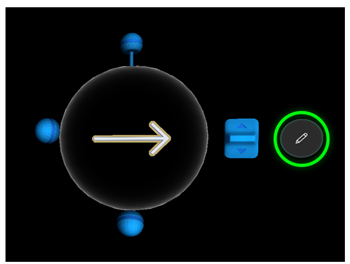
Select Copy 3D position.
Tip
The 3D position parameters are copied to the Clipboard so you can paste them as many times as you want in the same or a different step or guide. The Clipboard is cleared when you close the HoloLens app.
Select the target hologram.
Select the Edit Hologram button again, and then select Paste 3D position.
Tip
You can also use voice commands (say copy 3D position and paste 3D position) to copy a 3D object's position. See a full list of voice commands that you can use in the HoloLens app.
Using Copy 3D position to reconstruct CAD assemblies
The reference point used by Copy 3D position is the pivot point of the object, which might be different from the center of the transparent white-bounding sphere shown for selection and movement purposes. This enables you to rapidly reconstruct Computer-aided Design (CAD) assemblies that you import into Dynamics 365 Guides as separate objects and that share the same pivot point. After importing, position, orient, and scale one of the assembly objects, and then copy/paste the 3D position onto the other assembly objects to reconstruct the whole CAD assembly very quickly.
What's next?
Phản hồi
Sắp ra mắt: Trong năm 2024, chúng tôi sẽ dần gỡ bỏ Sự cố với GitHub dưới dạng cơ chế phản hồi cho nội dung và thay thế bằng hệ thống phản hồi mới. Để biết thêm thông tin, hãy xem: https://aka.ms/ContentUserFeedback.
Gửi và xem ý kiến phản hồi dành cho