Get started with Microsoft Stream (Classic)
Warning
Microsoft Stream (Classic) is being retired and replaced by Stream (on SharePoint) and Microsoft Teams live events. It is recommended to start using Stream (on SharePoint) by uploading videos to SharePoint, Teams, Viva Engage, or OneDrive, and to run your live events through Teams and Viva Engage.
Functionality in Stream (Classic) will be changed and removed leading up to the retirement date. Learn more about Stream (on SharePoint)...
Open the Microsoft 365 App launcher ![]() , select All apps, and then select Stream, or go to stream.microsoft.com and sign in with your work or school credentials.
, select All apps, and then select Stream, or go to stream.microsoft.com and sign in with your work or school credentials.
Trending videos
At the very top of your home page, the home page features a few of your company's trending videos. These are the most popular videos that your colleagues are watching, liking or comment on. You can click one of these videos and watch to be in the know.
Navigation bar
The navigation bar at the top of any Stream (Classic) page makes it easy for you to browse videos, channel or groups, create new content or easily search for content. You can also use it to invite coworkers, access help or provide your feedback to Microsoft using the small icons on the left.

For more detailed information, see the following articles:
Invite your coworkers

Microsoft Stream really shines when your colleagues are also using it. Invite your coworkers from the navigation bar or by clicking the notification. By inviting them, you enable them to view the videos you have already uploaded and give them a chance to upload their videos and share with you. For more information, see Invite co-workers in Stream.
Learn to use Microsoft Stream (Classic)

Directly from the home page, use the tutorial videos. These videos cover the most common actions in Microsoft Stream (Classic) and make it easy for you to get started. After you're familiar with Stream, to hide these videos, click Don't show this again.
My watchlist
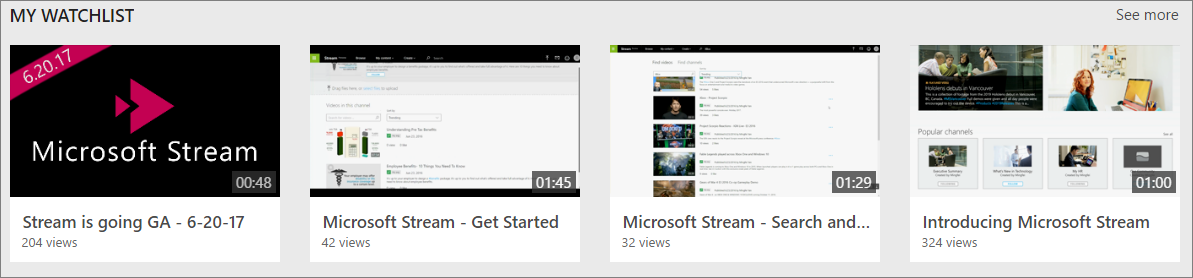
This section only shows if you have videos in your watchlist. A watchlist is a convenient way to bookmark videos that you want to come back to. These could be videos you really want to see but don't have the time at that moment or videos you want to watch again. From any video, click Add to watchlist. To learn how to manage your watchlist see Manage your watchlist.
Followed channels
Channels are a great way to organize content. To stay in touch with new videos added to a channel or to bookmark it you can easily follow a channel. If you are following a channel, this part of the home page lets you see the new videos added to a channel and/or find the channel you follow easily. If you are no longer interested in a channel, to unfollow it, click Following.
For more information, see Follow channel.

Trending videos and popular channels
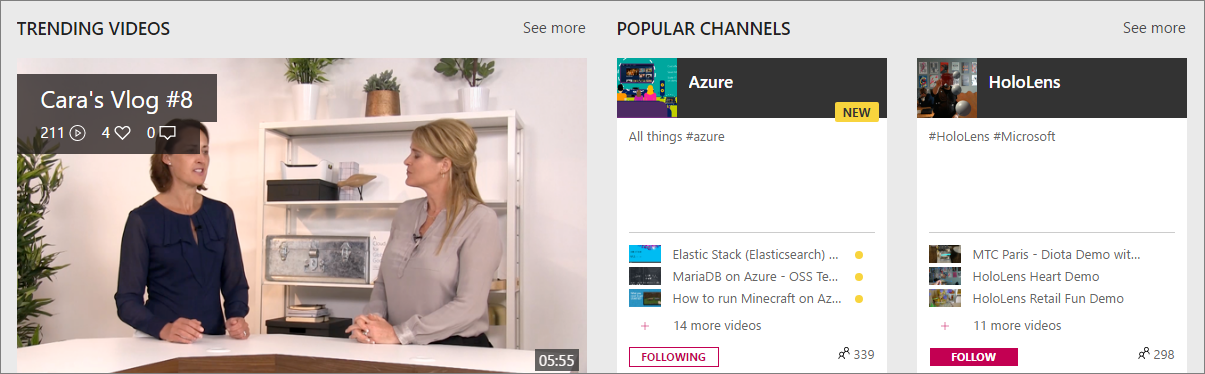
At the bottom of the Home page you will see some more Trending videos and also Popular channels. Trending videos are determined by the number of views, likes and comments. They're a convenient way to keep in touch with what's really popular in your organization. Popular channels highlight channels that are getting attention.