Windows App SDK deployment guide for self-contained apps
A Windows App SDK project is framework-dependent by default. To switch to self-contained deployment, follow the steps below (the terms framework-dependent and self-contained are described in Windows App SDK deployment overview).
- In Visual Studio, right-click the app project node, and click Edit Project File to open the app project file for editing. For a C++ project, first click Unload Project.
- In the app project file, inside the main
PropertyGroup, add<WindowsAppSDKSelfContained>true</WindowsAppSDKSelfContained>as shown in the screenshot below.
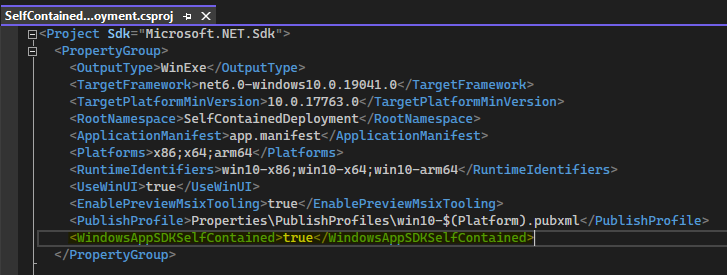
- For packaged projects, in the app project file, at the end of the file before the closing
</Project>, add theTargetshown below.
<Target Name="_RemoveFrameworkReferences" BeforeTargets="_ConvertItems;_CalculateInputsForGenerateCurrentProjectAppxManifest">
<ItemGroup>
<FrameworkSdkReference Remove="@(FrameworkSdkReference)" Condition="$([System.String]::Copy('%(FrameworkSdkReference.SDKName)').StartsWith('Microsoft.WindowsAppRuntime.'))" />
</ItemGroup>
</Target>
Note
This is a workaround for a bug in Windows App SDK 1.1 and will not be necessary with Windows App SDK 1.2. It is only required for packaged projects.
- Save and close the project file.
- Click Reload Project.
- If you're using a Windows Application Packaging Project (rather than the single-project MSIX that you get with Blank App, Packaged (WinUI 3 in Desktop)), then make all of the above changes in the project file for the packaging project as well.
Note
Library projects should not be changed. Self-contained deployment should only be configured in app projects (and, where applicable, in a Windows Application Packaging Project).
For sample apps, see Windows App SDK self-contained deployment samples.
Having set the WindowsAppSDKSelfContained property to true in your project file, the contents of the Windows App SDK Framework package will be extracted to your build output, and deployed as part of your application.
Note
.NET apps need to be published as self-contained as well to be fully self-contained. See this sample for how to configure .NET self-contained with publish profiles. dotnet publish is not yet supported with Windows App SDK 1.1.
Note
C++ apps need to use the hybrid CRT as well to be fully self-contained. Importing HybridCRT.props from Directory.Build.props is the recommended way to configure it for all projects in a solution (see an example in Directory.Build.props). A packaged app must also set <UseCrtSDKReferenceStaticWarning>false</UseCrtSDKReferenceStaticWarning> in their project file. See the Self-contained deployment sample app for how to use the hybrid CRT.
If your app is packaged (for more info, see Deployment overview), then the Windows App SDK dependencies will be included as content inside the MSIX package. Deploying the app still requires registering the MSIX package like any other packaged app.
If your app is packaged with external location or unpackaged, then the Windows App SDK dependencies are copied next to the .exe in your build output. You can xcopy-deploy the resulting files, or include them in a custom installer.
Dependencies on additional MSIX packages
A small number of APIs in the Windows App SDK rely on additional MSIX packages that represent critical operating system (OS) functionality.
- For example (as of the Windows App SDK 1.1), push notifications APIs (PushNotificationManager) and app notifications APIs (AppNotificationManager) have a dependency on the Singleton package (see Deployment architecture for the Windows App SDK).
That means that if you want to use those APIs in a self-contained app, then you have the following options:
- You could make your functionality optional, and light it up only if and when possible. Calling the APIs' IsSupported method (PushNotificationManager.IsSupported and AppNotificationManager.IsSupported) will let you check dynamically at runtime whether or not the APIs are available to the calling app on the system it's running on.
- This enables safe, conditional, optional use of the APIs without compromising the simplicity of your self-contained deployment.
- Only if the OS services are installed outside of your app deployment will your app light up the appropriate functionality. But in fact there are some cases where the APIs will work even without the Singleton package being present; so calling IsSupported to check is often a good idea.
- Deploy the required MSIX packages as part of your app installation.
- This allows you to depend on the API in all scenarios. But requiring MSIX package deployment of dependencies as part of your app deployment can compromise the simplicity of self-contained deployment.
- Don't use the API.
- Consider alternative APIs that provide similar functionality without additional deployment requirements.
Opting out of (or into) automatic UndockedRegFreeWinRT support
The project property WindowsAppSdkUndockedRegFreeWinRTInitialize was introduced in version 1.2 of the Windows App SDK (from the stable channel). If that property is set to true then it ensures that the Windows App SDK's implementation of undocked registration-free Windows Runtime (UndockedRegFreeWinRT) is enabled automatically at app startup. That support is needed by unpackaged self-contained apps.
WindowsAppSdkUndockedRegFreeWinRTInitialize defaults to true if WindowsAppSDKSelfContained is true and WindowsPackageType is None and (as of version 1.2 of the Windows App SDK) OutputType project property is set to Exe or WinExe (that is, the project produces an executable). That last condition is to prevent adding automatic UndockedRegFreeWinRT support into class library DLLs and other non-executables by default. If you do need automatic UndockedRegFreeWinRT support in a non-executable (for example, a test DLL loaded by a host process executable that doesn't initialize UndockedRegFreeWinRT), then you can explicitly enable it in your project with <WindowsAppSdkUndockedRegFreeWinRTInitialize>true</WindowsAppSdkUndockedRegFreeWinRTInitialize>.
Related topics
Windows developer
Feedback
Coming soon: Throughout 2024 we will be phasing out GitHub Issues as the feedback mechanism for content and replacing it with a new feedback system. For more information see: https://aka.ms/ContentUserFeedback.
Submit and view feedback for
