Create a simple Universal Windows Platform (UWP) game with DirectX
In this set of tutorials, you'll learn how to use DirectX and C++/WinRT to create the basic Universal Windows Platform (UWP) sample game named Simple3DGameDX. The gameplay takes place in a simple first-person 3D shooting gallery.
Note
The link from which you can download the Simple3DGameDX sample game itself is Direct3D sample game. The C++/WinRT source code is in the folder named cppwinrt. For info about other UWP sample apps, see Sample applications for Windows development.
These tutorials cover all of the major parts of a game, including the processes for loading assets such as arts and meshes, creating a main game loop, implementing a simple rendering pipeline, and adding sound and controls.
You'll also see UWP game development techniques and considerations. We'll focus on key UWP DirectX game development concepts, and call out Windows-Runtime-specific considerations around those concepts.
Objective
To learn about the basic concepts and components of a UWP DirectX game, and to become more comfortable designing UWP games with DirectX.
What you need to know
For this tutorial, you need to be familiar with these subjects.
- C++/WinRT. C++/WinRT is a standard modern C++17 language projection for Windows APIs, implemented as a header-file-based library, and designed to provide you with first-class access to the modern Windows APIs.
- Basic linear algebra and Newtonian physics concepts.
- Basic graphics programming terminology.
- Basic Windows programming concepts.
- Basic familiarity with the Direct2D and Direct3D 11 APIs.
Direct3D UWP shooting gallery sample
The Simple3DGameDX sample game implements a simple first-person 3D shooting gallery, where the player fires balls at moving targets. Hitting each target awards a set number of points, and the player can progress through 6 levels of increasing challenge. At the end of the levels, the points are tallied, and the player is awarded a final score.
The sample demonstrates these game concepts.
- Interoperation between DirectX 11.1 and the Windows Runtime
- A first-person 3D perspective and camera
- Stereoscopic 3D effects
- Collision-detection between objects in 3D
- Handling player input for mouse, touch, and Xbox controller controls
- Audio mixing and playback
- A basic game state-machine
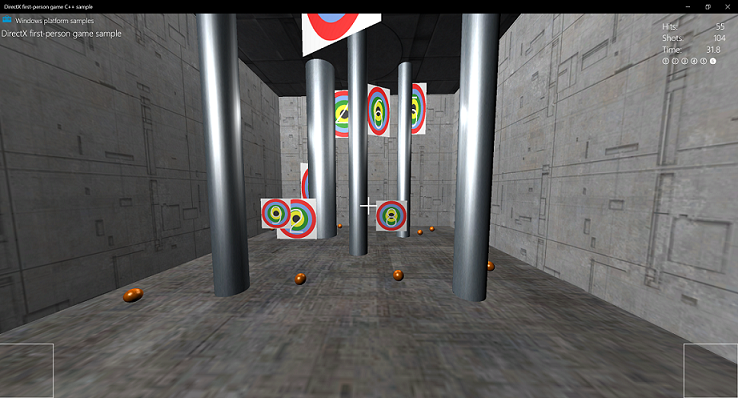
| Topic | Description |
|---|---|
| Set up the game project | The first step in developing your game is to set up a project in Microsoft Visual Studio. After you've configured a project specifically for game development, you could later re-use it as a kind of template. |
| Define the game's UWP app framework | The first step in coding a Universal Windows Platform (UWP) game is building the framework that lets the app object interact with Windows. |
| Game flow management | Define the high-level state machine to enable player and system interaction. Learn how UI interacts with the overall game's state machine and how to create event handlers for UWP games. |
| Define the main game object | Now, we look at the details of the sample game's main object and how the rules it implements translate into interactions with the game world. |
| Rendering framework I: Intro to rendering | Learn how to develop the rendering pipeline to display graphics. Intro to rendering. |
| Rendering framework II: Game rendering | Learn how to assemble the rendering pipeline to display graphics. Game rendering, set up and prepare data. |
| Add a user interface | Learn how to add a 2D user interface overlay to a DirectX UWP game. |
| Add controls | Now, we take a look at how the sample game implements move-look controls in a 3-D game, and how to develop basic touch, mouse, and game controller controls. |
| Add sound | Develop a simple sound engine using XAudio2 APIs to playback game music and sound effects. |
| Extend the sample game | Learn how to implement a XAML overlay for a UWP DirectX game. |
Feedback
Coming soon: Throughout 2024 we will be phasing out GitHub Issues as the feedback mechanism for content and replacing it with a new feedback system. For more information see: https://aka.ms/ContentUserFeedback.
Submit and view feedback for