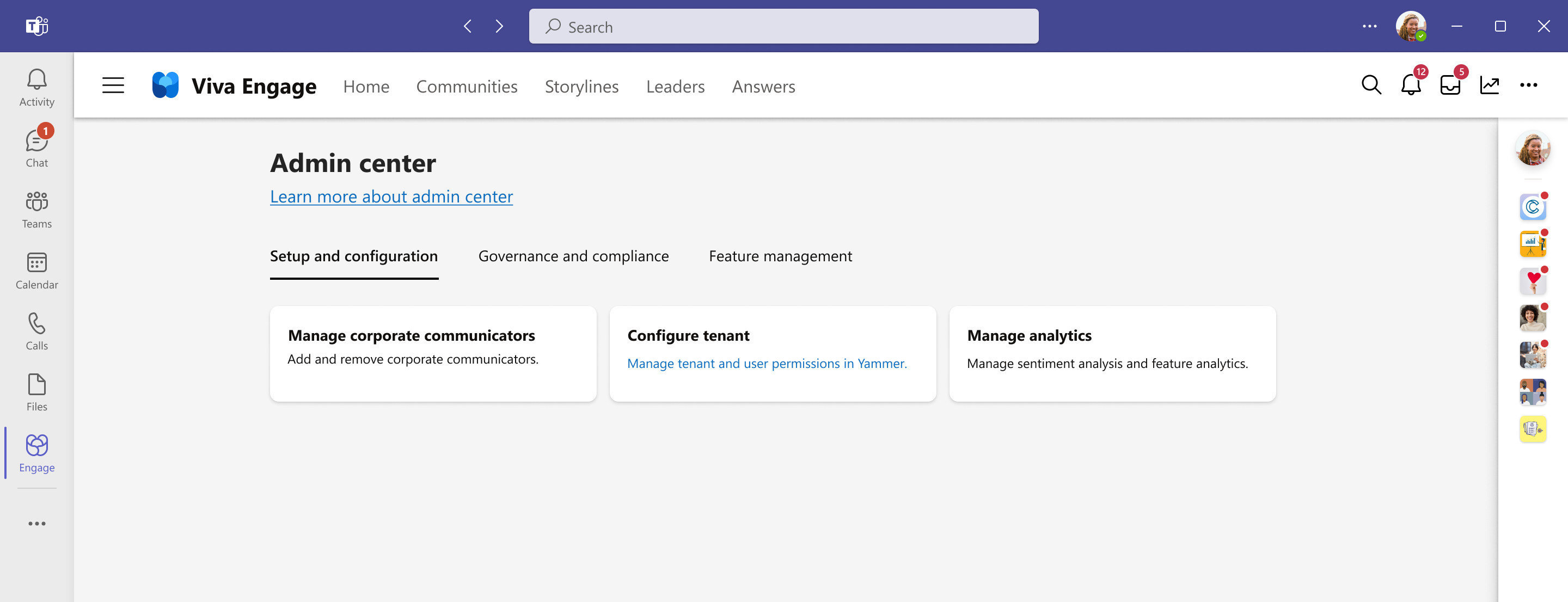Overview of the Viva Engage admin center
You use the Viva Engage admin center to set up and customize your tenant, manage security and compliance, and build engagement within your organization. The admin center is located in the Viva Engage app on Teams and on the web.
In the admin center you can:
- Manage admin roles to determine who will administer Engage for your organization.
- Set up your Engage tenant—Customize your network, set up usage policy, and manage user permissions.
- Manage your organization's data retention and export plans.
- Explore options to manage various core and premium features in Viva Engage.
In Microsoft Teams
To go to the Viva Engage admin center in Teams, select the ellipses button from the top navigation menu of Viva Engage. From the drop-down menu, select Admin.
On the web
To go to the Viva Engage admin center on the web, log in, and from the gear icon on the top navigation menu, select Admin center.
See also
Set up the Viva Engage admin center
Key admin roles and permissions in Viva Engage
Access the Viva Engage admin center
Feedback
Coming soon: Throughout 2024 we will be phasing out GitHub Issues as the feedback mechanism for content and replacing it with a new feedback system. For more information see: https://aka.ms/ContentUserFeedback.
Submit and view feedback for