你当前正在访问 Microsoft Azure Global Edition 技术文档网站。 如果需要访问由世纪互联运营的 Microsoft Azure 中国技术文档网站,请访问 https://docs.azure.cn。
快速入门:在 Teams 自动助理中加入呼叫应用
在本快速入门中,你将了解如何发起从 Azure 通信服务用户到 Teams 自动助理的呼叫。 可通过以下步骤实现此目标:
- 启用 Azure 通信服务资源与 Teams 租户的联合。
- 通过 Teams 管理中心选择或创建 Teams 自动助理。
- 通过 Teams 管理中心获取自动助理的电子邮件地址。
- 通过图形 API 获取自动助理的对象 ID。
- 使用 Azure 通信服务呼叫 SDK 发起呼叫。
如果你要向前跳转到末尾,可以从 GitHub 下载此快速入门示例。
在 Teams 租户中实现互操作性
具有 Teams 管理员角色的 Microsoft Entra 用户可以通过 MicrosoftTeams 模块运行 PowerShell cmdlet,以在租户中启用通信服务资源。
1.准备 Microsoft Teams 模块
首先,打开 PowerShell,并使用以下命令验证 Teams 模块是否存在:
Get-module *teams*
如果未看到 MicrosoftTeams 模块,请先安装它。 要安装该模块,需要以管理员身份运行 PowerShell。 然后,运行以下命令:
Install-Module -Name MicrosoftTeams
系统会通知你将要安装的模块,你可以通过回复 Y 或 A 进行确认。 如果模块已安装但已过时,可以运行以下命令来更新模块:
Update-Module MicrosoftTeams
2.连接到 Microsoft Teams 模块
模块安装并就绪后,可以使用以下命令连接到 MicrosftTeams 模块。 你将看到一个提示你进行登录的交互式窗口。 要使用的用户帐户需要具有 Teams 管理员权限。 否则,可能会在后续步骤中收到 access denied 响应。
Connect-MicrosoftTeams
3.启用租户配置
与通信服务资源的互操作性是通过租户配置和分配的策略来控制的。 Teams 租户具有单个租户配置,Teams 用户则已分配全局策略或自定义策略。 有关详细信息,请参阅在 Teams 中分配策略。
成功登录后,可以运行 cmdlet Set-CsTeamsAcsFederationConfiguration 以在租户中启用通信服务资源。 将文本 IMMUTABLE_RESOURCE_ID 替换为通信资源中的不可变资源 ID。 可在此处找到有关如何获取此信息的更多详细信息。
$allowlist = @('IMMUTABLE_RESOURCE_ID')
Set-CsTeamsAcsFederationConfiguration -EnableAcsUsers $True -AllowedAcsResources $allowlist
4.启用租户策略
每个 Teams 用户都分配了一个 External Access Policy,可用于确定通信服务用户是否可以呼叫此 Teams 用户。 使用 cmdlet Set-CsExternalAccessPolicy 确保分配给 Teams 用户的策略已将 EnableAcsFederationAccess 设置为 $true
Set-CsExternalAccessPolicy -Identity Global -EnableAcsFederationAccess $true
创建或选择 Teams 自动助理
Teams 自动助理是为传入呼叫提供自动呼叫处理系统的系统。 它充当虚拟接待员,允许呼叫者自动路由到合适的个人或部门,而无需人工操作员。 可通过 Teams 管理中心选择现有自动助理或创建新的自动助理。
在此处详细了解如何使用 Teams 管理中心创建自动助理。
查找自动助理的对象 ID
创建自动助理后,需要查找相关的对象 ID,以便稍后将其用于呼叫。 对象 ID 连接到自动助理上附加的资源帐户 - 在 Teams 管理中心打开“资源帐户”选项卡并查找帐户的电子邮件。
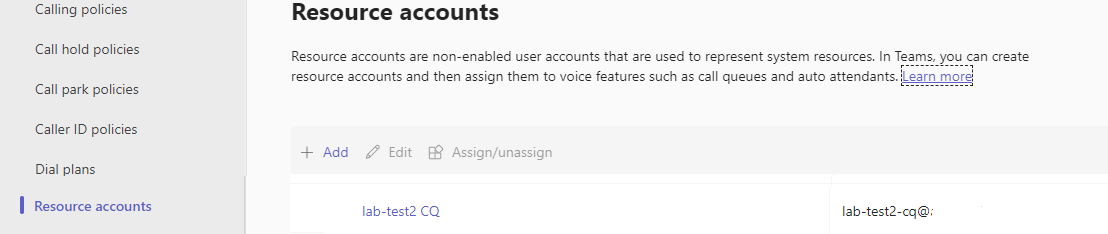 可在搜索中使用此电子邮件地址通过 Microsoft Graph 浏览器找到资源帐户所需的所有信息。
可在搜索中使用此电子邮件地址通过 Microsoft Graph 浏览器找到资源帐户所需的所有信息。
https://graph.microsoft.com/v1.0/users/lab-test2-cq-@contoso.com
在结果中,我们将能够找到“ID”字段
"userPrincipalName": "lab-test2-cq@contoso.com",
"id": "31a011c2-2672-4dd0-b6f9-9334ef4999db"
先决条件
- 获取具有有效订阅的 Azure 帐户。 免费创建帐户。
- Node.js Active LTS 和 Maintenance LTS 版本(8.11.1 和 10.14.1)
- 创建活动的通信服务资源。 创建通信服务资源。
设置
创建新的 Node.js 应用程序
打开终端或命令窗口,为应用创建一个新目录,并导航到该目录。
mkdir calling-quickstart && cd calling-quickstart
安装包
使用 npm install 命令安装适用于 JavaScript 的 Azure 通信服务通话 SDK。
重要
本快速入门使用 Azure 通信服务呼叫 SDK 版本 next。
npm install @azure/communication-common@next --save
npm install @azure/communication-calling@next --save
设置应用框架
此快速入门使用 webpack 捆绑应用程序资产。 运行以下命令以安装 webpack、webpack-cli 和 webpack-dev-server npm 包并在 package.json 中将其列作开发依赖项:
npm install copy-webpack-plugin@^11.0.0 webpack@^5.88.2 webpack-cli@^5.1.4 webpack-dev-server@^4.15.1 --save-dev
在项目的根目录中创建一个 index.html 文件。 我们将使用此文件来配置可让用户发起 1:1 视频呼叫的基本布局。
代码如下:
<!-- index.html -->
<!DOCTYPE html>
<html>
<head>
<title>Azure Communication Services - Calling Web SDK</title>
</head>
<body>
<h4>Azure Communication Services - Calling Web SDK</h4>
<input id="user-access-token"
type="text"
placeholder="User access token"
style="margin-bottom:1em; width: 500px;"/>
<button id="initialize-teams-call-agent" type="button">Initialize Call Agent</button>
<br>
<br>
<input id="application-object-id"
type="text"
placeholder="Enter application objectId identity in format: 'APP_GUID'"
style="margin-bottom:1em; width: 500px; display: block;"/>
<button id="start-call-button" type="button" disabled="true">Start Call</button>
<button id="hangup-call-button" type="button" disabled="true">Hang up Call</button>
<button id="accept-call-button" type="button" disabled="true">Accept Call</button>
<button id="start-video-button" type="button" disabled="true">Start Video</button>
<button id="stop-video-button" type="button" disabled="true">Stop Video</button>
<br>
<br>
<div id="connectedLabel" style="color: #13bb13;" hidden>Call is connected!</div>
<br>
<div id="remoteVideoContainer" style="width: 40%;" hidden>Remote participants' video streams:</div>
<br>
<div id="localVideoContainer" style="width: 30%;" hidden>Local video stream:</div>
<!-- points to the bundle generated from client.js -->
<script src="./main.js"></script>
</body>
</html>
Azure 通信服务呼叫 Web SDK 对象模型
以下类和接口用于处理 Azure 通信服务通话 SDK 的某些主要功能:
| 名称 | 说明 |
|---|---|
CallClient |
通话 SDK 的主入口点。 |
CallAgent |
用于启动和管理通话。 |
DeviceManager |
用于管理媒体设备。 |
Call |
用于表示呼叫。 |
LocalVideoStream |
用于为本地系统上的相机设备创建本地视频流。 |
RemoteParticipant |
用于表示呼叫中的远程参与者。 |
RemoteVideoStream |
用于表示来自远程参与者的远程视频流。 |
在名为 client.js 的项目的根目录中创建一个文件,以包含此快速入门的应用程序逻辑。 将下面的代码添加到 client.js:
// Make sure to install the necessary dependencies
const { CallClient, VideoStreamRenderer, LocalVideoStream } = require('@azure/communication-calling');
const { AzureCommunicationTokenCredential } = require('@azure/communication-common');
const { AzureLogger, setLogLevel } = require("@azure/logger");
// Set the log level and output
setLogLevel('verbose');
AzureLogger.log = (...args) => {
console.log(...args);
};
// Calling web sdk objects
let callAgent;
let deviceManager;
let call;
let incomingCall;
let localVideoStream;
let localVideoStreamRenderer;
// UI widgets
let userAccessToken = document.getElementById('user-access-token');
let applicationObjectId = document.getElementById('application-object-id');
let initializeCallAgentButton = document.getElementById('initialize-teams-call-agent');
let startCallButton = document.getElementById('start-call-button');
let hangUpCallButton = document.getElementById('hangup-call-button');
let acceptCallButton = document.getElementById('accept-call-button');
let startVideoButton = document.getElementById('start-video-button');
let stopVideoButton = document.getElementById('stop-video-button');
let connectedLabel = document.getElementById('connectedLabel');
let remoteVideoContainer = document.getElementById('remoteVideoContainer');
let localVideoContainer = document.getElementById('localVideoContainer');
/**
* Create an instance of CallClient. Initialize a CallAgent instance with a AzureCommunicationTokenCredential via created CallClient. CallAgent enables us to make outgoing calls and receive incoming calls.
* You can then use the CallClient.getDeviceManager() API instance to get the DeviceManager.
*/
initializeCallAgentButton.onclick = async () => {
try {
const callClient = new CallClient();
tokenCredential = new AzureCommunicationTokenCredential(userAccessToken.value.trim());
callAgent = await callClient.createCallAgent(tokenCredential)
// Set up a camera device to use.
deviceManager = await callClient.getDeviceManager();
await deviceManager.askDevicePermission({ video: true });
await deviceManager.askDevicePermission({ audio: true });
// Listen for an incoming call to accept.
callAgent.on('incomingCall', async (args) => {
try {
incomingCall = args.incomingCall;
acceptCallButton.disabled = false;
startCallButton.disabled = true;
} catch (error) {
console.error(error);
}
});
startCallButton.disabled = false;
initializeCallAgentButton.disabled = true;
} catch(error) {
console.error(error);
}
}
/**
* Place a 1:1 outgoing video call to an Teams Auto attendant
* Add an event listener to initiate a call when the `startCallButton` is selected.
* Enumerate local cameras using the deviceManager `getCameraList` API.
* In this quickstart, we're using the first camera in the collection. Once the desired camera is selected, a
* LocalVideoStream instance will be constructed and passed within `videoOptions` as an item within the
* localVideoStream array to the call method. When the call connects, your application will be sending a video stream to the other participant.
*/
startCallButton.onclick = async () => {
try {
const localVideoStream = await createLocalVideoStream();
const videoOptions = localVideoStream ? { localVideoStreams: [localVideoStream] } : undefined;
call = callAgent.startCall([{ teamsAppId: applicationObjectId.value.trim(), cloud:"public" }], { videoOptions: videoOptions });
// Subscribe to the call's properties and events.
subscribeToCall(call);
} catch (error) {
console.error(error);
}
}
/**
* Accepting an incoming call with a video
* Add an event listener to accept a call when the `acceptCallButton` is selected.
* You can accept incoming calls after subscribing to the `CallAgent.on('incomingCall')` event.
* You can pass the local video stream to accept the call with the following code.
*/
acceptCallButton.onclick = async () => {
try {
const localVideoStream = await createLocalVideoStream();
const videoOptions = localVideoStream ? { localVideoStreams: [localVideoStream] } : undefined;
call = await incomingCall.accept({ videoOptions });
// Subscribe to the call's properties and events.
subscribeToCall(call);
} catch (error) {
console.error(error);
}
}
// Subscribe to a call obj.
// Listen for property changes and collection udpates.
subscribeToCall = (call) => {
try {
// Inspect the initial call.id value.
console.log(`Call Id: ${call.id}`);
//Subsribe to call's 'idChanged' event for value changes.
call.on('idChanged', () => {
console.log(`Call ID changed: ${call.id}`);
});
// Inspect the initial call.state value.
console.log(`Call state: ${call.state}`);
// Subscribe to call's 'stateChanged' event for value changes.
call.on('stateChanged', async () => {
console.log(`Call state changed: ${call.state}`);
if(call.state === 'Connected') {
connectedLabel.hidden = false;
acceptCallButton.disabled = true;
startCallButton.disabled = true;
hangUpCallButton.disabled = false;
startVideoButton.disabled = false;
stopVideoButton.disabled = false;
} else if (call.state === 'Disconnected') {
connectedLabel.hidden = true;
startCallButton.disabled = false;
hangUpCallButton.disabled = true;
startVideoButton.disabled = true;
stopVideoButton.disabled = true;
console.log(`Call ended, call end reason={code=${call.callEndReason.code}, subCode=${call.callEndReason.subCode}}`);
}
});
call.on('isLocalVideoStartedChanged', () => {
console.log(`isLocalVideoStarted changed: ${call.isLocalVideoStarted}`);
});
console.log(`isLocalVideoStarted: ${call.isLocalVideoStarted}`);
call.localVideoStreams.forEach(async (lvs) => {
localVideoStream = lvs;
await displayLocalVideoStream();
});
call.on('localVideoStreamsUpdated', e => {
e.added.forEach(async (lvs) => {
localVideoStream = lvs;
await displayLocalVideoStream();
});
e.removed.forEach(lvs => {
removeLocalVideoStream();
});
});
// Inspect the call's current remote participants and subscribe to them.
call.remoteParticipants.forEach(remoteParticipant => {
subscribeToRemoteParticipant(remoteParticipant);
});
// Subscribe to the call's 'remoteParticipantsUpdated' event to be
// notified when new participants are added to the call or removed from the call.
call.on('remoteParticipantsUpdated', e => {
// Subscribe to new remote participants that are added to the call.
e.added.forEach(remoteParticipant => {
subscribeToRemoteParticipant(remoteParticipant)
});
// Unsubscribe from participants that are removed from the call
e.removed.forEach(remoteParticipant => {
console.log('Remote participant removed from the call.');
});
});
} catch (error) {
console.error(error);
}
}
// Subscribe to a remote participant obj.
// Listen for property changes and collection udpates.
subscribeToRemoteParticipant = (remoteParticipant) => {
try {
// Inspect the initial remoteParticipant.state value.
console.log(`Remote participant state: ${remoteParticipant.state}`);
// Subscribe to remoteParticipant's 'stateChanged' event for value changes.
remoteParticipant.on('stateChanged', () => {
console.log(`Remote participant state changed: ${remoteParticipant.state}`);
});
// Inspect the remoteParticipants's current videoStreams and subscribe to them.
remoteParticipant.videoStreams.forEach(remoteVideoStream => {
subscribeToRemoteVideoStream(remoteVideoStream)
});
// Subscribe to the remoteParticipant's 'videoStreamsUpdated' event to be
// notified when the remoteParticiapant adds new videoStreams and removes video streams.
remoteParticipant.on('videoStreamsUpdated', e => {
// Subscribe to newly added remote participant's video streams.
e.added.forEach(remoteVideoStream => {
subscribeToRemoteVideoStream(remoteVideoStream)
});
// Unsubscribe from newly removed remote participants' video streams.
e.removed.forEach(remoteVideoStream => {
console.log('Remote participant video stream was removed.');
})
});
} catch (error) {
console.error(error);
}
}
/**
* Subscribe to a remote participant's remote video stream obj.
* You have to subscribe to the 'isAvailableChanged' event to render the remoteVideoStream. If the 'isAvailable' property
* changes to 'true' a remote participant is sending a stream. Whenever the availability of a remote stream changes
* you can choose to destroy the whole 'Renderer' a specific 'RendererView' or keep them. Displaying RendererView without a video stream will result in a blank video frame.
*/
subscribeToRemoteVideoStream = async (remoteVideoStream) => {
// Create a video stream renderer for the remote video stream.
let videoStreamRenderer = new VideoStreamRenderer(remoteVideoStream);
let view;
const renderVideo = async () => {
try {
// Create a renderer view for the remote video stream.
view = await videoStreamRenderer.createView();
// Attach the renderer view to the UI.
remoteVideoContainer.hidden = false;
remoteVideoContainer.appendChild(view.target);
} catch (e) {
console.warn(`Failed to createView, reason=${e.message}, code=${e.code}`);
}
}
remoteVideoStream.on('isAvailableChanged', async () => {
// Participant has switched video on.
if (remoteVideoStream.isAvailable) {
await renderVideo();
// Participant has switched video off.
} else {
if (view) {
view.dispose();
view = undefined;
}
}
});
// Participant has video on initially.
if (remoteVideoStream.isAvailable) {
await renderVideo();
}
}
// Start your local video stream.
// This will send your local video stream to remote participants so they can view it.
startVideoButton.onclick = async () => {
try {
const localVideoStream = await createLocalVideoStream();
await call.startVideo(localVideoStream);
} catch (error) {
console.error(error);
}
}
// Stop your local video stream.
// This will stop your local video stream from being sent to remote participants.
stopVideoButton.onclick = async () => {
try {
await call.stopVideo(localVideoStream);
} catch (error) {
console.error(error);
}
}
/**
* To render a LocalVideoStream, you need to create a new instance of VideoStreamRenderer, and then
* create a new VideoStreamRendererView instance using the asynchronous createView() method.
* You may then attach view.target to any UI element.
*/
// Create a local video stream for your camera device
createLocalVideoStream = async () => {
const camera = (await deviceManager.getCameras())[0];
if (camera) {
return new LocalVideoStream(camera);
} else {
console.error(`No camera device found on the system`);
}
}
// Display your local video stream preview in your UI
displayLocalVideoStream = async () => {
try {
localVideoStreamRenderer = new VideoStreamRenderer(localVideoStream);
const view = await localVideoStreamRenderer.createView();
localVideoContainer.hidden = false;
localVideoContainer.appendChild(view.target);
} catch (error) {
console.error(error);
}
}
// Remove your local video stream preview from your UI
removeLocalVideoStream = async() => {
try {
localVideoStreamRenderer.dispose();
localVideoContainer.hidden = true;
} catch (error) {
console.error(error);
}
}
// End the current call
hangUpCallButton.addEventListener("click", async () => {
// end the current call
await call.hangUp();
});
添加 webpack 本地服务器代码
在项目根目录中创建一个名为 webpack.config.js 的文件,以包含本快速入门使用的本地服务器逻辑。 在 webpack.config.js 中添加以下代码:
const path = require('path');
const CopyPlugin = require("copy-webpack-plugin");
module.exports = {
mode: 'development',
entry: './client.js',
output: {
filename: 'main.js',
path: path.resolve(__dirname, 'dist'),
},
devServer: {
static: {
directory: path.join(__dirname, './')
},
},
plugins: [
new CopyPlugin({
patterns: [
'./index.html'
]
}),
]
};
运行代码
使用 webpack-dev-server 生成并运行应用。 运行以下命令,在本地 Web 服务器中捆绑应用程序主机:
npx webpack serve --config webpack.config.js
手动设置呼叫的步骤:
- 打开浏览器并导航到 http://localhost:8080/.
- 输入有效的用户访问令牌。 如果还没有可用的令牌,请参阅用户访问令牌文档。
- 单击“初始化呼叫代理”按钮。
- 输入自动助理对象 ID,然后选择“开始呼叫”按钮。 应用程序将使用给定的对象 ID 发起到自动助理的传出呼叫。
- 呼叫已连接到自动助理。
- 根据自动助理的配置通过自动助理路由通信服务用户。
清理资源
如果想要清理并删除通信服务订阅,可以删除资源或资源组。 删除资源组同时也会删除与之相关联的任何其他资源。 了解有关清理资源的详细信息。
后续步骤
有关详细信息,请参阅以下文章:
- 开始使用 Teams 语音应用的 UI 调用
- 了解如何调用 SDK 功能
- 了解有关呼叫工作原理的详细信息