如何:旋转颜色
在四维颜色空间中进行的旋转难以可视化。 通过协定将其中一个颜色组件保持固定不变,我们可以更轻松地可视化旋转。 假设我们一致协定将 alpha 组件固定在 1 处(完全不透明)。 然后,我们可以用红轴、绿轴和蓝轴来可视化一个三维颜色空间,如下图所示。
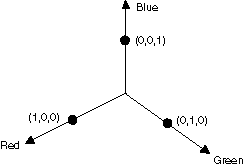
可以将一种颜色视为 3D 空间中的一个点。 例如,空间中的点 (1, 0, 0) 表示红色,空间中的点 (0, 1, 0) 表示绿色。
下图显示了在红-绿平面中通过 60 度的角度来旋转颜色 (1, 0, 0) 的意义。 可以将在与红-绿平面平行的平面中进行的旋转视为围绕蓝轴进行的旋转。
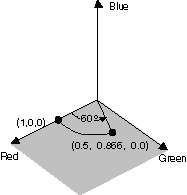
下图显示了如何初始化颜色矩阵来围绕三个坐标轴(红色、绿色和蓝色)的每一个轴进行旋转:
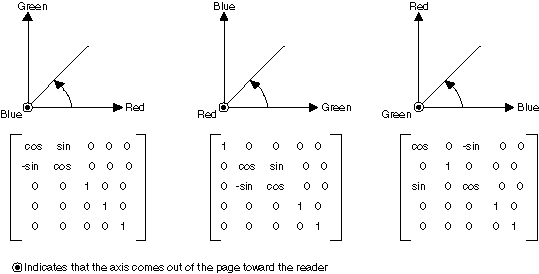
示例
以下示例采用一张全单色 (1, 0, 0.6) 的图像,并围绕蓝轴应用 60 度的旋转。 旋转的角度在与红-绿平面平行的平面中扫过。
下图左侧显示原始图像,右侧显示颜色旋转后的图像:
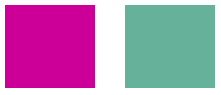
下图显示了以下代码中执行的颜色旋转的可视化效果:
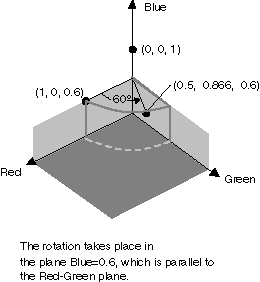
private void RotateColors(PaintEventArgs e)
{
Bitmap image = new Bitmap("RotationInput.bmp");
ImageAttributes imageAttributes = new ImageAttributes();
int width = image.Width;
int height = image.Height;
float degrees = 60f;
double r = degrees * System.Math.PI / 180; // degrees to radians
float[][] colorMatrixElements = {
new float[] {(float)System.Math.Cos(r), (float)System.Math.Sin(r), 0, 0, 0},
new float[] {(float)-System.Math.Sin(r), (float)-System.Math.Cos(r), 0, 0, 0},
new float[] {0, 0, 2, 0, 0},
new float[] {0, 0, 0, 1, 0},
new float[] {0, 0, 0, 0, 1}};
ColorMatrix colorMatrix = new ColorMatrix(colorMatrixElements);
imageAttributes.SetColorMatrix(
colorMatrix,
ColorMatrixFlag.Default,
ColorAdjustType.Bitmap);
e.Graphics.DrawImage(image, 10, 10, width, height);
e.Graphics.DrawImage(
image,
new Rectangle(150, 10, width, height), // destination rectangle
0, 0, // upper-left corner of source rectangle
width, // width of source rectangle
height, // height of source rectangle
GraphicsUnit.Pixel,
imageAttributes);
}
Private Sub RotateColors(ByVal e As PaintEventArgs)
Dim image As Bitmap = New Bitmap("RotationInput.bmp")
Dim imageAttributes As New ImageAttributes()
Dim width As Integer = image.Width
Dim height As Integer = image.Height
Dim degrees As Single = 60.0F
Dim r As Double = degrees * System.Math.PI / 180 ' degrees to radians
Dim colorMatrixElements As Single()() = { _
New Single() {CSng(System.Math.Cos(r)), _
CSng(System.Math.Sin(r)), 0, 0, 0}, _
New Single() {CSng(-System.Math.Sin(r)), _
CSng(-System.Math.Cos(r)), 0, 0, 0}, _
New Single() {0, 0, 2, 0, 0}, _
New Single() {0, 0, 0, 1, 0}, _
New Single() {0, 0, 0, 0, 1}}
Dim colorMatrix As New ColorMatrix(colorMatrixElements)
imageAttributes.SetColorMatrix( _
colorMatrix, _
ColorMatrixFlag.Default, _
ColorAdjustType.Bitmap)
e.Graphics.DrawImage(image, 10, 10, width, height)
' Pass in the destination rectangle (2nd argument), the upper-left corner
' (3rd and 4th arguments), width (5th argument), and height (6th
' argument) of the source rectangle.
e.Graphics.DrawImage( _
image, _
New Rectangle(150, 10, width, height), _
0, 0, _
width, _
height, _
GraphicsUnit.Pixel, _
imageAttributes)
End Sub
编译代码
前面的示例专用于 Windows 窗体,它需要 PaintEventArgse,后者是 Paint 事件处理程序的参数。 将 RotationInput.bmp 替换为系统中有效的图像文件名称和路径。
另请参阅
反馈
即将发布:在整个 2024 年,我们将逐步淘汰作为内容反馈机制的“GitHub 问题”,并将其取代为新的反馈系统。 有关详细信息,请参阅:https://aka.ms/ContentUserFeedback。
提交和查看相关反馈
