如何:创建文本修饰
TextDecoration 对象是可以添加到文本中的视觉装饰。 有四种类型的文本修饰:下划线、基线、删除线和上划线。 以下示例显示了文本修饰相对于文本的位置。
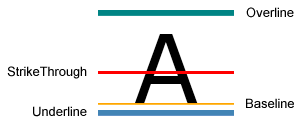
若要向文本添加文本修饰,请创建 TextDecoration 对象并修改其属性。 使用 Location 属性指定显示文本修饰的位置,例如下划线。 使用 Pen 属性指定文本修饰的外观,例如纯色填充或渐变颜色。 如果未为 Pen 属性指定值,修饰将默认为与文本相同的颜色。 定义 TextDecoration 对象后,将其添加到所需文本对象的 TextDecorations 集合。
以下示例显示了一个文本修饰,该修饰采用线性渐变画笔和虚线笔样式。
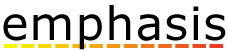
Hyperlink 对象为内联级流内容元素,允许承载流内容中的超链接。 默认情况下,Hyperlink 使用 TextDecoration 对象显示下划线。 实例化 TextDecoration 对象可能会占用大量性能,尤其是在拥有许多 Hyperlink 对象的情况下。 如果大范围使用 Hyperlink 元素,请考虑仅在触发事件时显示下划线,例如 MouseEnter 事件。
在以下示例中,“我的 MSN”链接的下划线是动态的,仅在触发 MouseEnter 事件时才显示。
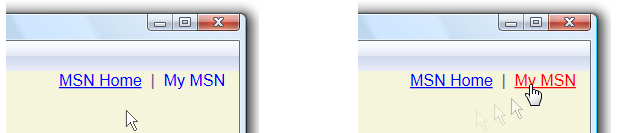
有关详细信息,请参阅指定是否为超链接添加下划线。
示例
在下面的代码示例中,下划线文本修饰使用的是默认字体值。
// Use the default font values for the strikethrough text decoration.
private void SetDefaultStrikethrough()
{
// Set the underline decoration directly to the text block.
TextBlock1.TextDecorations = TextDecorations.Strikethrough;
}
' Use the default font values for the strikethrough text decoration.
Private Sub SetDefaultStrikethrough()
' Set the underline decoration directly to the text block.
TextBlock1.TextDecorations = TextDecorations.Strikethrough
End Sub
<!-- Use the default font values for the strikethrough text decoration. -->
<TextBlock
TextDecorations="Strikethrough"
FontSize="36" >
The quick red fox
</TextBlock>
在下面的代码示例中,下划线文本修饰是使用纯色画笔创建的。
// Use a Red pen for the underline text decoration.
private void SetRedUnderline()
{
// Create an underline text decoration. Default is underline.
TextDecoration myUnderline = new TextDecoration();
// Create a solid color brush pen for the text decoration.
myUnderline.Pen = new Pen(Brushes.Red, 1);
myUnderline.PenThicknessUnit = TextDecorationUnit.FontRecommended;
// Set the underline decoration to a TextDecorationCollection and add it to the text block.
TextDecorationCollection myCollection = new TextDecorationCollection();
myCollection.Add(myUnderline);
TextBlock2.TextDecorations = myCollection;
}
' Use a Red pen for the underline text decoration.
Private Sub SetRedUnderline()
' Create an underline text decoration. Default is underline.
Dim myUnderline As New TextDecoration()
' Create a solid color brush pen for the text decoration.
myUnderline.Pen = New Pen(Brushes.Red, 1)
myUnderline.PenThicknessUnit = TextDecorationUnit.FontRecommended
' Set the underline decoration to a TextDecorationCollection and add it to the text block.
Dim myCollection As New TextDecorationCollection()
myCollection.Add(myUnderline)
TextBlock2.TextDecorations = myCollection
End Sub
<!-- Use a Red pen for the underline text decoration -->
<TextBlock
FontSize="36" >
jumps over
<TextBlock.TextDecorations>
<TextDecorationCollection>
<TextDecoration
PenThicknessUnit="FontRecommended">
<TextDecoration.Pen>
<Pen Brush="Red" Thickness="1" />
</TextDecoration.Pen>
</TextDecoration>
</TextDecorationCollection>
</TextBlock.TextDecorations>
</TextBlock>
在下面的代码示例中,下划线文本修饰是使用虚线笔的线性渐变画笔创建的。
// Use a linear gradient pen for the underline text decoration.
private void SetLinearGradientUnderline()
{
// Create an underline text decoration. Default is underline.
TextDecoration myUnderline = new TextDecoration();
// Create a linear gradient pen for the text decoration.
Pen myPen = new Pen();
myPen.Brush = new LinearGradientBrush(Colors.Yellow, Colors.Red, new Point(0, 0.5), new Point(1, 0.5));
myPen.Brush.Opacity = 0.5;
myPen.Thickness = 1.5;
myPen.DashStyle = DashStyles.Dash;
myUnderline.Pen = myPen;
myUnderline.PenThicknessUnit = TextDecorationUnit.FontRecommended;
// Set the underline decoration to a TextDecorationCollection and add it to the text block.
TextDecorationCollection myCollection = new TextDecorationCollection();
myCollection.Add(myUnderline);
TextBlock3.TextDecorations = myCollection;
}
' Use a linear gradient pen for the underline text decoration.
Private Sub SetLinearGradientUnderline()
' Create an underline text decoration. Default is underline.
Dim myUnderline As New TextDecoration()
' Create a linear gradient pen for the text decoration.
Dim myPen As New Pen()
myPen.Brush = New LinearGradientBrush(Colors.Yellow, Colors.Red, New Point(0, 0.5), New Point(1, 0.5))
myPen.Brush.Opacity = 0.5
myPen.Thickness = 1.5
myPen.DashStyle = DashStyles.Dash
myUnderline.Pen = myPen
myUnderline.PenThicknessUnit = TextDecorationUnit.FontRecommended
' Set the underline decoration to a TextDecorationCollection and add it to the text block.
Dim myCollection As New TextDecorationCollection()
myCollection.Add(myUnderline)
TextBlock3.TextDecorations = myCollection
End Sub
<!-- Use a linear gradient pen for the underline text decoration. -->
<TextBlock FontSize="36">the lazy brown dog.
<TextBlock.TextDecorations>
<TextDecorationCollection>
<TextDecoration
PenThicknessUnit="FontRecommended">
<TextDecoration.Pen>
<Pen Thickness="1.5">
<Pen.Brush>
<LinearGradientBrush Opacity="0.5"
StartPoint="0,0.5" EndPoint="1,0.5">
<LinearGradientBrush.GradientStops>
<GradientStop Color="Yellow" Offset="0" />
<GradientStop Color="Red" Offset="1" />
</LinearGradientBrush.GradientStops>
</LinearGradientBrush>
</Pen.Brush>
<Pen.DashStyle>
<DashStyle Dashes="2"/>
</Pen.DashStyle>
</Pen>
</TextDecoration.Pen>
</TextDecoration>
</TextDecorationCollection>
</TextBlock.TextDecorations>
</TextBlock>
另请参阅
反馈
即将发布:在整个 2024 年,我们将逐步淘汰作为内容反馈机制的“GitHub 问题”,并将其取代为新的反馈系统。 有关详细信息,请参阅:https://aka.ms/ContentUserFeedback。
提交和查看相关反馈
