VerticalStackLayout
.NET Multi-platform App UI (.NET MAUI) VerticalStackLayout 在一维垂直堆栈中组织子视图,是一种比 StackLayout 性能更高的替代方法。 此外,还可以将 VerticalStackLayout 用作包含其他子布局的父布局。
VerticalStackLayout 定义以下属性:
Spacing,类型为double,指示每个子视图之间的间距。 此属性的默认值为 0。
此属性由 BindableProperty 对象提供支持,也就是说,它可以作为数据绑定的目标,并能进行样式设置。
以下 XAML 演示如何创建包含不同子视图的 VerticalStackLayout:
<ContentPage xmlns="http://schemas.microsoft.com/dotnet/2021/maui"
xmlns:x="http://schemas.microsoft.com/winfx/2009/xaml"
x:Class="StackLayoutDemos.Views.VerticalStackLayoutPage">
<VerticalStackLayout Margin="20">
<Label Text="Primary colors" />
<Rectangle Fill="Red"
HeightRequest="30"
WidthRequest="300" />
<Rectangle Fill="Yellow"
HeightRequest="30"
WidthRequest="300" />
<Rectangle Fill="Blue"
HeightRequest="30"
WidthRequest="300" />
<Label Text="Secondary colors" />
<Rectangle Fill="Green"
HeightRequest="30"
WidthRequest="300" />
<Rectangle Fill="Orange"
HeightRequest="30"
WidthRequest="300" />
<Rectangle Fill="Purple"
HeightRequest="30"
WidthRequest="300" />
</VerticalStackLayout>
</ContentPage>
此示例创建包含 Label 和 Rectangle 对象的 VerticalStackLayout。 默认情况下,子视图之间没有间距:
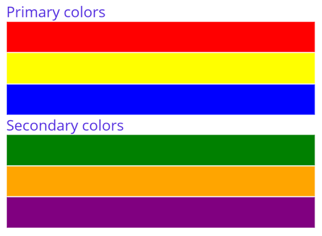
注意
Margin 属性的值表示元素与其相邻元素之间的距离。 有关详细信息,请参阅位置控件。
子视图之间的间距
可以通过将 Spacing 属性设置为 double 值来更改 VerticalStackLayout 中子视图之间的间距:
<ContentPage xmlns="http://schemas.microsoft.com/dotnet/2021/maui"
xmlns:x="http://schemas.microsoft.com/winfx/2009/xaml"
x:Class="StackLayoutDemos.Views.VerticalStackLayoutPage">
<VerticalStackLayout Margin="20"
Spacing="10">
<Label Text="Primary colors" />
<Rectangle Fill="Red"
HeightRequest="30"
WidthRequest="300" />
<Rectangle Fill="Yellow"
HeightRequest="30"
WidthRequest="300" />
<Rectangle Fill="Blue"
HeightRequest="30"
WidthRequest="300" />
<Label Text="Secondary colors" />
<Rectangle Fill="Green"
HeightRequest="30"
WidthRequest="300" />
<Rectangle Fill="Orange"
HeightRequest="30"
WidthRequest="300" />
<Rectangle Fill="Purple"
HeightRequest="30"
WidthRequest="300" />
</VerticalStackLayout>
</ContentPage>
此示例会创建包含 Label 和 Rectangle 对象的 VerticalStackLayout,这些对象在子视图之间有 10 个与设备无关的空格:
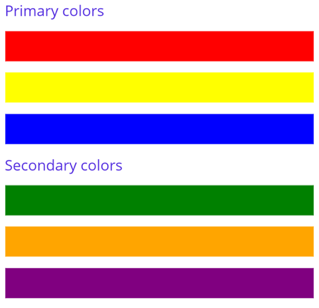
提示
可以将 Spacing 属性设置为负值,以使子视图重叠。
子视图的定位和大小调整
VerticalStackLayout 中子视图的大小和位置取决于子视图的 HeightRequest 和 WidthRequest 属性的值,以及其 HorizontalOptions 属性的值。 在 VerticalStackLayout 中,子视图会在未显式设置其大小时展开,以填充可用宽度。
可以将 VerticalStackLayout 的 HorizontalOptions 属性及其子视图设置为 LayoutOptions 结构中的字段,该结构封装了对齐方式布局首选项。 此布局首选项可确定子视图在其父布局中的位置和大小。
提示
除非需要,否则不要设置 VerticalStackLayout 的 HorizontalOptions 属性。 LayoutOptions.Fill 的默认值支持执行最佳布局优化。 更改此属性会产生成本并消耗内存,即使将其设置回默认值也是如此。
以下 XAML 示例会设置每个子视图在 VerticalStackLayout 中的对齐方式首选项:
<ContentPage xmlns="http://schemas.microsoft.com/dotnet/2021/maui"
xmlns:x="http://schemas.microsoft.com/winfx/2009/xaml"
x:Class="StackLayoutDemos.Views.VerticalStackLayoutPage">
<VerticalStackLayout Margin="20"
Spacing="6">
<Label Text="Start"
BackgroundColor="Gray"
HorizontalOptions="Start" />
<Label Text="Center"
BackgroundColor="Gray"
HorizontalOptions="Center" />
<Label Text="End"
BackgroundColor="Gray"
HorizontalOptions="End" />
<Label Text="Fill"
BackgroundColor="Gray"
HorizontalOptions="Fill" />
</VerticalStackLayout>
</ContentPage>
在此示例中,在 Label 对象上设置了对齐方式首选项,以控制它们在 VerticalStackLayout 中的位置。 Start、Center、End 和 Fill 字段用于定义父级 VerticalStackLayout 中 Label 对象的对齐方式:
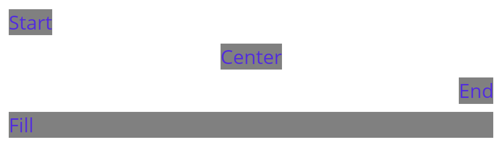
VerticalStackLayout 仅遵循与布局方向相反的子视图上的对齐方式首选项。 因此,VerticalStackLayout 中的 Label 子视图将其 HorizontalOptions 属性设置为对齐字段中的其中一种:
Start,它将 Label 置于 VerticalStackLayout 的左侧。Center,它将 Label 置于 VerticalStackLayout 中心。End,它将 Label 置于 VerticalStackLayout 的右侧。Fill,确保 Label 填充到 VerticalStackLayout 的宽度。
嵌套 VerticalStackLayout 对象
VerticalStackLayout 可用作包含其他嵌套子布局的父布局。
以下 XAML 展示了一个在 VerticalStackLayout 中嵌套 HorizontalStackLayout 对象的示例:
<ContentPage xmlns="http://xamarin.com/schemas/2014/forms"
xmlns:x="http://schemas.microsoft.com/winfx/2009/xaml"
x:Class="StackLayoutDemos.Views.VerticalStackLayoutPage">
<VerticalStackLayout Margin="20"
Spacing="6">
<Label Text="Primary colors" />
<Frame BorderColor="Black"
Padding="5">
<HorizontalStackLayout Spacing="15">
<Rectangle Fill="Red"
HeightRequest="30"
WidthRequest="30" />
<Label Text="Red"
FontSize="18" />
</HorizontalStackLayout>
</Frame>
<Frame BorderColor="Black"
Padding="5">
<HorizontalStackLayout Spacing="15">
<Rectangle Fill="Yellow"
HeightRequest="30"
WidthRequest="30" />
<Label Text="Yellow"
FontSize="18" />
</HorizontalStackLayout>
</Frame>
<Frame BorderColor="Black"
Padding="5">
<HorizontalStackLayout Spacing="15">
<Rectangle Fill="Blue"
HeightRequest="30"
WidthRequest="30" />
<Label Text="Blue"
FontSize="18" />
</HorizontalStackLayout>
</Frame>
</VerticalStackLayout>
</ContentPage>
在此示例中,父级 VerticalStackLayout 在 Frame 对象中包含嵌套的 HorizontalStackLayout 对象。
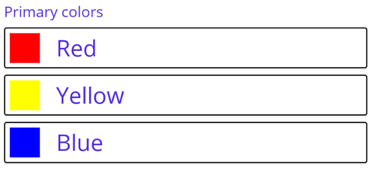
重要
嵌套布局对象越深,将会执行的布局计算也就越多,这可能会影响性能。 有关详细信息,请参阅选择正确的布局。
反馈
即将发布:在整个 2024 年,我们将逐步淘汰作为内容反馈机制的“GitHub 问题”,并将其取代为新的反馈系统。 有关详细信息,请参阅:https://aka.ms/ContentUserFeedback。
提交和查看相关反馈
