使用 Graph 管理器
Graph 资源管理器 是一种开发人员工具,可用于了解 Microsoft Graph API。 它具有各种功能,可帮助你踏上旅程。 本文介绍 Graph 资源管理器的一些重要功能及其用法。
有关概述,请参阅使用 Graph 浏览器试用 Microsoft Graph API。
标头
在顶部导航中,你可以登录、查看正在使用的租户、访问设置,以及查找有用的链接和反馈机制。

- 租户:查看当前使用的租户。
- 设置:访问 Graph 资源管理器设置以更改界面主题或获取预配置示例数据包的免费即时沙盒。
- 帮助:访问有用的链接,例如文档或用于 Graph 资源管理器的 GitHub 存储库。
- 反馈:如果要提供反馈,可以填写调查表。
- 个人资料头像:登录、查看个人资料、同意权限、切换帐户或注销帐户。 有关同意权限的详细信息,请参阅 同意权限。
同意权限
用户或管理员必须通过同意流程向 Graph 浏览器授予正确权限,从而访问 Microsoft Graph 中的数据。 登录时,可以通过选择配置文件头像下的 “修改权限 ”选项卡或 “同意权限”选项, 在 Graph 资源管理器中同意权限。
配置文件头像中的 “同意权限 ”选项包含所有可用权限的列表:
- 单击配置文件头像,然后选择 “同意权限” 选项。 此选项包含所有可用权限的列表。
- 从所有权限列表中,同意所需权限。
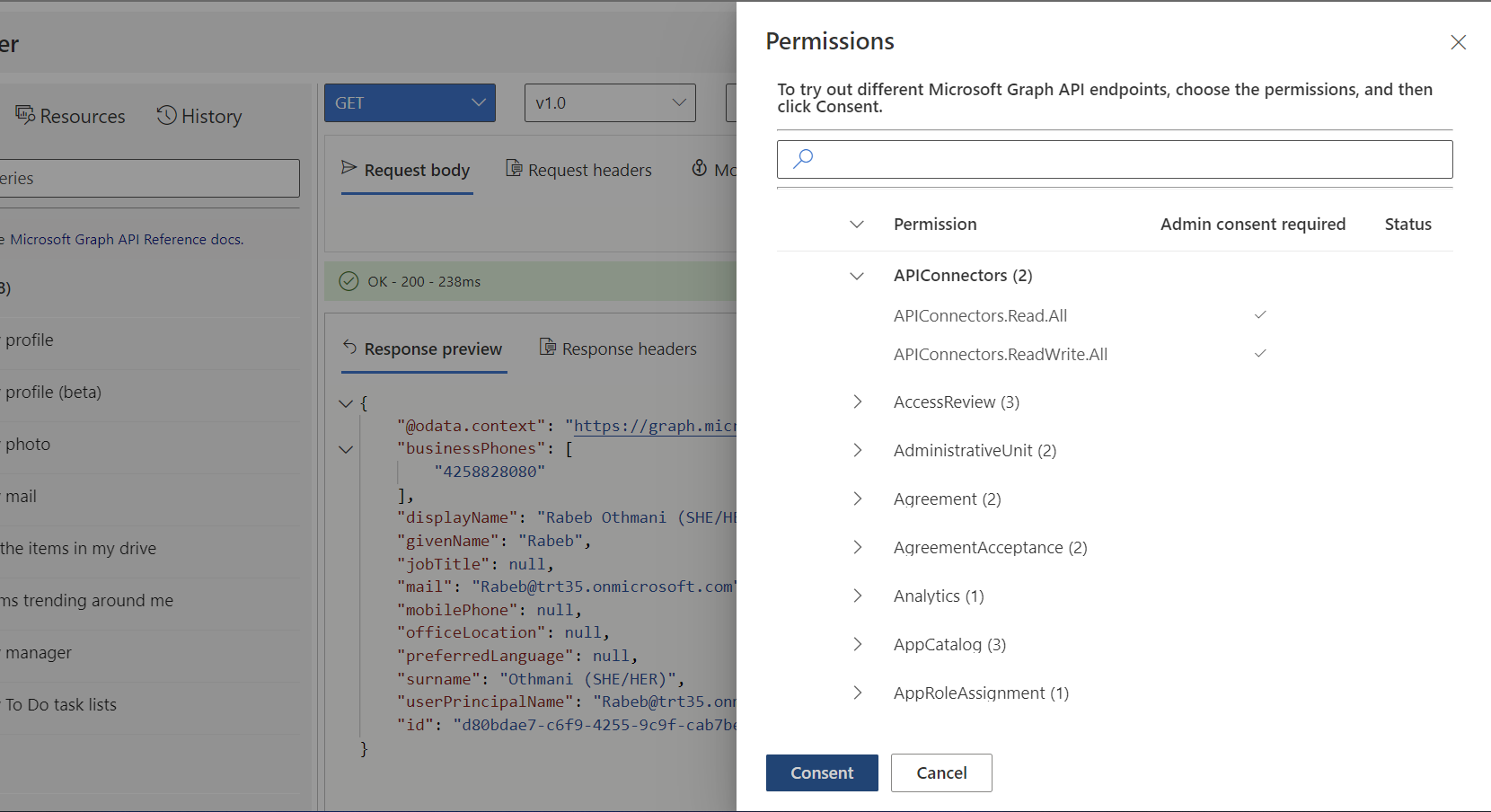
“ 修改权限 ”选项卡列出了在地址栏中运行查询可能需要的所有权限。 如果可能,请选择最低特权权限。
要同意权限:
- 选择并运行示例查询。
- 选择“修改权限”选项卡。
- 查看运行查询所需的权限列表。
- 选择要同意的权限旁边的“同意”按钮。
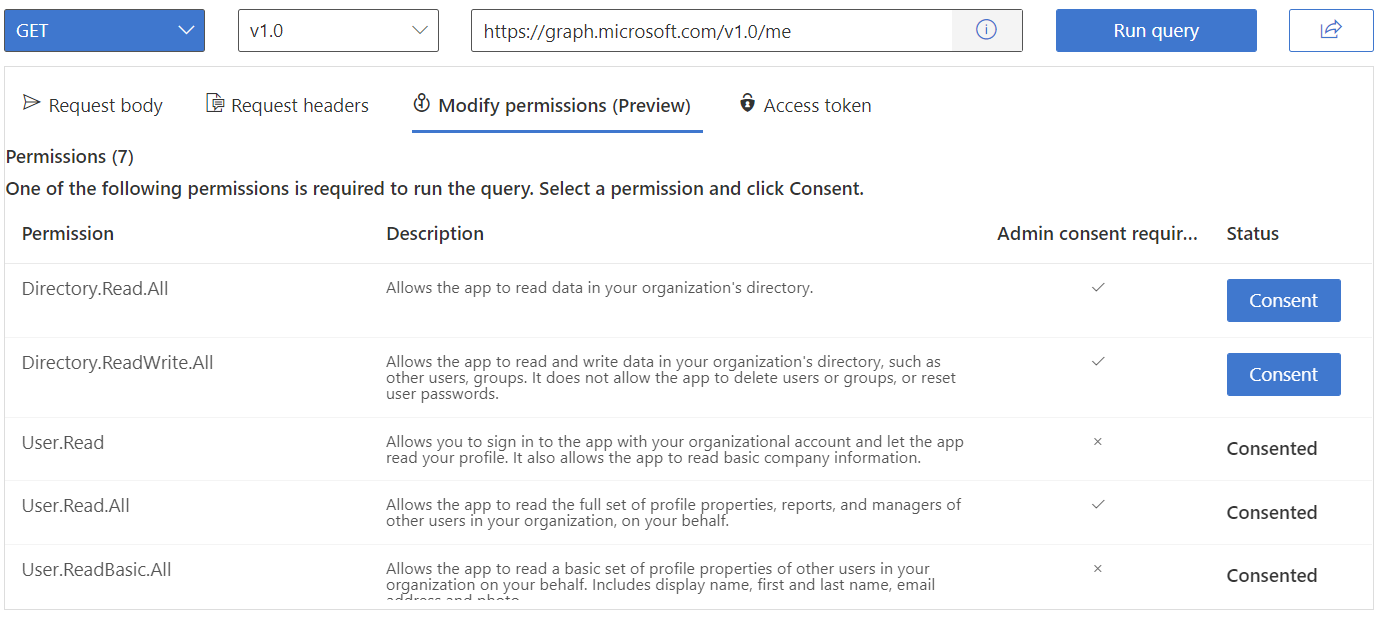
注意
修改权限功能目前为预览版,某些查询可能缺少权限。
左窗格
左窗格允许访问 Graph 资源管理器的main功能:
示例查询
“示例查询”选项卡提供了一组按服务分类的查询,你可以选择并运行这些查询,以帮助你开始使用 Microsoft 图形 API 调用。
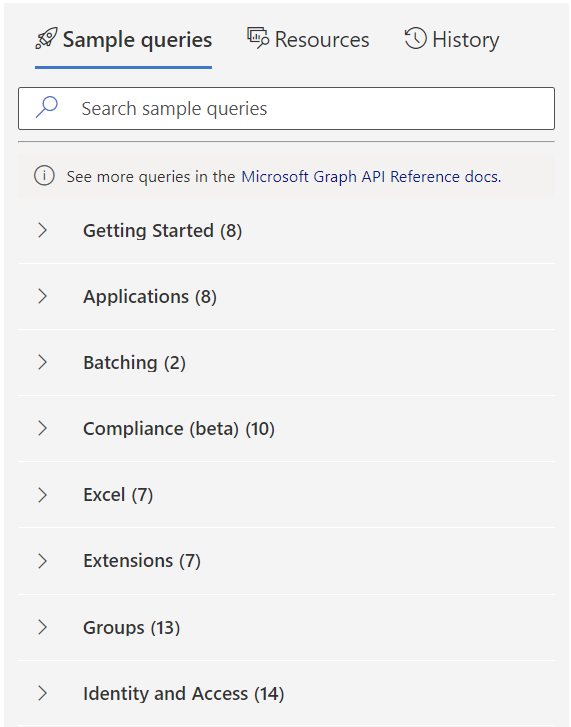
选择查询时,所选查询将填充查询框。 若要尝试请求,请选择 “运行查询”。
资源
使用“ 资源 ”选项卡浏览 beta 和 v1.0 终结点中的 Microsoft Graph 资源。 浏览资源列表或使用搜索栏搜索特定资源。
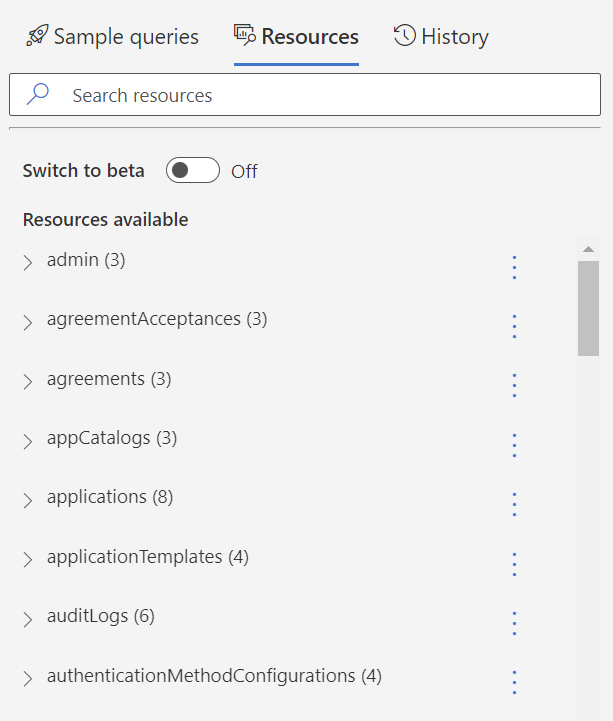
在“ 资源 ”选项卡中,可以通过执行以下操作将资源集合导出到 Postman 集合中:
- 从资源旁边的烤肉串菜单中,选择 “添加到集合”。
- 添加完资源后,选择 “预览集合”。
- 在集合视图中,可以查看所选的资源,并根据需要删除任何资源。
- 选择 “下载 Postman 集合”。
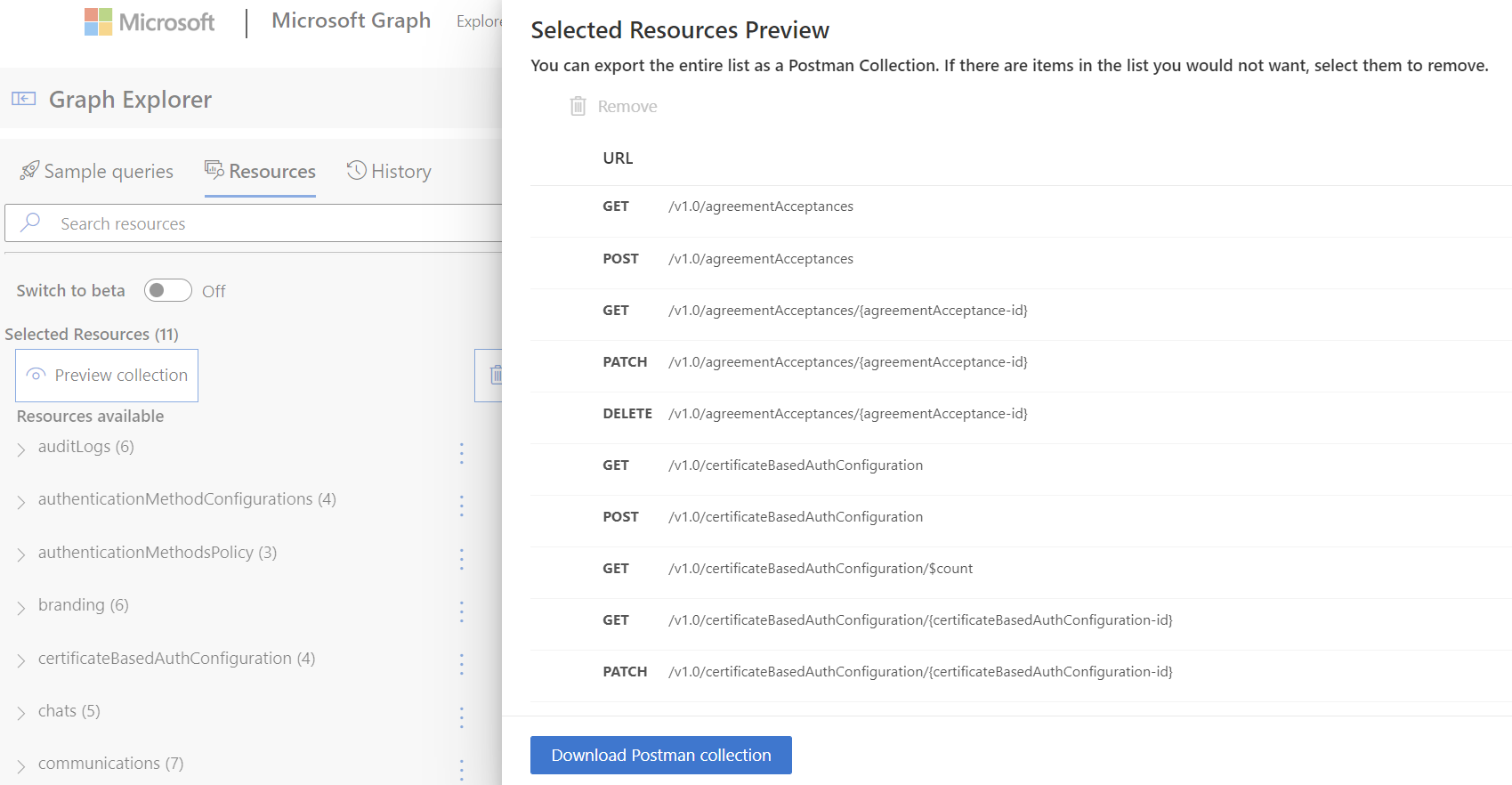
历史记录
在 Graph 资源管理器中运行的所有查询都会在“ 历史记录 ”选项卡中保存 30 天。在“ 历史记录 ”选项卡中,可以:
- 以 .har 格式导出所有历史记录项。
- 删除所有历史记录项。
- 查看历史记录项。
- 运行查询。
- 以 .har 格式导出历史记录项。
- 删除历史记录项。
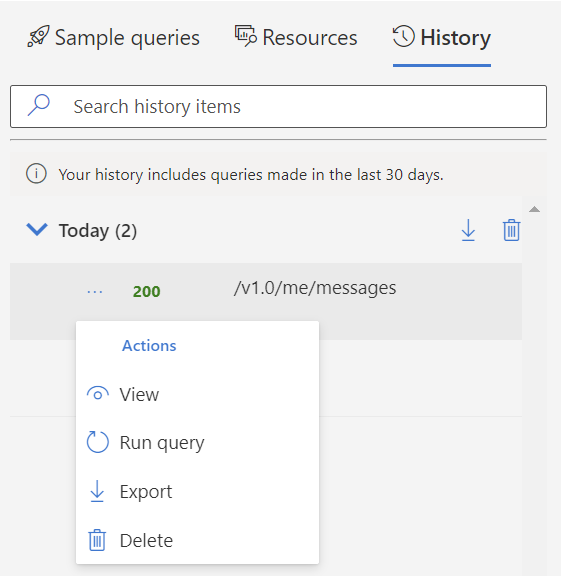
若要共享运行的查询,请选择“运行查询”按钮旁边的“共享”按钮,然后选择“复制”。 这会复制一个可共享链接,该链接允许其他人查看你的查询和结果。
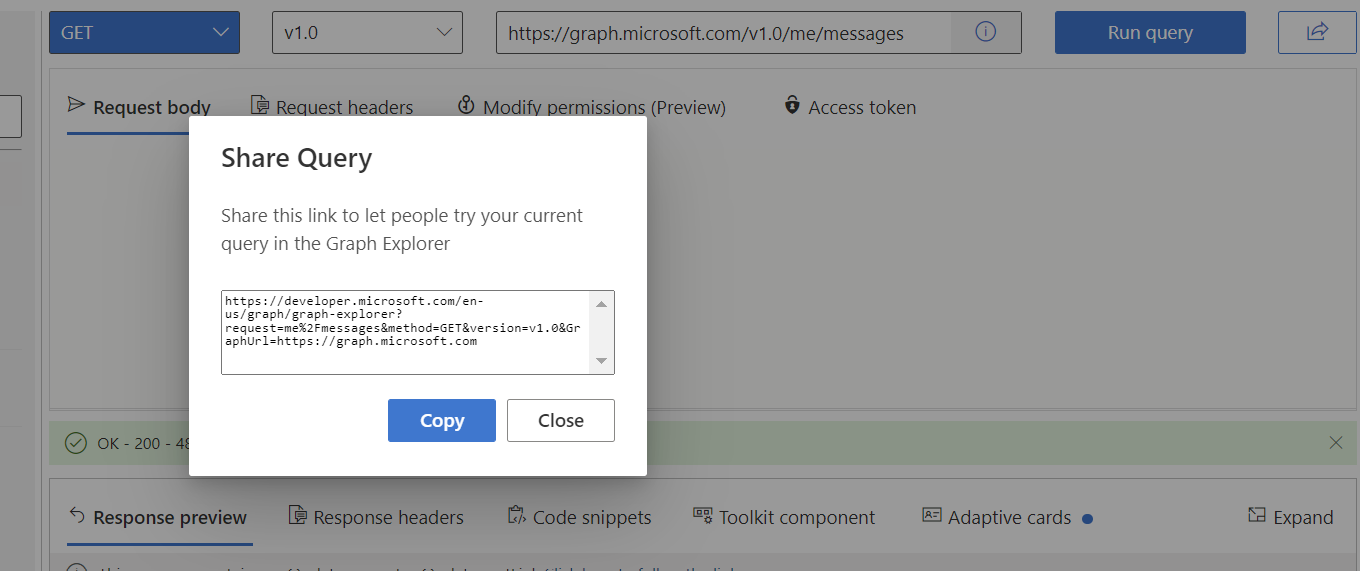
查询区域
使用查询区域运行请求并查看响应。 查询区域包括以下元素:
- HTTP 方法:HTTP 方法的下拉列表。
- API 版本:公开提供的 API 版本的下拉列表。
- 查询框:一个栏,可在其中手动生成查询,或者在从左窗格中选择了自动填充查询时查看自动填充的查询。
- 请求正文:根据所需请求以 JSON 格式或 MIME 内容写入请求正文的空间。
- 请求标头:一个节,用于通过指定键和值向请求添加标头。
- 修改权限:需要同意正确的权限才能运行查询。 有关详细信息,请参阅 同意权限。
- 访问令牌:此选项卡显示登录时的访问令牌。 如果需要在喜欢的 REST 客户端应用程序中使用令牌,可以复制该令牌。
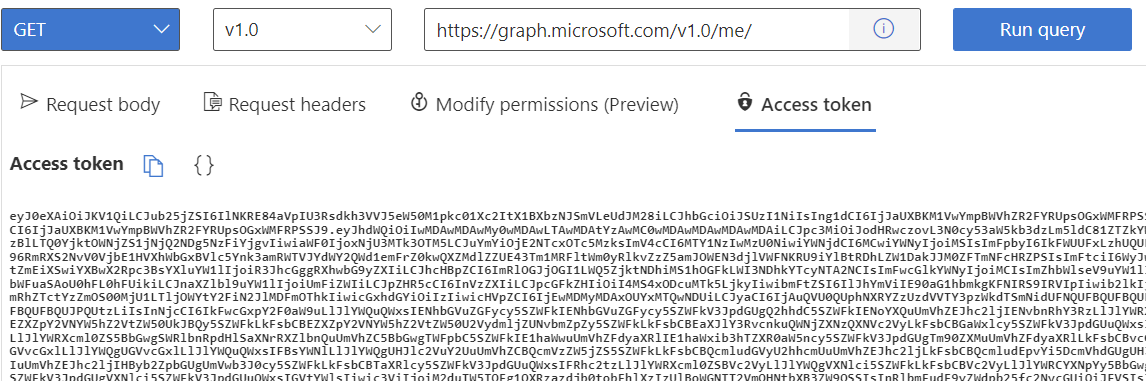
运行查询时,响应窗格中会显示“响应预览”和“响应标头”。
除了响应,此窗格还包括:
使用客户端库的强大功能
对于在 Graph 资源管理器中选择或输入的每个 REST API 查询,可以找到如何使用每种受支持的语言进行调用:C#、Java、JavaScript、Go 和 PowerShell。
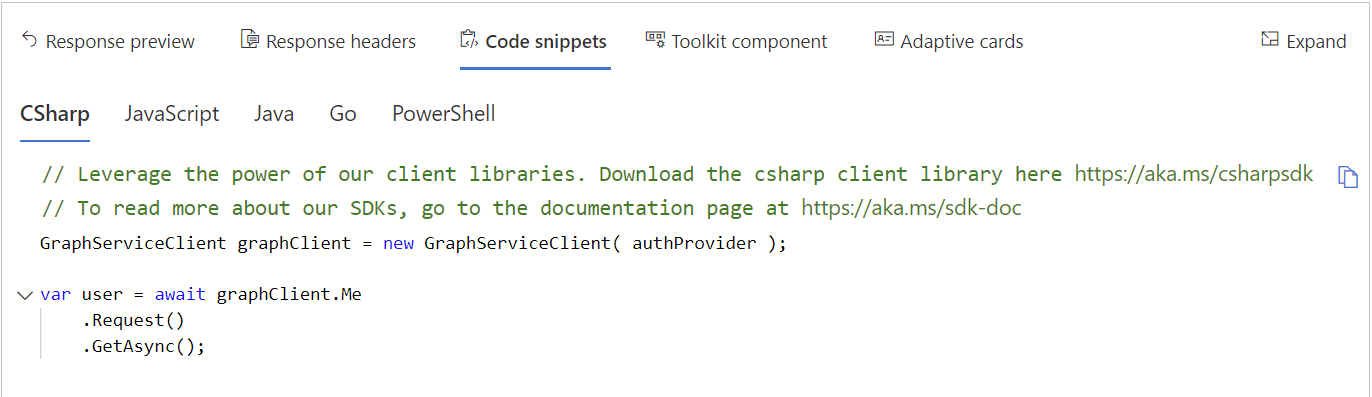
Microsoft Graph 工具包集成
Microsoft Graph 工具包 是一组可重用的、与框架无关的 Web 组件和帮助程序,用于访问和使用 Microsoft Graph。 这些组件功能齐全,其内置提供程序使用 Microsoft Graph 进行身份验证并从中提取数据。
Graph 资源管理器允许可视化对应于 API 查询的 Microsoft Graph 工具包组件。 “工具包组件”选项卡上的蓝点指示该工具包为 Graph 资源管理器中当前指定的 REST API 查询提供了一个组件。 可以轻松地将组件代码复制到应用。
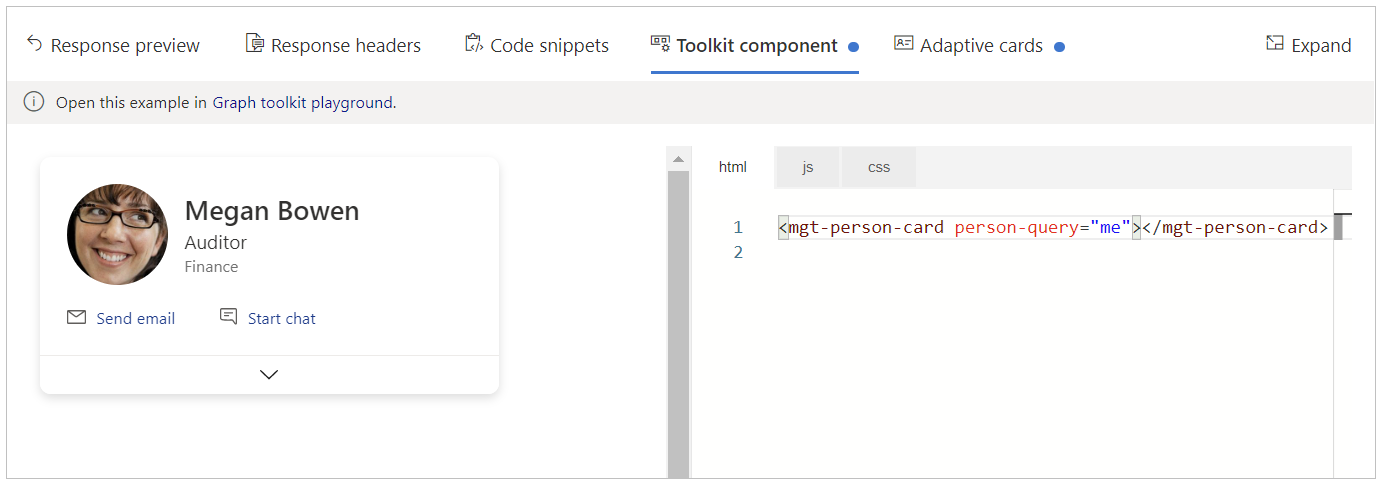
自适应卡片集成
“自适应卡片”是以 JSON 编写的与平台无关的 UI 片段,应用和服务可以公开交换这些片段。 “自适应卡片”选项卡上的蓝点指示自适应卡可用于所选查询。
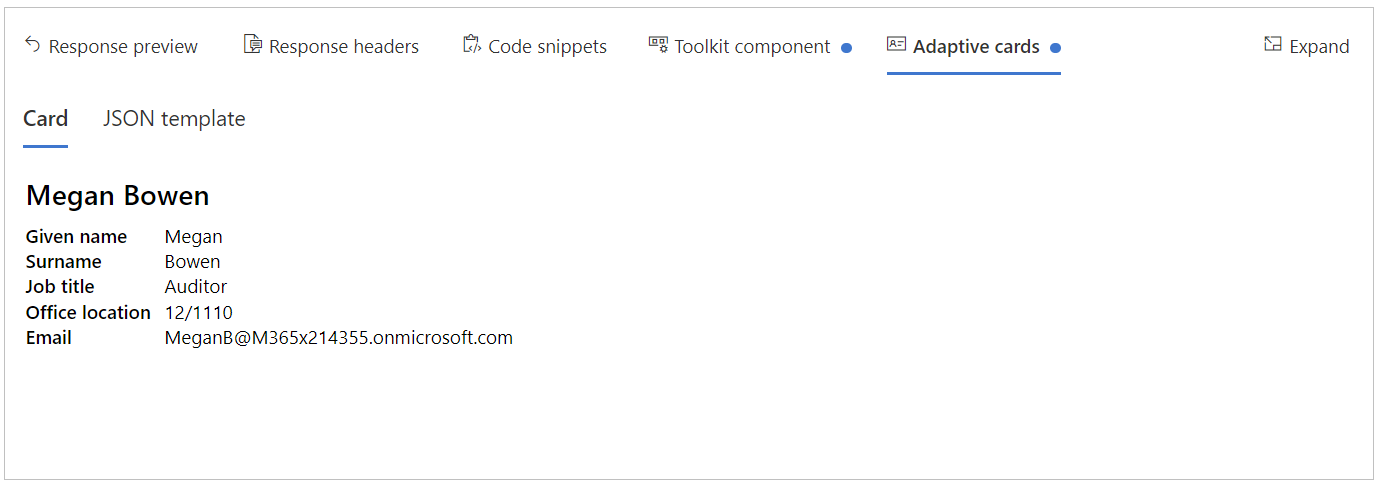
后续步骤
- 访问 Graph 资源管理器 并开始了解 Microsoft Graph。
- 浏览 Microsoft Graph 工具包文档。
- 在 Graph 浏览器 GitHub 存储库 中贡献或提供反馈。
反馈
即将发布:在整个 2024 年,我们将逐步淘汰作为内容反馈机制的“GitHub 问题”,并将其取代为新的反馈系统。 有关详细信息,请参阅:https://aka.ms/ContentUserFeedback。
提交和查看相关反馈