HTTP 重定向 <httpRedirect>
<httpRedirect> 元素配置 Internet Information Services (IIS) 7 的设置,用于将客户端请求重定向到新位置。
将客户端重定向到新位置的原因有多种。 例如,如果公司正在迁移到新网站,则可以将所有请求从旧网站重定向到新网站。 同样,如果在 Web 服务器上部署了新应用程序,则可以将针对旧应用程序的 URL 命名空间(例如 http://www.contoso.com/app_v1.0/)的所有请求重定向到新的应用程序位置(例如 http://www.contoso.com/app_v2.0/)。
在最简单的配置中,只需设置 <httpRedirect> 元素的 enabled 和 destination 属性,即可将客户端重定向到新位置。 但是,利用其他元素(如 exactDestination 和 httpResponseStatus 属性)可以配置重定向的最终用户体验,方法是分别指定 IIS 7 是否返回与输入完全相同的目标 URL,以及要返回给 Web 客户端的 HTTP 响应代码。
兼容性
| 版本 | 说明 |
|---|---|
| IIS 10.0 | 向 IIS 10.0 中的 <httpRedirect> 元素添加了额外的 HTTP 响应状态。 |
| IIS 8.5 | <httpRedirect> 元素在 IIS 8.5 中未进行修改。 |
| IIS 8.0 | <httpRedirect> 元素在 IIS 8.0 中未进行修改。 |
| IIS 7.5 | <httpRedirect> 元素未在 IIS 7.5 中进行修改。 |
| IIS 7.0 | <httpRedirect> 元素是在 IIS 7.0 中引入的。 |
| IIS 6.0 | <httpRedirect> 元素替代了 IIS 6.0 HttpRedirect 元数据库属性。 |
安装
HTTP 重定向在 IIS 7 及更高版本的默认安装中不可用。 若要安装它,请使用以下步骤。
Windows Server 2012 或 Windows Server 2012 R2
- 在任务栏上,单击 “服务器管理器”。
- 在“服务器管理器”中,单击“管理”菜单,然后单击“添加角色和功能”。
- 在“添加角色和功能”向导中,单击“下一步”。 选择安装类型,然后单击“下一步”。 选择目标服务器,然后单击“下一步”。
- 在“服务器角色”页,展开“Web 服务器 (IIS)”,展开“Web 服务器”,展开“常见 HTTP 功能”,然后选择“HTTP 重定向”。 单击 “下一步” 。
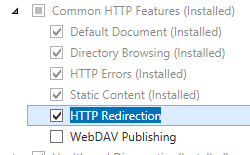 。
。 - 在“选择功能”页上,单击“下一步”。
- 在“确认安装选择”页上,单击“安装”。
- 在“结果” 页面中单击“关闭” 。
Windows 8 或 Windows 8.1
- 在“开始”屏幕上,将指针一直移动到左下角,右键单击“开始”按钮,然后单击“控制面板”。
- 在“控制面板”中,单击“程序与功能”,然后单击“打开或关闭 Windows 功能”。
- 依次展开“Internet Information Services”、“万维网服务”和“通用 HTTP 功能”,然后选择“HTTP 重定向”。

- 单击“确定”。
- 单击“关闭” 。
Windows Server 2008 或 Windows Server 2008 R2
- 在任务栏上,单击“开始”,指向“管理工具”,然后单击“服务器管理器”。
- 在“服务器管理器”层次结构窗格中,展开“角色”,然后单击“Web 服务器(IIS)”。
- 在“Web 服务器(IIS)”窗格中,滚动到“角色服务”部分,然后单击“添加角色服务”。
- 在“添加角色服务向导”的“选择角色服务”页,展开“常见 HTTP 功能”,选择“HTTP 重定向”,然后单击“下一步”。

- 在“确认安装选择”页中,单击“安装”。
- 在“结果” 页面中单击“关闭” 。
Windows Vista 或 Windows 7
- 在任务栏上,单击“开始”,然后单击“控制面板”。
- 在“控制面板”中,单击“程序与功能”,然后单击“打开或关闭 Windows 功能”。
- 扩展“Internet Information Services”,展开“万维网服务”,然后展开“常见 HTTP 功能”。
- 选择“HTTP 重定向”,然后单击“确定”。

操作方式
IIS 7 中没有用于添加通配符 HTTP 重定向的用户界面。 有关如何以编程方式将 <add> 元素添加到 <httpRedirect> 元素的示例,请参阅本文档的代码示例部分。
如何将 HTTP 重定向规则添加到网站或应用程序
打开 Internet Information Services (IIS) 管理器:
如果使用的是 Windows Server 2012 或 Windows Server 2012 R2:
- 在任务栏上,单击“服务器管理器”,单击“工具”,然后单击“Internet Information Services (IIS)管理器”。
如果使用的是 Windows 8 或 Windows 8.1:
- 按住 Windows 键,按字母 X,然后单击“控制面板”。
- 单击“管理工具”,然后双击“Internet 信息服务(IIS)管理器”。
如果使用的是 Windows Server 2008 或 Windows Server 2008 R2:
- 在任务栏上,单击“开始”,指向“管理工具”,然后单击“Internet Information Services (IIS)管理器”。
如果使用的是 Windows Vista 或 Windows 7:
- 在任务栏上,单击“开始”,然后单击“控制面板”。
- 双击“管理工具”,然后双击“Internet 信息服务(IIS)管理器”。
在“连接”窗格中,展开服务器名称,展开“站点”,然后导航到要为其配置自定义错误页面的网站或应用程序。
可以选择指定以下任一选项:
将重定向目标配置为输入的确切目标。
将重定向目标配置为限制为目标 URL 的根文件夹,而不是子文件夹。
配置 HTTP 状态代码,可以是以下选项之一:
- 301 永久
- 302 已找到
- 307 临时
- 308 永久性重定向
注意
IIS 7 将分别返回上述每个选项的以下实际 HTTP 响应状态:
- HTTP/1.1 301 永久移动
- HTTP/1.1 302 重定向
- HTTP/1.1 307 重定向
- HTTP 1.1 308 永久重定向
完成上述所有更改后,在“任务”窗格中单击“应用”。
配置
特性
| 属性 | 说明 | ||||||||||
|---|---|---|---|---|---|---|---|---|---|---|---|
childOnly |
可选布尔属性。 指定是否应将目标值(包含要重定向的请求)添加到文件名开头。 例如,如果 childOnly 设置为 true,并且目标值配置为 http://marketing.contoso.com/,则会将对 http://contoso.com/default.htm 的请求重定向到 http://marketing.contoso.com/default.htm。 默认值为 false。 |
||||||||||
destination |
可选的字符串属性。 指定要将客户端重定向到的 URL 或虚拟路径。 |
||||||||||
enabled |
可选布尔属性。 指定是启用 (true) 还是禁用 (false) 重定向。 默认值为 false。 |
||||||||||
exactDestination |
可选布尔属性。 指明目标值应被视为绝对目标位置,而不是相对位置。 默认值为 false。 |
||||||||||
httpResponseStatus |
可选的枚举属性。 指定重定向的类型。 httpResponseStatus 属性的值可以是下列其中一个。 默认为 Found。
|
子元素
| 元素 | 说明 |
|---|---|
add |
可选元素。 将通配符重定向规则添加到重定向规则集合。 |
clear |
可选元素。 从重定向规则集合中移除对通配符重定向规则的所有引用。 |
remove |
可选元素。 从重定向规则集合中移除对通配符重定向规则的引用。 |
配置示例
安装 HTTP 重定向角色服务时,会在 IIS 7 的根 ApplicationHost.config 文件中配置以下默认 <httpRedirect> 元素。 除非使用 <clear> 元素,否则此配置节将继承默认配置设置。
<system.webServer>
<httpRedirect enabled="false" />
</system.webServer>
以下配置示例将启用重定向,并配置客户端重定向到的目标 URL。
<system.webServer>
<httpRedirect enabled="true" destination="http://www.contoso.com/" />
</system.webServer>
以下配置示例将添加一个通配符重定向条目,用于将 PHP 文件的所有请求重定向到您的网站主页。
注意
在以下情况下,此示例非常有用:您已从网站中移除所有基于 ASP 的应用程序,并且您希望将旧应用程序的客户端请求重定向到网站的根目录,而不是让用户收到“HTTP 404 找不到”响应。
<configuration>
<system.webServer>
<httpRedirect enabled="true" exactDestination="true" httpResponseStatus="Found">
<add wildcard="*.php" destination="/default.htm" />
</httpRedirect>
</system.webServer>
</configuration>
代码示例
下面的代码示例将默认网站配置为使用 HTTP 302 状态代码将所有请求重定向到 http://www.contoso.com。
AppCmd.exe
appcmd.exe set config "Default Web Site" -section:system.webServer/httpRedirect /enabled:"True"
appcmd.exe set config "Default Web Site" -section:system.webServer/httpRedirect /destination:"http://www.contoso.com"
appcmd.exe set config "Default Web Site" -section:system.webServer/httpRedirect /exactDestination:"False"
appcmd.exe set config "Default Web Site" -section:system.webServer/httpRedirect /httpResponseStatus:"Found"
C#
using System;
using System.Text;
using Microsoft.Web.Administration;
internal static class Sample
{
private static void Main()
{
using (ServerManager serverManager = new ServerManager())
{
Configuration config = serverManager.GetWebConfiguration("Default Web Site");
ConfigurationSection httpRedirectSection = config.GetSection("system.webServer/httpRedirect");
httpRedirectSection["enabled"] = true;
httpRedirectSection["destination"] = @"http://www.contoso.com";
httpRedirectSection["exactDestination"] = false;
httpRedirectSection["httpResponseStatus"] = @"Found";
serverManager.CommitChanges();
}
}
}
VB.NET
Imports System
Imports System.Text
Imports Microsoft.Web.Administration
Module Sample
Sub Main()
Dim serverManager As ServerManager = New ServerManager
Dim config As Configuration = serverManager.GetWebConfiguration("Default Web Site")
Dim httpRedirectSection As ConfigurationSection = config.GetSection("system.webServer/httpRedirect")
httpRedirectSection("enabled") = True
httpRedirectSection("destination") = "http://www.contoso.com"
httpRedirectSection("exactDestination") = False
httpRedirectSection("httpResponseStatus") = "Found"
serverManager.CommitChanges()
End Sub
End Module
JavaScript
var adminManager = new ActiveXObject('Microsoft.ApplicationHost.WritableAdminManager');
adminManager.CommitPath = "MACHINE/WEBROOT/APPHOST/Default Web Site";
var httpRedirectSection = adminManager.GetAdminSection("system.webServer/httpRedirect", "MACHINE/WEBROOT/APPHOST/Default Web Site");
httpRedirectSection.Properties.Item("enabled").Value = true;
httpRedirectSection.Properties.Item("destination").Value = "http://www.contoso.com";
httpRedirectSection.Properties.Item("exactDestination").Value = false;
httpRedirectSection.Properties.Item("httpResponseStatus").Value = "Found";
adminManager.CommitChanges();
VBScript
Set adminManager = WScript.CreateObject("Microsoft.ApplicationHost.WritableAdminManager")
adminManager.CommitPath = "MACHINE/WEBROOT/APPHOST/Default Web Site"
Set httpRedirectSection = adminManager.GetAdminSection("system.webServer/httpRedirect", "MACHINE/WEBROOT/APPHOST/Default Web Site")
httpRedirectSection.Properties.Item("enabled").Value = True
httpRedirectSection.Properties.Item("destination").Value = "http://www.contoso.com"
httpRedirectSection.Properties.Item("exactDestination").Value = False
httpRedirectSection.Properties.Item("httpResponseStatus").Value = "Found"
adminManager.CommitChanges()
以下代码示例将添加一个通配符重定向条目,用于将 ASP 文件的所有请求重定向到您的网站主页。
注意
在以下情况下,此示例非常有用:您已从网站中移除所有基于 ASP 的应用程序,并且您希望将旧应用程序的客户端请求重定向到网站的根目录,而不是让用户收到“HTTP 404 找不到”响应。
AppCmd.exe
appcmd.exe set config "Default Web Site" -section:system.webServer/httpRedirect /enabled:"True" /exactDestination:"True" /httpResponseStatus:"Found"
appcmd.exe set config "Default Web Site" -section:system.webServer/httpRedirect /+"[wildcard='*.asp',destination='/default.htm']"
C#
using System;
using System.Text;
using Microsoft.Web.Administration;
internal static class Sample
{
private static void Main()
{
using(ServerManager serverManager = new ServerManager()) {
Configuration config = serverManager.GetWebConfiguration("Default Web Site");
ConfigurationSection httpRedirectSection = config.GetSection("system.webServer/httpRedirect");
httpRedirectSection["enabled"] = true;
httpRedirectSection["exactDestination"] = true;
httpRedirectSection["httpResponseStatus"] = @"Found";
ConfigurationElementCollection httpRedirectCollection = httpRedirectSection.GetCollection();
ConfigurationElement addElement = httpRedirectCollection.CreateElement("add");
addElement["wildcard"] = @"*.asp";
addElement["destination"] = @"/default.htm";
httpRedirectCollection.Add(addElement);
serverManager.CommitChanges();
}
}
}
VB.NET
Imports System
Imports System.Text
Imports Microsoft.Web.Administration
Module Sample
Sub Main()
Dim serverManager As ServerManager = New ServerManager
Dim config As Configuration = serverManager.GetWebConfiguration("Default Web Site")
Dim httpRedirectSection As ConfigurationSection = config.GetSection("system.webServer/httpRedirect")
httpRedirectSection("enabled") = True
httpRedirectSection("exactDestination") = True
httpRedirectSection("httpResponseStatus") = "Found"
Dim httpRedirectCollection As ConfigurationElementCollection = httpRedirectSection.GetCollection
Dim addElement As ConfigurationElement = httpRedirectCollection.CreateElement("add")
addElement("wildcard") = "*.asp"
addElement("destination") = "/default.htm"
httpRedirectCollection.Add(addElement)
serverManager.CommitChanges()
End Sub
End Module
JavaScript
var adminManager = new ActiveXObject('Microsoft.ApplicationHost.WritableAdminManager');
adminManager.CommitPath = "MACHINE/WEBROOT/APPHOST/Default Web Site";
var httpRedirectSection = adminManager.GetAdminSection("system.webServer/httpRedirect", "MACHINE/WEBROOT/APPHOST/Default Web Site");
httpRedirectSection.Properties.Item("enabled").Value = true;
httpRedirectSection.Properties.Item("exactDestination").Value = true;
httpRedirectSection.Properties.Item("httpResponseStatus").Value = "Found";
var httpRedirectCollection = httpRedirectSection.Collection;
var addElement = httpRedirectCollection.CreateNewElement("add");
addElement.Properties.Item("wildcard").Value = "*.asp";
addElement.Properties.Item("destination").Value = "/default.htm";
httpRedirectCollection.AddElement(addElement);
adminManager.CommitChanges();
VBScript
Set adminManager = WScript.CreateObject("Microsoft.ApplicationHost.WritableAdminManager")
adminManager.CommitPath = "MACHINE/WEBROOT/APPHOST/Default Web Site"
Set httpRedirectSection = adminManager.GetAdminSection("system.webServer/httpRedirect", "MACHINE/WEBROOT/APPHOST/Default Web Site")
httpRedirectSection.Properties.Item("enabled").Value = True
httpRedirectSection.Properties.Item("exactDestination").Value = True
httpRedirectSection.Properties.Item("httpResponseStatus").Value = "Found"
Set httpRedirectCollection = httpRedirectSection.Collection
Set addElement = httpRedirectCollection.CreateNewElement("add")
addElement.Properties.Item("wildcard").Value = "*.asp"
addElement.Properties.Item("destination").Value = "/default.htm"
httpRedirectCollection.AddElement(addElement)
adminManager.CommitChanges()
反馈
即将发布:在整个 2024 年,我们将逐步淘汰作为内容反馈机制的“GitHub 问题”,并将其取代为新的反馈系统。 有关详细信息,请参阅:https://aka.ms/ContentUserFeedback。
提交和查看相关反馈

