跟踪 <tracing>
概述
<tracing> 节组包含已配置的失败请求跟踪设置,还包含跟踪提供程序定义(安装期间提供,或者由你在 Internet Information Services (IIS) 7 Web 服务器上提供)。
利用基于请求的跟踪,可以方便地查明请求的确切情况及其原因,但前提是你可以重现服务器遇到的问题。 一些请求的性能不佳,一些请求的身份验证失败,或者是 Active Server Pages (ASP) 或 ASP.NET 返回了 HTTP 500 状态代码错误,此类问题通常很难解决,除非您在问题发生时捕获了问题的轨迹。 失败请求跟踪旨在缓冲请求的跟踪事件,并仅在请求失败时根据您提供的失败定义将其刷新到磁盘。
只有在安装并启用跟踪模块后,IIS 7 才会显示这些消息。 IIS 7 将这些消息和其他跟踪信息存储在名为失败事件跟踪日志文件的特殊文件中。 可以在 Web 浏览器中打开这些文件,并查看 IIS 生成的跟踪事件和/或第三方模块生成的自定义跟踪事件。 默认情况下,IIS 7 将这些文件存储在 %systemroot%\inetpub\logs\FailedReqLogFiles 文件夹中。
<tracing> 节包含 <traceFailedRequests> 元素和 <traceProviderDefinition> 元素。 第一个元素为网站或应用程序配置失败请求跟踪,第二个元素定义服务器上可用的跟踪提供程序。 默认情况下,IIS 7 包括 ASP、ASP.NET、Internet Server API (ISAPI) 扩展和 Web 服务器本身的跟踪提供程序。 还可以包括自定义跟踪提供程序。
兼容性
| 版本 | 说明 |
|---|---|
| IIS 10.0 | <tracing> 元素在 IIS 10.0 中未进行修改。 |
| IIS 8.5 | <tracing> 元素在 IIS 8.5 中未进行修改。 |
| IIS 8.0 | <tracing> 元素在 IIS 8.0 中未进行修改。 |
| IIS 7.5 | <tracing> 元素未在 IIS 7.5 中进行修改。 |
| IIS 7.0 | <tracing> 元素是在 IIS 7.0 中引入的。 |
| IIS 6.0 | 空值 |
安装
完成 IIS 7 及更高版本的默认安装后,必须安装跟踪角色服务才能使用失败请求跟踪。 安装角色服务后,仍必须在站点级别、应用程序级别或目录级别启用失败请求跟踪。
Windows Server 2012 或 Windows Server 2012 R2
- 在任务栏上,单击 “服务器管理器”。
- 在“服务器管理器”中,单击“管理”菜单,然后单击“添加角色和功能”。
- 在“添加角色和功能”向导中,单击“下一步”。 选择安装类型,然后单击“下一步”。 选择目标服务器,然后单击“下一步”。
- 在“服务器角色”页上,依次展开“Web 服务器(IIS)”、“Web 服务器”和“运行状况和诊断”,然后选择“跟踪”。 单击 “下一步” 。
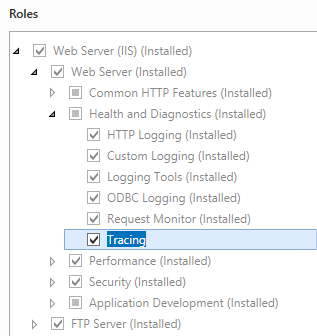 。
。 - 在“选择功能”页上,单击“下一步”。
- 在“确认安装选择”页上,单击“安装”。
- 在“结果” 页面中单击“关闭” 。
Windows 8 或 Windows 8.1
- 在“开始”屏幕上,将指针一直移动到左下角,右键单击“开始”按钮,然后单击“控制面板”。
- 在“控制面板”中,单击“程序与功能”,然后单击“打开或关闭 Windows 功能”。
- 依次展开“Internet Information Services”、“万维网服务”、“运行状况和诊断”,然后选择“跟踪”。
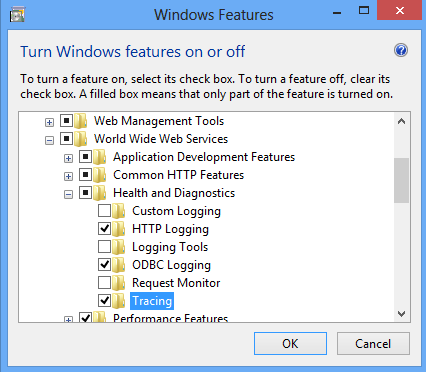 - 单击“确定”。
- 单击“确定”。 - 单击“关闭” 。
Windows Server 2008 或 Windows Server 2008 R2
- 在任务栏上,单击“开始”,指向“管理工具”,然后单击“服务器管理器”。
- 在“服务器管理器”层次结构窗格中,展开“角色”,然后单击“Web 服务器(IIS)”。
- 在“Web 服务器(IIS)”窗格中,滚动到“角色服务”部分,然后单击“添加角色服务”。
- 在“添加角色服务向导”的“选择角色服务”页上,选择“跟踪”,然后单击“下一步”。
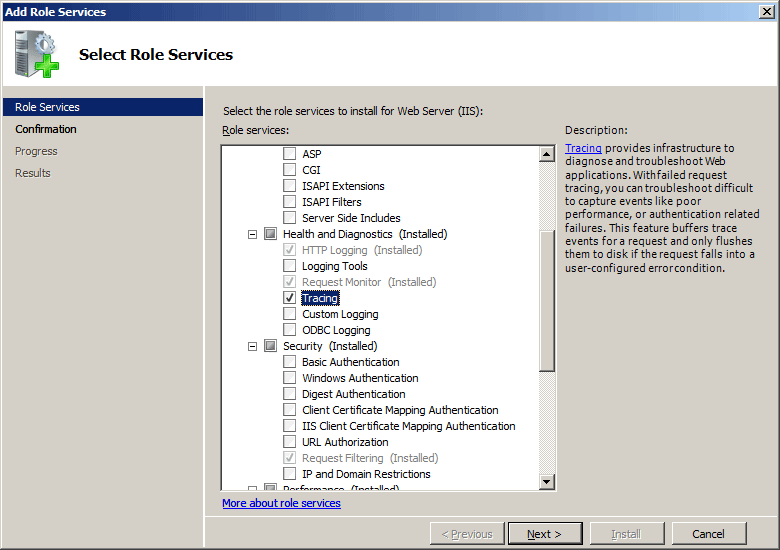
- 在“确认安装选择”页中,单击“安装”。
- 在“结果” 页面中单击“关闭” 。
Windows Vista 或 Windows 7
- 在任务栏上,单击“开始”,然后单击“控制面板”。
- 在“控制面板”中,单击“程序与功能”,然后单击“打开或关闭 Windows 功能”。
- 扩展“Internet Information Services”,展开“万维网服务”,然后展开“运行状况和诊断”。
- 选择“跟踪”,然后单击“确定”。
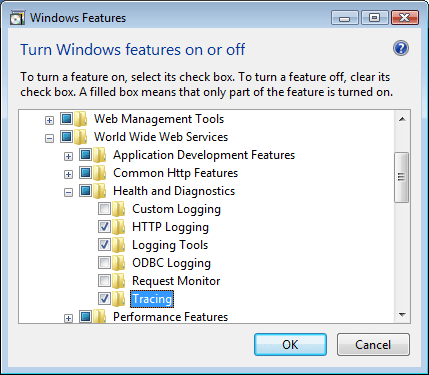
操作方式
如何启用跟踪
打开 Internet Information Services (IIS) 管理器:
如果使用的是 Windows Server 2012 或 Windows Server 2012 R2:
- 在任务栏上,单击“服务器管理器”,单击“工具”,然后单击“Internet Information Services (IIS)管理器”。
如果使用的是 Windows 8 或 Windows 8.1:
- 按住 Windows 键,按字母 X,然后单击“控制面板”。
- 单击“管理工具”,然后双击“Internet Information Services (IIS) 管理器”。
如果使用的是 Windows Server 2008 或 Windows Server 2008 R2:
- 在任务栏上,单击“开始”,指向“管理工具”,然后单击“Internet Information Services (IIS)管理器”。
如果使用的是 Windows Vista 或 Windows 7:
- 在任务栏上,单击“开始”,然后单击“控制面板”。
- 双击“管理工具”,然后双击“Internet Information Services (IIS) 管理器”。
在“连接”窗格中,选择要为其配置失败请求跟踪的服务器连接、站点、应用程序或目录。
在“操作”窗格中,单击“失败请求跟踪...”

在“编辑网站失败请求跟踪设置”对话框中,选中“启用”复选框以启用跟踪,保留默认值或在“目录”框中键入要存储失败请求日志文件的新目录,键入要在“最大跟踪文件数”框中存储的失败请求跟踪文件数,然后单击“确定”。
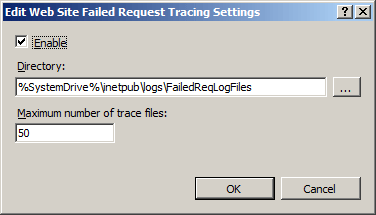
如何配置失败定义
打开 Internet Information Services (IIS) 管理器:
如果使用的是 Windows Server 2012 或 Windows Server 2012 R2:
- 在任务栏上,单击“服务器管理器”,单击“工具”,然后单击“Internet Information Services (IIS)管理器”。
如果使用的是 Windows 8 或 Windows 8.1:
- 按住 Windows 键,按字母 X,然后单击“控制面板”。
- 单击“管理工具”,然后双击“Internet Information Services (IIS) 管理器”。
如果使用的是 Windows Server 2008 或 Windows Server 2008 R2:
- 在任务栏上,单击“开始”,指向“管理工具”,然后单击“Internet Information Services (IIS)管理器”。
如果使用的是 Windows Vista 或 Windows 7:
- 在任务栏上,单击“开始”,然后单击“控制面板”。
- 双击“管理工具”,然后双击“Internet Information Services (IIS) 管理器”。
在“连接”窗格中,转到要为其配置失败请求跟踪的连接、站点、应用程序或目录。
在“开始”窗格中,双击“失败请求跟踪规则”。
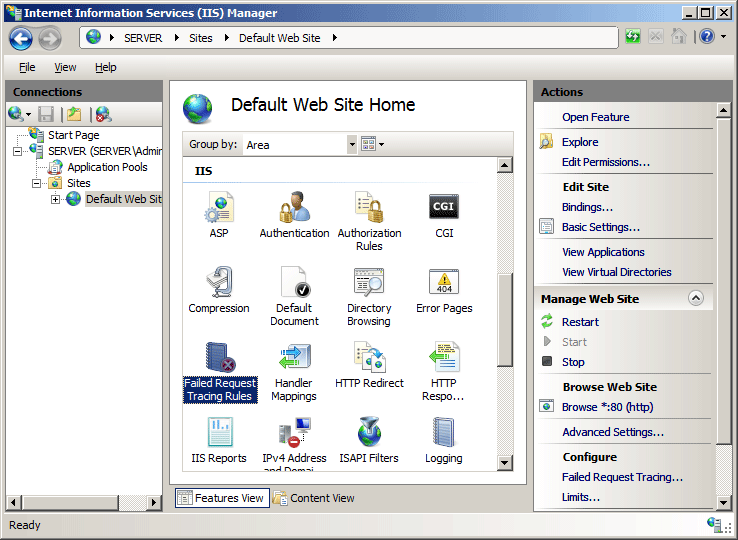
在“操作”窗格中,单击“添加...”。
在“添加失败请求跟踪规则”向导的“指定要跟踪的内容”页上,选择要跟踪的内容类型,然后单击“下一步”。

在“定义跟踪条件”页上,选择要跟踪的条件,然后单击“下一页”。 跟踪条件可以包括状态代码、请求应采用的时间限制或事件严重性的任意组合。 如果指定所有条件,则满足的第一个条件将生成失败的请求跟踪日志文件。
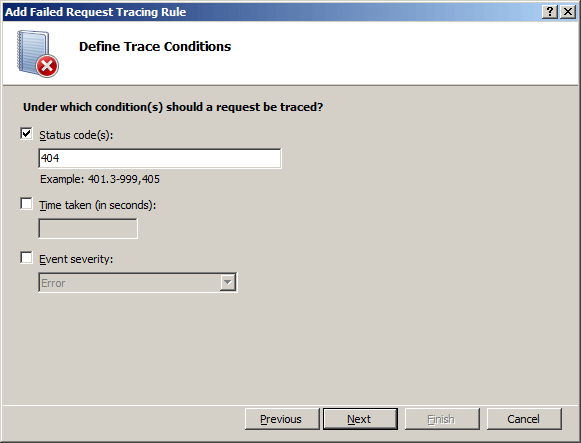
在“选择跟踪提供程序”页上,选择“提供程序”下的一个或多个跟踪提供程序。
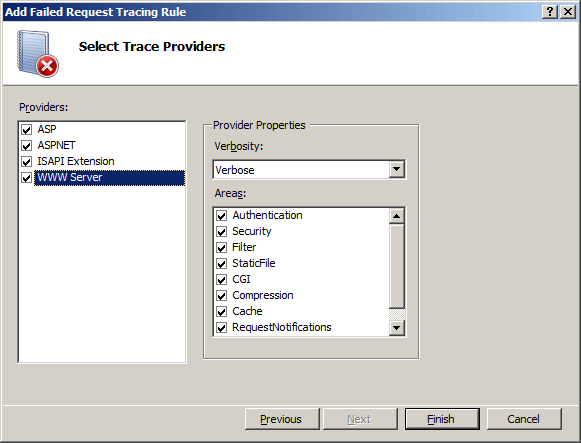
在“选择跟踪提供程序”页上,选择“详细程度”下的一个或多个详细级别。
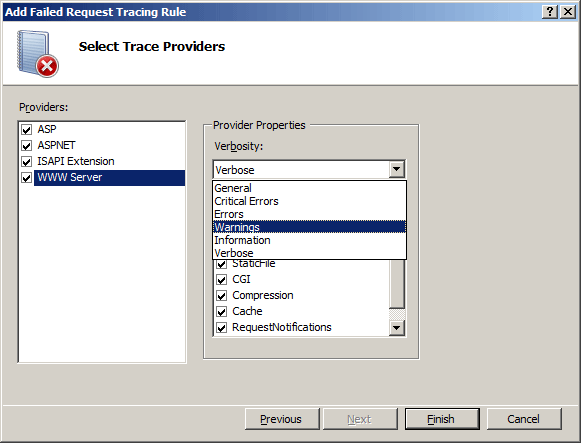
如果在步骤 8 中选择了“ASPNET”或“WWW 服务器”跟踪提供程序,请在“选择跟踪提供程序”页的“区域”下选择提供程序要跟踪的一个或多个功能区域。
单击“完成”。
配置
可以使用 ApplicationHost.config 文件在站点级别、应用程序级别配置 <tracing> 节组,也可以使用 Web.config 文件在目录级别配置。
特性
无。
子元素
| 元素 | 说明 |
|---|---|
traceFailedRequests |
可选元素。 包含用于跟踪 Web 服务器上的失败请求的设置。 |
traceProviderDefinitions |
可选元素。 定义在 Web 服务器上使用的跟踪提供程序。 |
配置示例
以下配置示例展示了如何在 ApplicationHost.config 文件中的服务器级别配置跟踪。 它为所有 .aspx 文件设置跟踪,使用 <traceAreas> 元素设置“ASPNET”提供程序,并针包括“基础结构”、“模块”、“页面”和“AppServices”在内的所有 ASP.NET 区域进行跟踪。 此示例还使用“详细程度”属性将返回到跟踪文件的信息量设置为“警告”。 最后,该示例使用 <failureDefinitions> 元素仅跟踪生成 HTTP 404 状态代码的请求。
<tracing>
<traceFailedRequests>
<add path="*.aspx">
<traceAreas>
<add provider="ASPNET" areas="Infrastructure,Module,Page,AppServices" verbosity="Warning" />
</traceAreas>
<failureDefinitions statusCodes="404" />
</add>
</traceFailedRequests>
</tracing>
代码示例
以下示例为所有 *.aspx 页面请求的 ASP.NET 内容 HTTP 500 错误启用详细失败请求跟踪。
AppCmd.exe
appcmd.exe set config "Contoso" -section:system.webServer/tracing/traceFailedRequests /+"[path='*.aspx']"
appcmd.exe set config "Contoso" -section:system.webServer/tracing/traceFailedRequests /+"[path='*.aspx'].traceAreas.[provider='ASPNET',areas='Infrastructure,Module,Page,AppServices',verbosity='Verbose']"
appcmd.exe set config "Contoso" -section:system.webServer/tracing/traceFailedRequests /[path='*.aspx'].failureDefinitions.statusCodes:"500"
C#
using System;
using System.Text;
using Microsoft.Web.Administration;
internal static class Sample
{
private static void Main()
{
using (ServerManager serverManager = new ServerManager())
{
Configuration config = serverManager.GetWebConfiguration("Contoso");
ConfigurationSection traceFailedRequestsSection = config.GetSection("system.webServer/tracing/traceFailedRequests");
ConfigurationElementCollection traceFailedRequestsCollection = traceFailedRequestsSection.GetCollection();
ConfigurationElement addElement = traceFailedRequestsCollection.CreateElement("add");
addElement["path"] = @"*.aspx";
ConfigurationElementCollection traceAreasCollection = addElement.GetCollection("traceAreas");
ConfigurationElement addElement1 = traceAreasCollection.CreateElement("add");
addElement1["provider"] = @"ASPNET";
addElement1["areas"] = @"Infrastructure,Module,Page,AppServices";
addElement1["verbosity"] = @"Verbose";
traceAreasCollection.Add(addElement1);
ConfigurationElement failureDefinitionsElement = addElement.GetChildElement("failureDefinitions");
failureDefinitionsElement["statusCodes"] = @"500";
traceFailedRequestsCollection.Add(addElement);
serverManager.CommitChanges();
}
}
}
VB.NET
Imports System
Imports System.Text
Imports Microsoft.Web.Administration
Module Sample
Sub Main()
Dim serverManager As ServerManager = New ServerManager
Dim config As Configuration = serverManager.GetWebConfiguration("Contoso")
Dim traceFailedRequestsSection As ConfigurationSection = config.GetSection("system.webServer/tracing/traceFailedRequests")
Dim traceFailedRequestsCollection As ConfigurationElementCollection = traceFailedRequestsSection.GetCollection
Dim addElement As ConfigurationElement = traceFailedRequestsCollection.CreateElement("add")
addElement("path") = "*.aspx"
Dim traceAreasCollection As ConfigurationElementCollection = addElement.GetCollection("traceAreas")
Dim addElement1 As ConfigurationElement = traceAreasCollection.CreateElement("add")
addElement1("provider") = "ASPNET"
addElement1("areas") = "Infrastructure,Module,Page,AppServices"
addElement1("verbosity") = "Verbose"
traceAreasCollection.Add(addElement1)
Dim failureDefinitionsElement As ConfigurationElement = addElement.GetChildElement("failureDefinitions")
failureDefinitionsElement("statusCodes") = "500"
traceFailedRequestsCollection.Add(addElement)
serverManager.CommitChanges()
End Sub
End Module
JavaScript
var adminManager = new ActiveXObject('Microsoft.ApplicationHost.WritableAdminManager');
adminManager.CommitPath = "MACHINE/WEBROOT/APPHOST/Contoso";
var traceFailedRequestsSection = adminManager.GetAdminSection("system.webServer/tracing/traceFailedRequests", "MACHINE/WEBROOT/APPHOST/Contoso");
var traceFailedRequestsCollection = traceFailedRequestsSection.Collection;
var addElement = traceFailedRequestsCollection.CreateNewElement("add");
addElement.Properties.Item("path").Value = "*.aspx";
var traceAreasCollection = addElement.ChildElements.Item("traceAreas").Collection;
var addElement1 = traceAreasCollection.CreateNewElement("add");
addElement1.Properties.Item("provider").Value = "ASPNET";
addElement1.Properties.Item("areas").Value = "Infrastructure,Module,Page,AppServices";
addElement1.Properties.Item("verbosity").Value = "Verbose";
traceAreasCollection.AddElement(addElement1);
var failureDefinitionsElement = addElement.ChildElements.Item("failureDefinitions");
failureDefinitionsElement.Properties.Item("statusCodes").Value = "500";
traceFailedRequestsCollection.AddElement(addElement);
adminManager.CommitChanges();
VBScript
Set adminManager = createObject("Microsoft.ApplicationHost.WritableAdminManager")
adminManager.CommitPath = "MACHINE/WEBROOT/APPHOST/Contoso"
Set traceFailedRequestsSection = adminManager.GetAdminSection("system.webServer/tracing/traceFailedRequests", "MACHINE/WEBROOT/APPHOST/Contoso")
Set traceFailedRequestsCollection = traceFailedRequestsSection.Collection
Set addElement = traceFailedRequestsCollection.CreateNewElement("add")
addElement.Properties.Item("path").Value = "*.aspx"
Set traceAreasCollection = addElement.ChildElements.Item("traceAreas").Collection
Set addElement1 = traceAreasCollection.CreateNewElement("add")
addElement1.Properties.Item("provider").Value = "ASPNET"
addElement1.Properties.Item("areas").Value = "Infrastructure,Module,Page,AppServices"
addElement1.Properties.Item("verbosity").Value = "Verbose"
traceAreasCollection.AddElement addElement1
Set failureDefinitionsElement = addElement.ChildElements.Item("failureDefinitions")
failureDefinitionsElement.Properties.Item("statusCodes").Value = "500"
traceFailedRequestsCollection.AddElement addElement
adminManager.CommitChanges()
反馈
即将发布:在整个 2024 年,我们将逐步淘汰作为内容反馈机制的“GitHub 问题”,并将其取代为新的反馈系统。 有关详细信息,请参阅:https://aka.ms/ContentUserFeedback。
提交和查看相关反馈