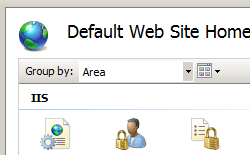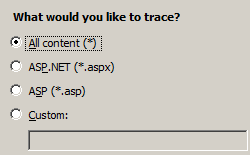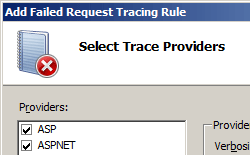失败定义 <failureDefinitions>
概述
<failureDefinitions> 元素定义跟踪请求的条件。 失败条件包括状态代码、时间间隔或两者的组合。 此外,还可以指定跟踪的详细级别。
注意
添加其他详细选项会将 IIS 配置为在跟踪日志中返回更多信息,但详细日志可能会变得相当大。 如果日志文件超出了 <traceFailedRequestsLogging>元素的 maxLogFileSizeKB 属性定义的最大文件大小,则日志文件将在最大大小处截断,你需要增加该属性中指定的文件大小。
兼容性
| 版本 | 说明 |
|---|---|
| IIS 10.0 | 为 IIS 10.0 中的 <failureDefinitions> 元素增加了 traceAllAfterTimeout 属性。 |
| IIS 8.5 | <failureDefinitions> 元素在 IIS 8.5 中未进行修改。 |
| IIS 8.0 | <failureDefinitions> 元素在 IIS 8.0 中未进行修改。 |
| IIS 7.5 | <failureDefinitions> 元素未在 IIS 7.5 中进行修改。 |
| IIS 7.0 | <failureDefinitions> 元素是在 IIS 7.0 中引入的。 |
| IIS 6.0 | 空值 |
安装
完成 IIS 7 及更高版本的默认安装后,必须安装跟踪角色服务才能使用失败请求跟踪。 安装角色服务后,仍必须在站点级别、应用程序级别或目录级别启用失败请求跟踪。
Windows Server 2012 或 Windows Server 2012 R2
- 在任务栏上,单击 “服务器管理器”。
- 在“服务器管理器”中,单击“管理”菜单,然后单击“添加角色和功能”。
- 在“添加角色和功能”向导中,单击“下一步”。 选择安装类型,然后单击“下一步”。 选择目标服务器,然后单击“下一步”。
- 在“服务器角色”页上,依次展开“Web 服务器(IIS)”、“Web 服务器”和“运行状况和诊断”,然后选择“跟踪”。 单击 “下一步” 。
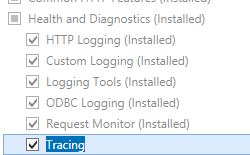 。
。 - 在“选择功能”页上,单击“下一步”。
- 在“确认安装选择”页上,单击“安装”。
- 在“结果” 页面中单击“关闭” 。
Windows 8 或 Windows 8.1
- 在“开始”屏幕上,将指针一直移动到左下角,右键单击“开始”按钮,然后单击“控制面板”。
- 在“控制面板”中,单击“程序与功能”,然后单击“打开或关闭 Windows 功能”。
- 依次展开“Internet Information Services”、“万维网服务”、“运行状况和诊断”,然后选择“跟踪”。
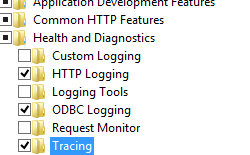 - 单击“确定”。
- 单击“确定”。 - 单击“关闭” 。
Windows Server 2008 或 Windows Server 2008 R2
- 在任务栏上,单击“开始”,指向“管理工具”,然后单击“服务器管理器”。
- 在“服务器管理器”层次结构窗格中,展开“角色”,然后单击“Web 服务器(IIS)”。
- 在“Web 服务器(IIS)”窗格中,滚动到“角色服务”部分,然后单击“添加角色服务”。
- 在“添加角色服务向导”的“选择角色服务”页上,选择“跟踪”,然后单击“下一步”。

- 在“确认安装选择”页中,单击“安装”。
- 在“结果” 页面中单击“关闭” 。
Windows Vista 或 Windows 7
- 在任务栏上,单击“开始”,然后单击“控制面板”。
- 在“控制面板”中,单击“程序与功能”,然后单击“打开或关闭 Windows 功能”。
- 扩展“Internet Information Services”,展开“万维网服务”,然后展开“运行状况和诊断”。
- 选择“跟踪”,然后单击“确定”。
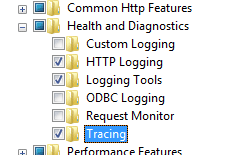
操作方式
如何启用跟踪
打开 Internet Information Services (IIS) 管理器:
如果使用的是 Windows Server 2012 或 Windows Server 2012 R2:
- 在任务栏上,单击“服务器管理器”,单击“工具”,然后单击“Internet Information Services (IIS)管理器”。
如果使用的是 Windows 8 或 Windows 8.1:
- 按住 Windows 键,按字母 X,然后单击“控制面板”。
- 单击“管理工具”,然后双击“Internet 信息服务(IIS)管理器”。
如果使用的是 Windows Server 2008 或 Windows Server 2008 R2:
- 在任务栏上,单击“开始”,指向“管理工具”,然后单击“Internet Information Services(IIS) 管理器”。
如果使用的是 Windows Vista 或 Windows 7:
- 在任务栏上,单击“开始”,然后单击“控制面板”。
- 双击“管理工具”,然后双击“Internet 信息服务(IIS)管理器”。
在“连接”窗格中,选择要为其配置失败请求跟踪的服务器连接、站点、应用程序或目录。
在“编辑网站失败请求跟踪设置”对话框中,选中“启用”复选框以启用跟踪,保留默认值或在“目录”框中键入要存储失败请求日志文件的新目录,键入要在“最大跟踪文件数”框中存储的失败请求跟踪文件数,然后单击“确定”。
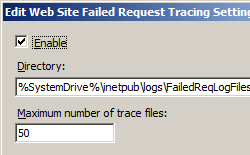
如何配置失败定义
打开 Internet Information Services (IIS) 管理器:
如果使用的是 Windows Server 2012 或 Windows Server 2012 R2:
- 在任务栏上,单击“服务器管理器”,单击“工具”,然后单击“Internet Information Services (IIS)管理器”。
如果使用的是 Windows 8 或 Windows 8.1:
- 按住 Windows 键,按字母 X,然后单击“控制面板”。
- 单击“管理工具”,然后双击“Internet 信息服务(IIS)管理器”。
如果使用的是 Windows Server 2008 或 Windows Server 2008 R2:
- 在任务栏上,单击“开始”,指向“管理工具”,然后单击“Internet Information Services(IIS) 管理器”。
如果使用的是 Windows Vista 或 Windows 7:
- 在任务栏上,单击“开始”,然后单击“控制面板”。
- 双击“管理工具”,然后双击“Internet 信息服务(IIS)管理器”。
在“连接”窗格中,转到要为其配置失败请求跟踪的连接、站点、应用程序或目录。
在“操作”窗格中,单击“添加...”。
在“定义跟踪条件”页上,选择要跟踪的条件,然后单击“下一页”。 跟踪条件可以包括状态代码、请求应采用的时间限制或事件严重性的任意组合。 如果指定所有条件,则满足的第一个条件将生成失败的请求跟踪日志文件。
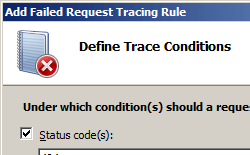
如果在步骤 8 中选择了“ASPNET”或“WWW 服务器”跟踪提供程序,请在“选择跟踪提供程序”页的“区域”下选择提供程序要跟踪的一个或多个功能区域。
单击“完成”。
配置
特性
| 属性 | 说明 | ||||||||||
|---|---|---|---|---|---|---|---|---|---|---|---|
statusCodes |
可选的字符串属性。 指定要跟踪的状态代码。 可以在此列表中输入多个状态代码,使用逗号分隔每个代码。 还可以使用子状态代码(如“404.2、500”)或一系列子状态代码(如“400-599”)来优化状态代码。 如果未指定子状态代码,则会跟踪给定状态代码的所有子状态代码。 状态代码必须为 100 到 999,子状态代码必须为 1 到 999。 |
||||||||||
timeTaken |
可选的 timeSpan 属性。 指定请求在标记为失败并跟踪之前,可以花费的最大处理时间。 默认值为 00:00:00。 |
||||||||||
traceAllAfterTimeout |
可选的布尔属性。true 如果 IIS 在达到超时时应继续跟踪整个请求,否则,false 如果 IIS 应在发生超时时截断跟踪。默认值为 false。 |
||||||||||
verbosity |
可选的枚举属性。 指定保存到跟踪日志的最小信息量和信息类型。 如果详细程度设置为“错误”,则当收到第一个详细程度为“错误”或“CriticalError”的跟踪事件时,将创建失败请求跟踪日志文件。 详细程度属性可为以下值之一。 默认值为 Ignore。
|
子元素
无。
配置示例
以下配置示例展示了如何在 ApplicationHost.config 文件中的服务器级别配置跟踪。 它为所有 .aspx 文件设置跟踪,使用 <traceAreas> 元素设置“ASPNET”提供程序,并针包括“基础结构”、“模块”、“页面”和“AppServices”在内的所有 ASP.NET 区域进行跟踪。 此示例还使用“详细程度”属性将返回到跟踪文件的信息量设置为“警告”。 最后,该示例使用 <failureDefinitions> 元素仅跟踪生成 HTTP 404 状态代码的请求。
<tracing>
<traceFailedRequests>
<add path="*.aspx">
<traceAreas>
<add provider="ASPNET" areas="Infrastructure,Module,Page,AppServices" verbosity="Warning" />
</traceAreas>
<failureDefinitions statusCodes="404" />
</add>
</traceFailedRequests>
</tracing>
代码示例
以下示例为所有 *.aspx 页面请求的 ASP.NET 内容 HTTP 500 错误启用详细失败请求跟踪。
AppCmd.exe
appcmd.exe set config "Contoso" -section:system.webServer/tracing/traceFailedRequests /+"[path='*.aspx']"
appcmd.exe set config "Contoso" -section:system.webServer/tracing/traceFailedRequests /+"[path='*.aspx'].traceAreas.[provider='ASPNET',areas='Infrastructure,Module,Page,AppServices',verbosity='Verbose']"
appcmd.exe set config "Contoso" -section:system.webServer/tracing/traceFailedRequests /[path='*.aspx'].failureDefinitions.statusCodes:"500"
C#
using System;
using System.Text;
using Microsoft.Web.Administration;
internal static class Sample
{
private static void Main()
{
using (ServerManager serverManager = new ServerManager())
{
Configuration config = serverManager.GetWebConfiguration("Contoso");
ConfigurationSection traceFailedRequestsSection = config.GetSection("system.webServer/tracing/traceFailedRequests");
ConfigurationElementCollection traceFailedRequestsCollection = traceFailedRequestsSection.GetCollection();
ConfigurationElement addElement = traceFailedRequestsCollection.CreateElement("add");
addElement["path"] = @"*.aspx";
ConfigurationElementCollection traceAreasCollection = addElement.GetCollection("traceAreas");
ConfigurationElement addElement1 = traceAreasCollection.CreateElement("add");
addElement1["provider"] = @"ASPNET";
addElement1["areas"] = @"Infrastructure,Module,Page,AppServices";
addElement1["verbosity"] = @"Verbose";
traceAreasCollection.Add(addElement1);
ConfigurationElement failureDefinitionsElement = addElement.GetChildElement("failureDefinitions");
failureDefinitionsElement["statusCodes"] = @"500";
traceFailedRequestsCollection.Add(addElement);
serverManager.CommitChanges();
}
}
}
VB.NET
Imports System
Imports System.Text
Imports Microsoft.Web.Administration
Module Sample
Sub Main()
Dim serverManager As ServerManager = New ServerManager
Dim config As Configuration = serverManager.GetWebConfiguration("Contoso")
Dim traceFailedRequestsSection As ConfigurationSection = config.GetSection("system.webServer/tracing/traceFailedRequests")
Dim traceFailedRequestsCollection As ConfigurationElementCollection = traceFailedRequestsSection.GetCollection
Dim addElement As ConfigurationElement = traceFailedRequestsCollection.CreateElement("add")
addElement("path") = "*.aspx"
Dim traceAreasCollection As ConfigurationElementCollection = addElement.GetCollection("traceAreas")
Dim addElement1 As ConfigurationElement = traceAreasCollection.CreateElement("add")
addElement1("provider") = "ASPNET"
addElement1("areas") = "Infrastructure,Module,Page,AppServices"
addElement1("verbosity") = "Verbose"
traceAreasCollection.Add(addElement1)
Dim failureDefinitionsElement As ConfigurationElement = addElement.GetChildElement("failureDefinitions")
failureDefinitionsElement("statusCodes") = "500"
traceFailedRequestsCollection.Add(addElement)
serverManager.CommitChanges()
End Sub
End Module
JavaScript
var adminManager = new ActiveXObject('Microsoft.ApplicationHost.WritableAdminManager');
adminManager.CommitPath = "MACHINE/WEBROOT/APPHOST/Contoso";
var traceFailedRequestsSection = adminManager.GetAdminSection("system.webServer/tracing/traceFailedRequests", "MACHINE/WEBROOT/APPHOST/Contoso");
var traceFailedRequestsCollection = traceFailedRequestsSection.Collection;
var addElement = traceFailedRequestsCollection.CreateNewElement("add");
addElement.Properties.Item("path").Value = "*.aspx";
var traceAreasCollection = addElement.ChildElements.Item("traceAreas").Collection;
var addElement1 = traceAreasCollection.CreateNewElement("add");
addElement1.Properties.Item("provider").Value = "ASPNET";
addElement1.Properties.Item("areas").Value = "Infrastructure,Module,Page,AppServices";
addElement1.Properties.Item("verbosity").Value = "Verbose";
traceAreasCollection.AddElement(addElement1);
var failureDefinitionsElement = addElement.ChildElements.Item("failureDefinitions");
failureDefinitionsElement.Properties.Item("statusCodes").Value = "500";
traceFailedRequestsCollection.AddElement(addElement);
adminManager.CommitChanges();
VBScript
Set adminManager = createObject("Microsoft.ApplicationHost.WritableAdminManager")
adminManager.CommitPath = "MACHINE/WEBROOT/APPHOST/Contoso"
Set traceFailedRequestsSection = adminManager.GetAdminSection("system.webServer/tracing/traceFailedRequests", "MACHINE/WEBROOT/APPHOST/Contoso")
Set traceFailedRequestsCollection = traceFailedRequestsSection.Collection
Set addElement = traceFailedRequestsCollection.CreateNewElement("add")
addElement.Properties.Item("path").Value = "*.aspx"
Set traceAreasCollection = addElement.ChildElements.Item("traceAreas").Collection
Set addElement1 = traceAreasCollection.CreateNewElement("add")
addElement1.Properties.Item("provider").Value = "ASPNET"
addElement1.Properties.Item("areas").Value = "Infrastructure,Module,Page,AppServices"
addElement1.Properties.Item("verbosity").Value = "Verbose"
traceAreasCollection.AddElement addElement1
Set failureDefinitionsElement = addElement.ChildElements.Item("failureDefinitions")
failureDefinitionsElement.Properties.Item("statusCodes").Value = "500"
traceFailedRequestsCollection.AddElement addElement
adminManager.CommitChanges()
反馈
即将发布:在整个 2024 年,我们将逐步淘汰作为内容反馈机制的“GitHub 问题”,并将其取代为新的反馈系统。 有关详细信息,请参阅:https://aka.ms/ContentUserFeedback。
提交和查看相关反馈