监视和管理远程会话
在此单元中,你将了解如何通过启用诊断日志和监视远程会话来管理远程会话。
配置诊断设置以生成审核日志
Azure Bastion 可以记录远程用户会话信息。 可以查看日志,以查看谁在何时、何处连接到哪些工作负载、以及其他相关日志记录信息。
若要生成这些日志,必须在 Azure Bastion 上配置诊断设置。 日志流式传输到存储帐户可能需要几个小时。 以下部分说明如何配置 Azure Bastion 诊断设置,以便稍后在你自己的订阅中尝试此设置。
为 Azure Bastion 启用诊断
在 Azure Bastion 资源的“监视”下添加诊断设置。 你需要一个将日志流式传输到的存储帐户。 如果你还没有存储帐户,请先创建一个,然后在你自己的订阅中尝试执行这些步骤。
在 Azure 门户中,搜索或选择“Bastion”。
选择 Azure Bastion 资源。
在“监视”下,选择“诊断设置” 。
选择“添加诊断设置”。
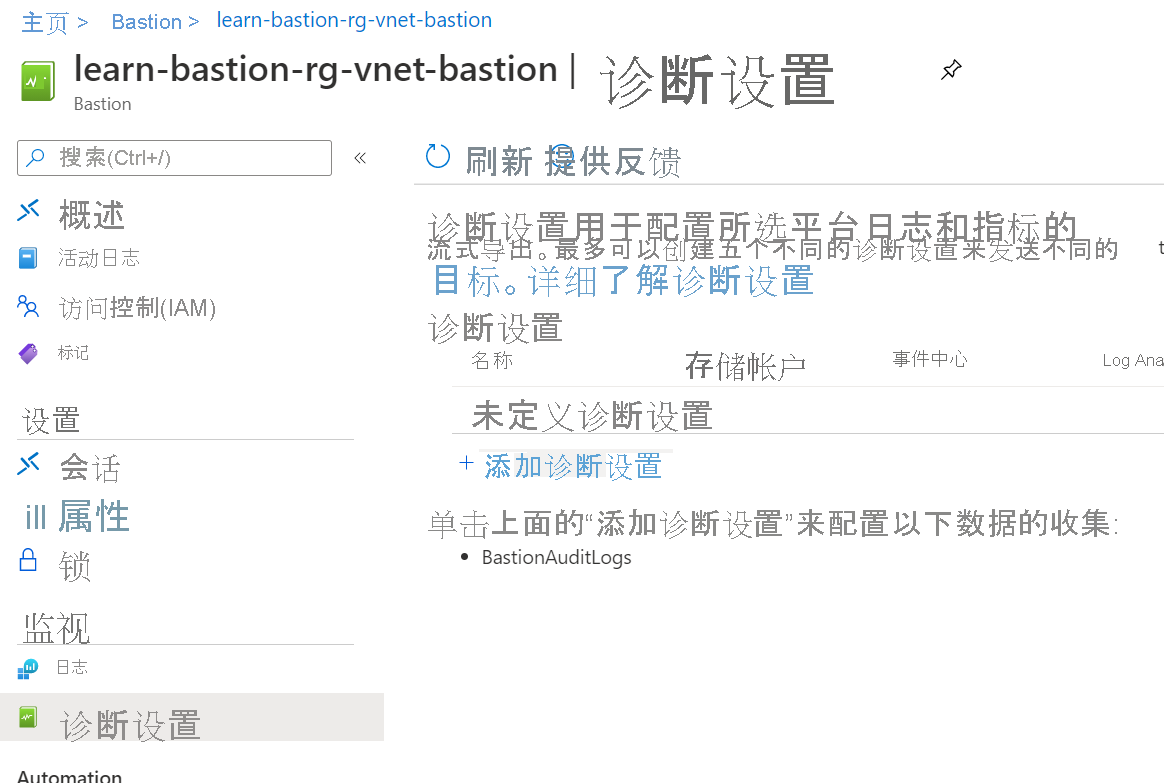
为“诊断设置名称”输入名称。
在“日志”下,选中“Bastion 审核日志”框 。
在“目标详细信息”下,选择“发送到 Log Analytics”和“存档到存储帐户”。
位置、订阅和存储帐户会自动填充。 请确保存储帐户与 Azure Bastion 资源位于同一区域。
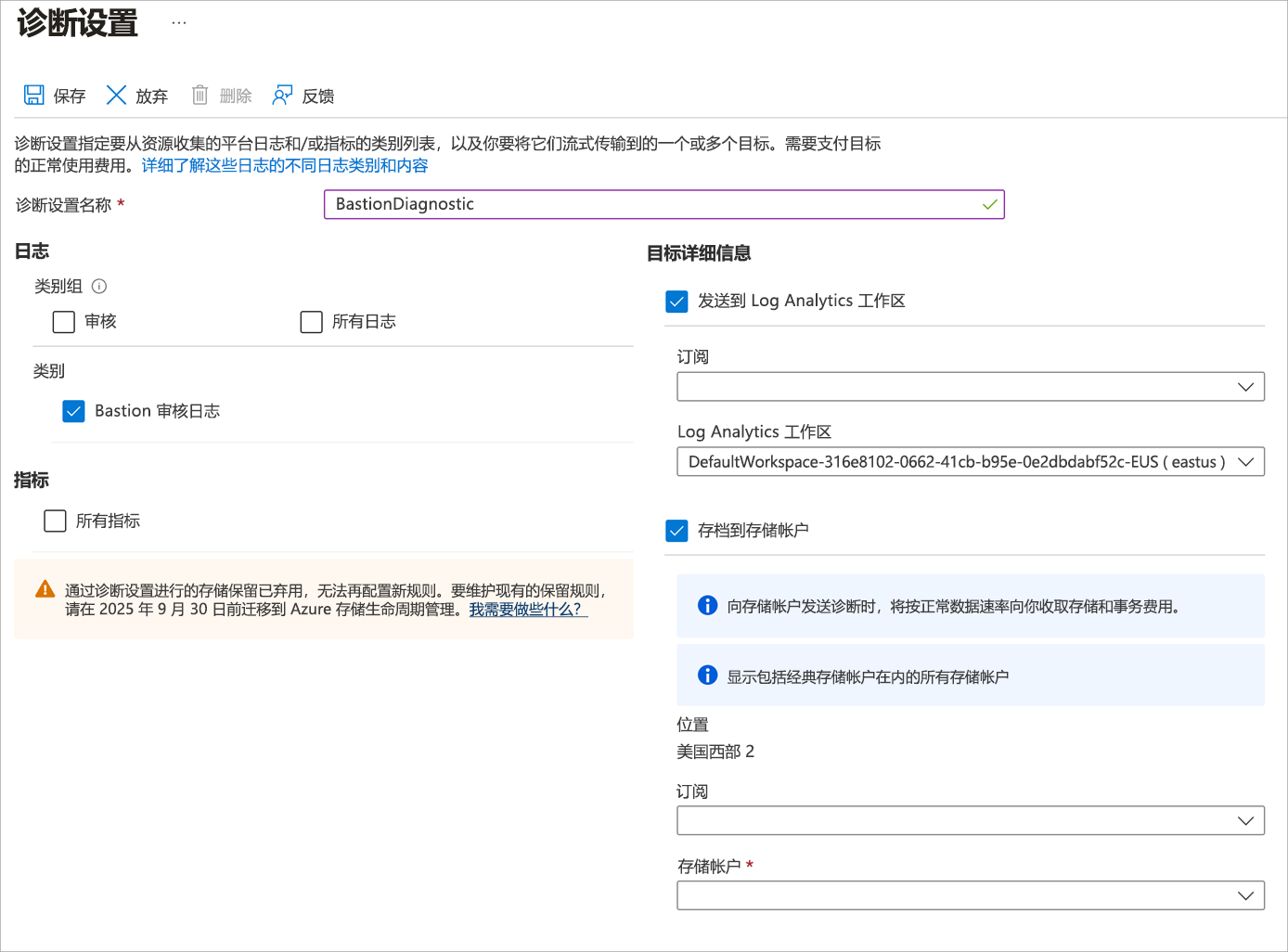
选择“保存”。
保存完成后,关闭页面。
查看诊断日志
诊断日志需要几个小时才能显示在你的存储帐户中。 可以在存储帐户的“容器”下找到它们。
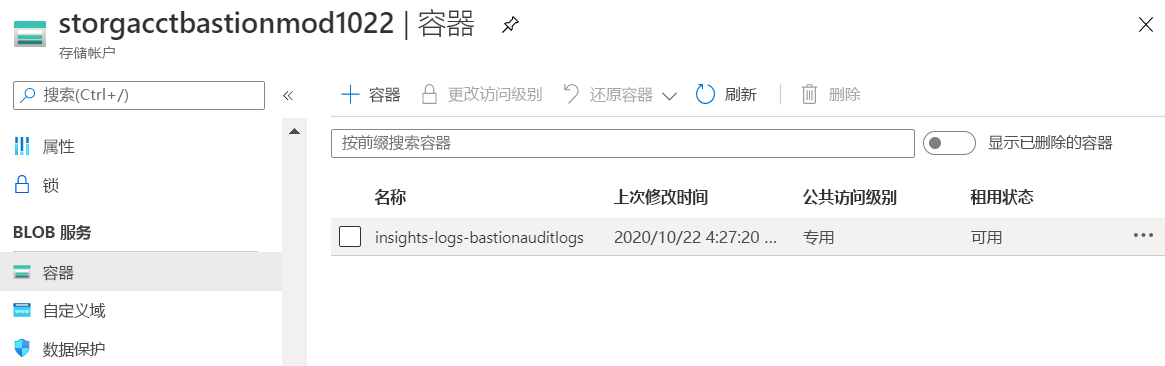
向下钻取资源层次结构文件夹,以转到 Azure Bastion 主机文件。
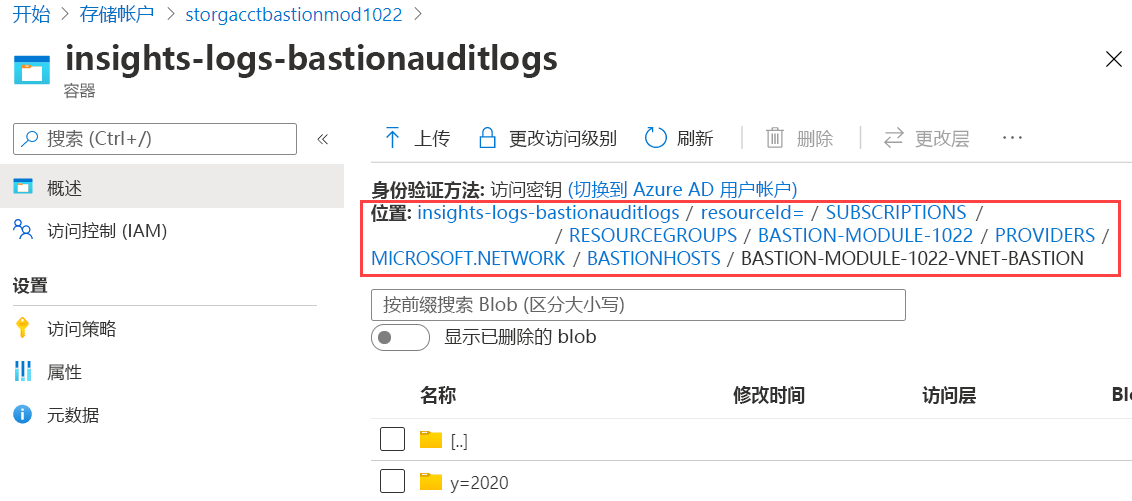
继续向下钻取“年 (y=)”、“月 (m=)”、“日 (d=)”、“小时 (h=)”和“分钟 (m=)”文件夹,以查找特定时间段的诊断日志数据。
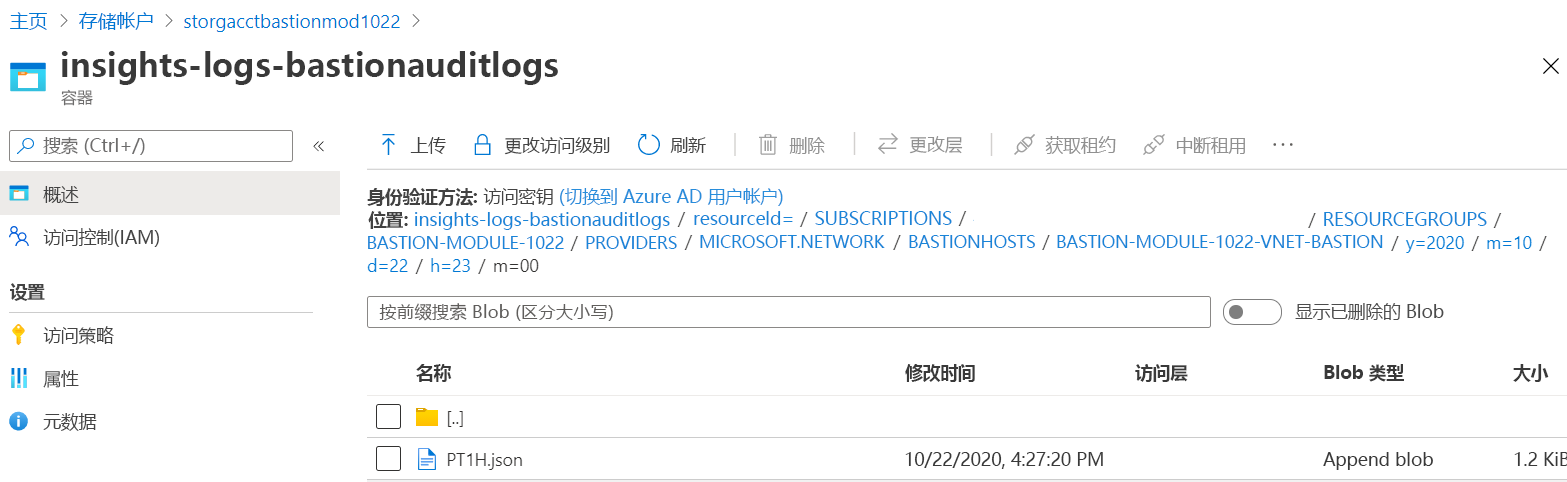
下载 .json 文件以查看会话详细信息。 打开该文件时,它将如以下示例所示。 在此示例中,可以看到操作类型、用户名和客户端 IP 地址等信息。
{
"time":"2020-10-22T23:26:00.697Z",
"resourceId":"/SUBSCRIPTIONS/<subscripionID>/RESOURCEGROUPS/MYBASTION/PROVIDERS/MICROSOFT.NETWORK/BASTIONHOSTS/MYBASTION-BASTION",
"operationName":"Microsoft.Network/BastionHost/connect",
"category":"BastionAuditLogs",
"level":"Informational",
"location":"westus2",
"properties":{
"userName":"<username>",
"userAgent":"Mozilla/5.0 (Windows NT 10.0; Win64; x64) AppleWebKit/537.36 (KHTML, like Gecko) Chrome/77.0.3865.90 Safari/537.36",
"clientIpAddress":"131.107.159.86",
"clientPort":24039,
"protocol":"ssh",
"targetResourceId":"/SUBSCRIPTIONS/<subscripionID>/RESOURCEGROUPS/MYBASTION/PROVIDERS/MICROSOFT.COMPUTE/VIRTUALMACHINES/LINUX-KEY",
"subscriptionId":"<subscripionID>",
"message":"Successfully Connected.",
"resourceType":"VM",
"targetVMIPAddress":"172.16.1.5",
"tunnelId":"<tunnelID>"
},
"FluentdIngestTimestamp":"2020-10-22T23:26:00.0000000Z",
"Region":"westus2",
"CustomerSubscriptionId":"<subscripionID>"
}
管理当前远程会话
通过 Azure Bastion 会话监视可以查看哪些用户连接到了哪些虚拟机。 它显示用户从其连接的 IP、连接的时间以及连接时间。 你可以选择正在进行的会话,并强制断开会话连接以断开用户与会话的连接。

你将在下一个单元中演练如何管理远程会话。