练习 - Azure 容器实例故障排除
为帮助你了解对容器实例进行故障排除的基本方法,请执行一些基本操作,例如:
- 拉取容器日志
- 查看容器事件
- 附加到容器实例
从以前部署的容器实例中获取日志
运行以下 az container logs 命令,查看在上一个练习中创建的猫和狗投票应用容器的输出:
az container logs \
--resource-group learn-deploy-aci-rg \
--name aci-demo
将获得类似如下的输出:
Checking for script in /app/prestart.sh
Running script /app/prestart.sh
Running inside /app/prestart.sh, you could add migrations to this file, e.g.:
#! /usr/bin/env bash
# Let the DB start
sleep 10;
# Run migrations
alembic upgrade head
…
获取容器事件
az container attach 命令在容器启动过程中提供诊断信息。 容器启动后,它还将标准输出和标准错误流写入本地终端。
运行 az container attach 以附加到容器:
az container attach \
--resource-group learn-deploy-aci-rg \
--name aci-demo
将获得类似如下的输出:
Container 'aci-demo' is in state 'Running'...
(count: 1) (last timestamp: 2021-09-21 23:48:14+00:00) pulling image "mcr.microsoft.com/azuredocs/azure-vote-front"
(count: 1) (last timestamp: 2021-09-21 23:49:09+00:00) Successfully pulled image "mcr.microsoft.com/azuredocs/azure-vote-front"
(count: 1) (last timestamp: 2021-09-21 23:49:12+00:00) Created container
(count: 1) (last timestamp: 2021-09-21 23:49:13+00:00) Started container
Start streaming logs:
Checking for script in /app/prestart.sh
Running script /app/prestart.sh
…
提示
要与附加的容器断开,请输入 Ctrl+C。
在容器中执行命令
在诊断和排查问题时,可能需要直接在正在运行的容器上运行命令。
若要查看容器中的命令,请运行以下
az container exec命令以在容器中启动交互式会话:az container exec \ --resource-group learn-deploy-aci-rg \ --name aci-demo \ --exec-command /bin/sh此时便可在容器内进行有效操作。
运行
ls命令以显示工作目录的内容。# ls __pycache__ config_file.cfg main.py prestart.sh static templates uwsgi.ini如果你愿意,可进一步探索系统。 完成后,请运行
exit命令以停止交互式会话。
监视容器上的 CPU 和内存使用情况
了解如何监视容器上的 CPU 和内存使用情况。
运行以下
az container show命令以获取 Azure 容器实例的 ID,并将 ID 存储在 Bash 变量中:CONTAINER_ID=$(az container show \ --resource-group learn-deploy-aci-rg \ --name aci-demo \ --query id \ --output tsv)运行
az monitor metrics list命令以检索 CPU 使用率信息:az monitor metrics list \ --resource $CONTAINER_ID \ --metrics CPUUsage \ --output table请记下
--metrics参数。 此处将指定“CPUUsage”以检索 CPU 使用率。将看到类似于以下输出的文本:
Timestamp Name Average ------------------- ------------ ----------- 2021-09-21 23:39:00 CPU Usage 2021-09-21 23:40:00 CPU Usage 2021-09-21 23:41:00 CPU Usage 2021-09-21 23:42:00 CPU Usage 2021-09-21 23:43:00 CPU Usage 0.375 2021-09-21 23:44:00 CPU Usage 0.875 2021-09-21 23:45:00 CPU Usage 1 2021-09-21 23:46:00 CPU Usage 3.625 2021-09-21 23:47:00 CPU Usage 1.5 2021-09-21 23:48:00 CPU Usage 2.75 2021-09-21 23:49:00 CPU Usage 1.625 2021-09-21 23:50:00 CPU Usage 0.625 2021-09-21 23:51:00 CPU Usage 0.5 2021-09-21 23:52:00 CPU Usage 0.5 2021-09-21 23:53:00 CPU Usage 0.5运行
az monitor metrics list命令以检索内存使用率信息:az monitor metrics list \ --resource $CONTAINER_ID \ --metrics MemoryUsage \ --output table在此将为
--metrics参数指定“MemoryUsage”以检索内存使用率信息。将看到类似于以下输出的文本:
Timestamp Name Average ------------------- ------------ ----------- 2021-09-21 23:43:00 Memory Usage 2021-09-21 23:44:00 Memory Usage 0.0 2021-09-21 23:45:00 Memory Usage 15917056.0 2021-09-21 23:46:00 Memory Usage 16744448.0 2021-09-21 23:47:00 Memory Usage 16842752.0 2021-09-21 23:48:00 Memory Usage 17190912.0 2021-09-21 23:49:00 Memory Usage 17506304.0 2021-09-21 23:50:00 Memory Usage 17702912.0 2021-09-21 23:51:00 Memory Usage 17965056.0 2021-09-21 23:52:00 Memory Usage 18509824.0 2021-09-21 23:53:00 Memory Usage 18649088.0 2021-09-21 23:54:00 Memory Usage 18845696.0 2021-09-21 23:55:00 Memory Usage 19181568.0
在 Azure 门户中,Azure 容器实例 CPU 和内存使用情况信息如下所示:
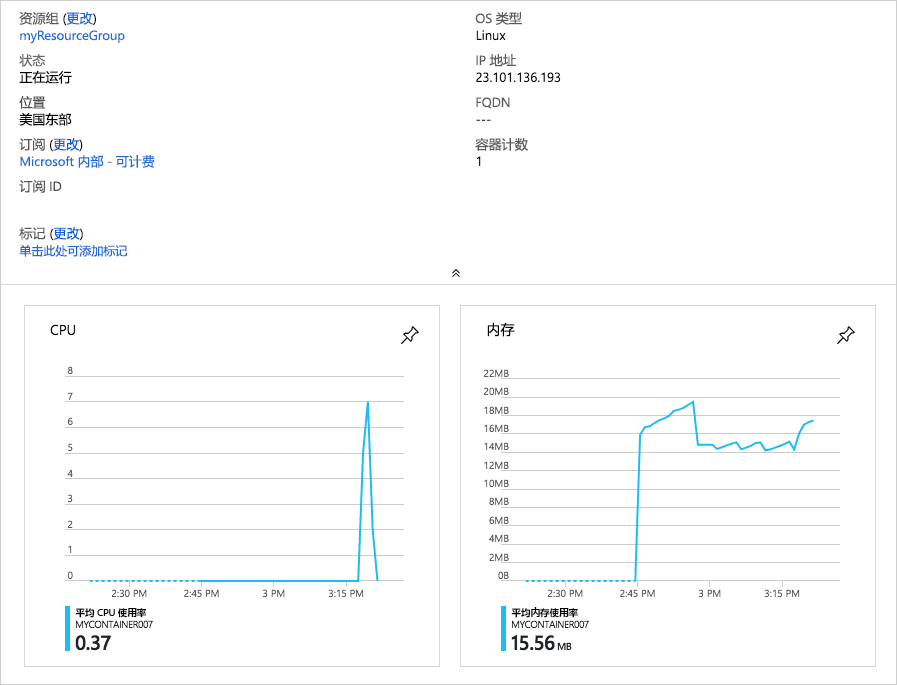
清理资源
在本模块中,你使用自己的 Azure 订阅创建了资源。 这些资源应清理,这样就不必再为其支付费用。
在 Azure 主页上,选择“所有资源”。
找到 learn-deploy-aci-rg 资源组或者你使用的任何资源组名称,然后将其选中。
在资源组的“概述”选项卡中,选择“删除资源组”。
将打开“新建”对话框。 再次输入资源组的名称,然后选择“删除”。 这会删除我们在本模块中创建的所有资源。