练习 - 使用 Azure RBAC 和 Azure 门户授予访问权限
First Up Consultants 的一位名叫 Alain 的同事需要权限为他正在进行的项目创建和管理虚拟机。 经理要求你处理此请求。 在参考最佳做法,即向用户授予完成工作所需的最低权限之后,你决定为 Alain 分配资源组的虚拟机参与者角色。
授予访问权限
按照以下过程将虚拟机参与者角色分配给资源组范围内的用户。
在顶部的“搜索”框中,搜索资源组。
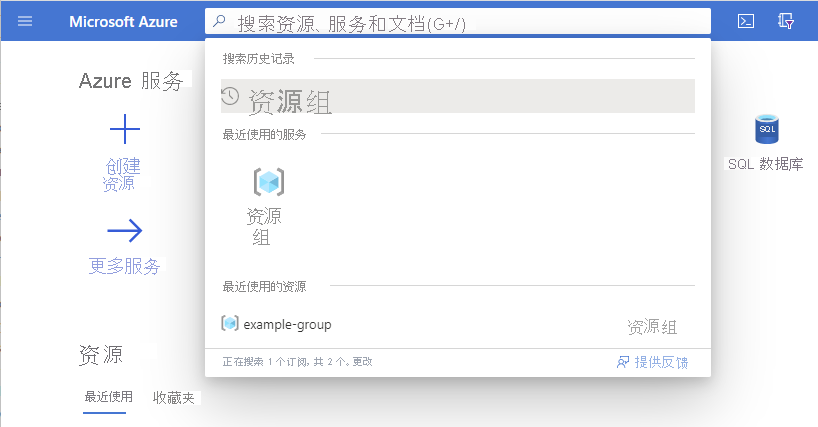
在资源组列表中,选择资源组。
这些步骤使用名为 example-group 的资源组,但你的资源组名称会有所不同。
在左侧菜单窗格中,选择“访问控制(IAM)”。
选择“角色分配”选项卡以显示此作用域的当前角色分配列表。
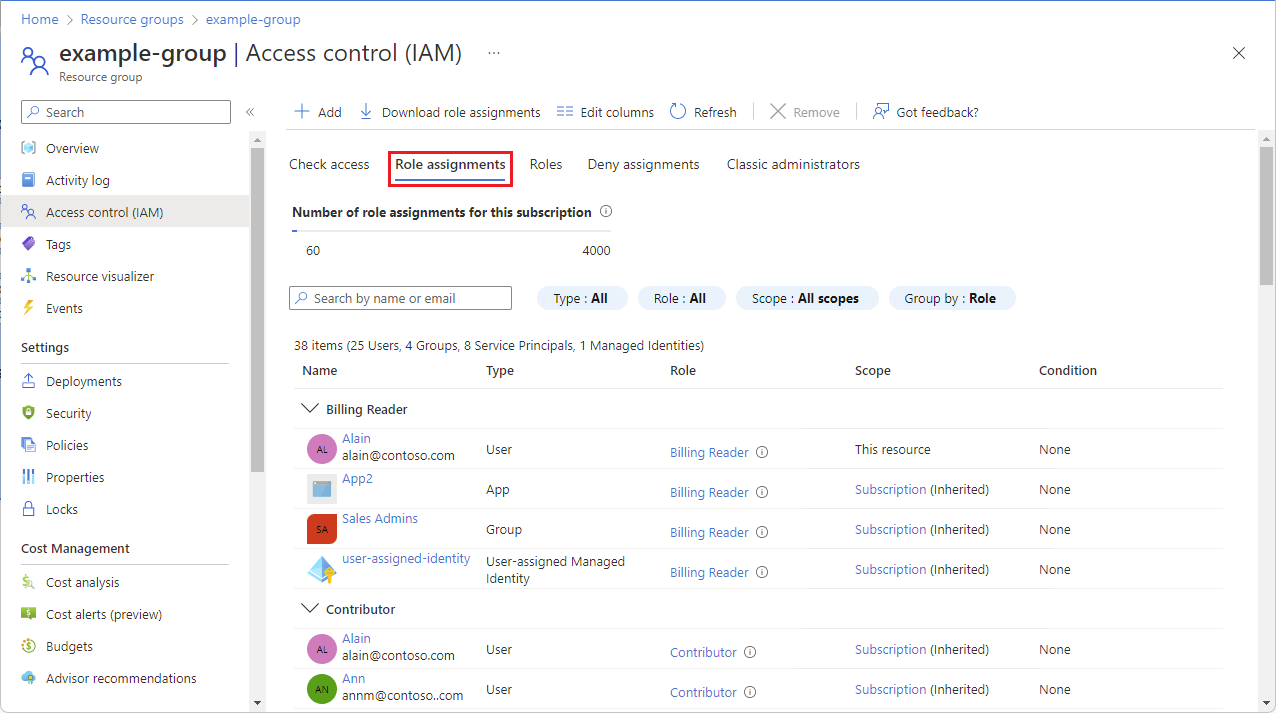
选择“添加”>“添加角色分配”。
如果你没有分配角色的权限,则添加角色分配选项将会禁用。
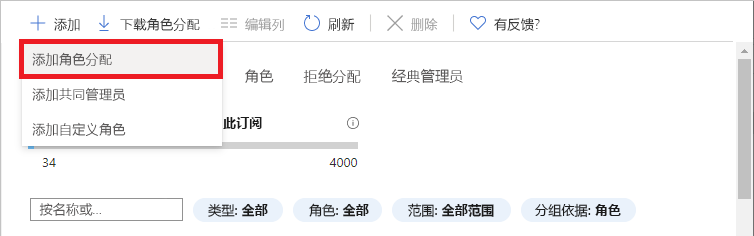
“添加角色分配”页面随即打开。
在“角色”选项卡中,搜索并选择“虚拟机参与者”。
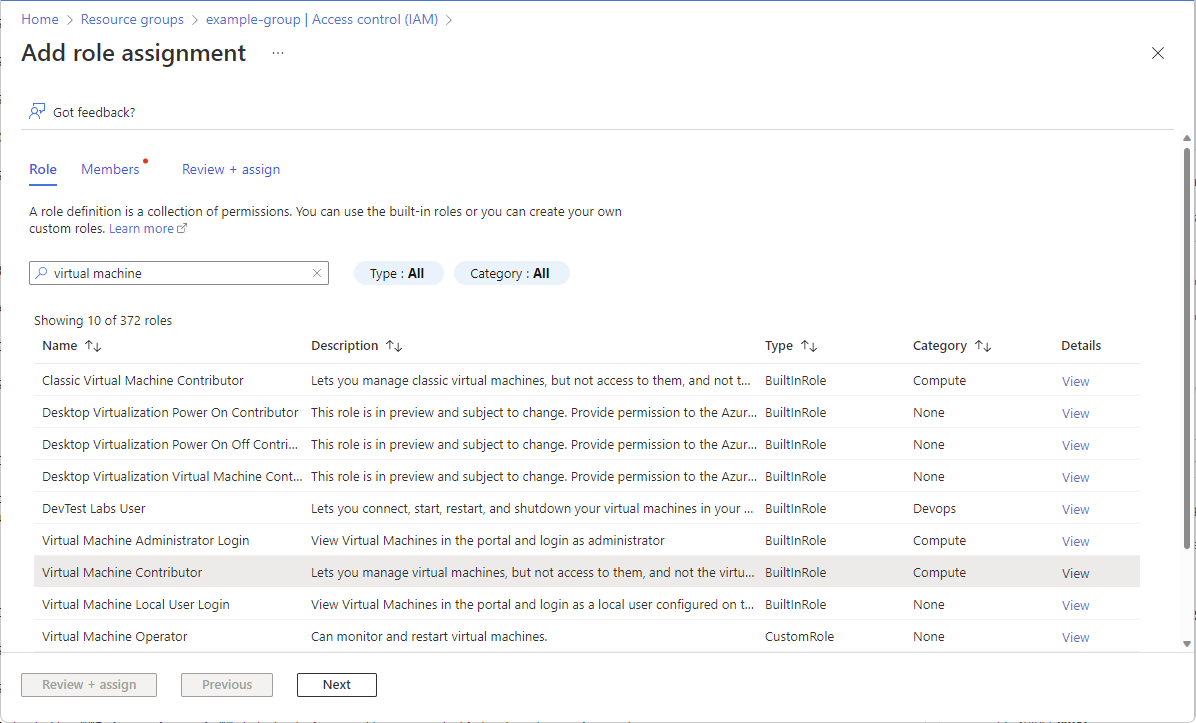
选择下一步。
在“成员”选项卡上,选择“选择成员”。
搜索并选择“用户”。
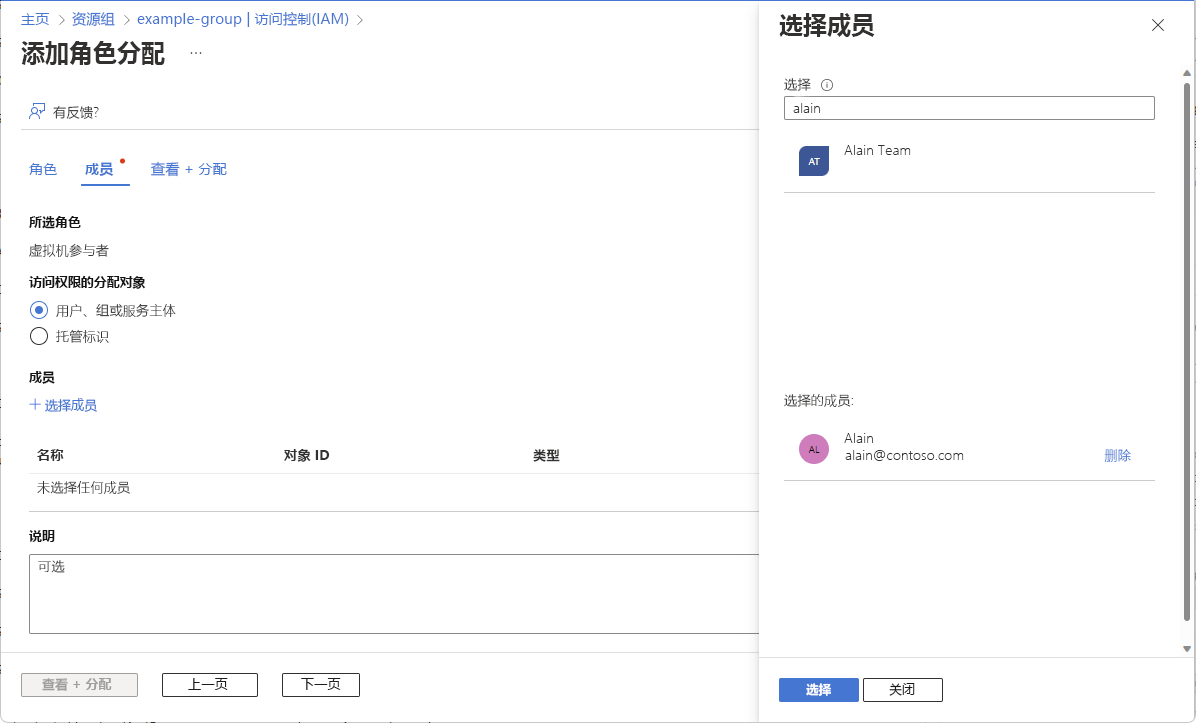
选择“选择”,将用户添加到“成员”列表。
选择“下一页”。
在“查看 + 分配”选项卡上,查看角色分配设置。
选择“查看 + 分配”以分配角色。
片刻之后,将为用户分配资源组范围的“虚拟机参与者”角色。 用户现可在此资源组中创建和管理虚拟机。
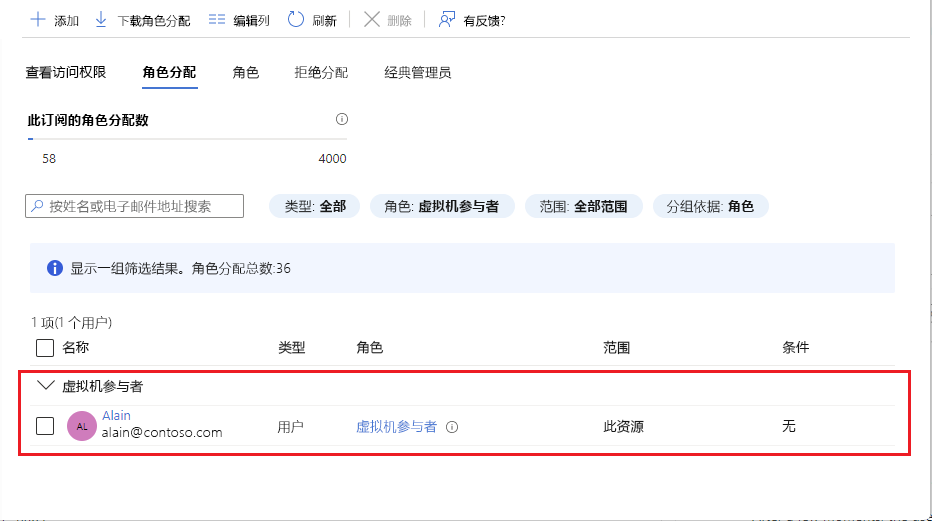
删除访问权限
在 Azure RBAC 中,你可以移除角色分配以移除访问权限。
在角色分配列表中,为拥有虚拟机参与者角色的用户选中复选框。
选择“删除” 。
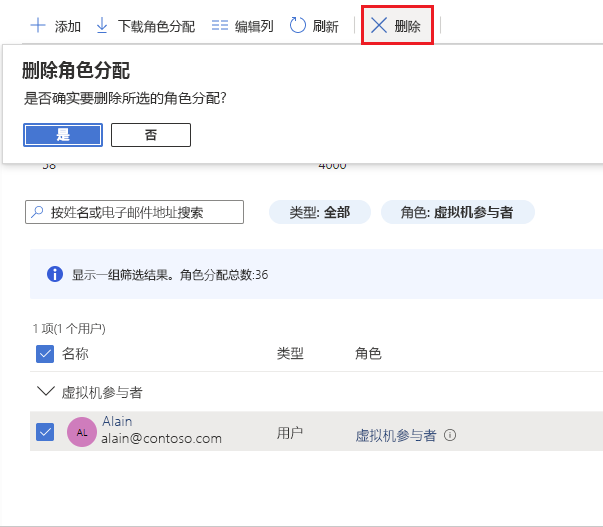
在随即显示的“删除角色分配”消息中,选择“是”。
本单元介绍了如何使用 Azure 门户授予用户访问权限,以允许创建和管理资源组中的虚拟机。