使用 Power Automate 交叉引用 Excel 文件
此解决方案演示如何比较两个 Excel 文件之间的数据,以查找差异。 它使用 Office 脚本来分析数据,并使用 Power Automate 在工作簿之间进行通信。
此示例使用 JSON 对象在工作簿之间传递数据。 有关使用 JSON 的详细信息,请阅读 使用 JSON 将数据传入 Office 脚本和从 Office 脚本传递数据。
示例方案
你是一名活动协调员,他正在为即将召开的会议安排演讲者。 将事件数据保存在一个电子表格中,将演讲者注册保存在另一个电子表格中。 若要确保两个工作簿保持同步,请结合 Office 脚本使用流来突出显示任何潜在问题。
示例 Excel 文件
下载以下文件,获取本示例的随时可用的工作簿。
添加以下脚本以亲自试用示例! 在 Excel 中,使用 “自动>新建脚本” 粘贴代码,并使用建议的名称保存脚本。
示例代码:获取事件数据
function main(workbook: ExcelScript.Workbook): string {
// Get the first table in the "Keys" worksheet.
let table = workbook.getWorksheet('Keys').getTables()[0];
// Get the rows in the event table.
let range = table.getRangeBetweenHeaderAndTotal();
let rows = range.getValues();
// Save each row as an EventData object. This lets them be passed through Power Automate.
let records: EventData[] = [];
for (let row of rows) {
let [eventId, date, location, capacity] = row;
records.push({
eventId: eventId as string,
date: date as number,
location: location as string,
capacity: capacity as number
})
}
// Log the event data to the console and return it for a flow.
let stringResult = JSON.stringify(records);
console.log(stringResult);
return stringResult;
}
// An interface representing a row of event data.
interface EventData {
eventId: string
date: number
location: string
capacity: number
}
示例代码:验证说话人注册
function main(workbook: ExcelScript.Workbook, keys: string): string {
// Get the first table in the "Transactions" worksheet.
let table = workbook.getWorksheet('Transactions').getTables()[0];
// Clear the existing formatting in the table.
let range = table.getRangeBetweenHeaderAndTotal();
range.clear(ExcelScript.ClearApplyTo.formats);
// Compare the data in the table to the keys passed into the script.
let keysObject = JSON.parse(keys) as EventData[];
let speakerSlotsRemaining = keysObject.map(value => value.capacity);
let overallMatch = true;
// Iterate over every row looking for differences from the other worksheet.
let rows = range.getValues();
for (let i = 0; i < rows.length; i++) {
let row = rows[i];
let [eventId, date, location, capacity] = row;
let match = false;
// Look at each key provided for a matching Event ID.
for (let keyIndex = 0; keyIndex < keysObject.length; keyIndex++) {
let event = keysObject[keyIndex];
if (event.eventId === eventId) {
match = true;
speakerSlotsRemaining[keyIndex]--;
// If there's a match on the event ID, look for things that don't match and highlight them.
if (event.date !== date) {
overallMatch = false;
range.getCell(i, 1).getFormat()
.getFill()
.setColor("FFFF00");
}
if (event.location !== location) {
overallMatch = false;
range.getCell(i, 2).getFormat()
.getFill()
.setColor("FFFF00");
}
break;
}
}
// If no matching Event ID is found, highlight the Event ID's cell.
if (!match) {
overallMatch = false;
range.getCell(i, 0).getFormat()
.getFill()
.setColor("FFFF00");
}
}
// Choose a message to send to the user.
let returnString = "All the data is in the right order.";
if (overallMatch === false) {
returnString = "Mismatch found. Data requires your review.";
} else if (speakerSlotsRemaining.find(remaining => remaining < 0)){
returnString = "Event potentially overbooked. Please review."
}
console.log("Returning: " + returnString);
return returnString;
}
// An interface representing a row of event data.
interface EventData {
eventId: string
date: number
location: string
capacity: number
}
Power Automate 流:检查工作簿中的不一致
此流从第一个工作簿中提取事件信息,并使用该数据来验证第二个工作簿。
登录到 Power Automate 并创建新的 即时云流。
选择 “手动触发流 ”,然后选择“ 创建”。
在流生成器中 + ,选择按钮和 “添加操作”。 选择 Excel Online (Business) 连接器的 “运行脚本 ”操作。 对操作使用以下值。
- 位置:OneDrive for Business
- 文档库:OneDrive
- 文件:使用 文件选择器) 选择了 event-data.xlsx (
- 脚本:获取事件数据
重命名此步骤。 在任务窗格中选择当前名称“运行脚本”,并将其更改为“获取事件数据”。

添加使用 Excel Online (Business) 连接器的 “运行脚本” 操作的第二个操作。 此操作使用 Get 事件数据 脚本返回的值作为 验证事件数据 脚本的输入。 对操作使用以下值。
- 位置:OneDrive for Business
- 文档库:OneDrive
- 文件:使用 文件选择器) 选择了 speaker-registration.xlsx (
- 脚本:验证说话人注册
- keys:获取事件数据) 的结果 (动态内容
也重命名此步骤。 在任务窗格中选择当前名称“运行脚本 1”,并将其更改为“验证说话人注册”。
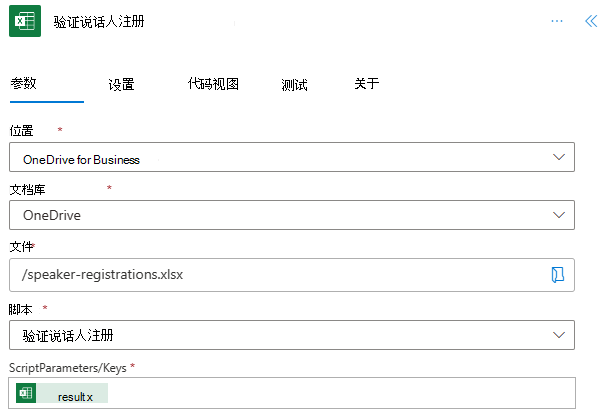
此示例使用 Outlook 作为电子邮件客户端。 对于此示例,请添加Office 365 Outlook 连接器的“发送”和“电子邮件 (V2) 操作。 可以使用 Power Automate 支持的任何电子邮件连接器。 此操作使用 验证说话人注册 脚本中返回的值作为电子邮件正文内容。 对操作使用以下值。
- 目标:测试电子邮件帐户 (或个人电子邮件)
- 主题:事件验证结果
- 正文:验证说话人注册) (动态内容的结果

保存流。 流设计器应如下图所示。

使用流编辑器页上的“ 测试 ”按钮,或通过“我的流”选项卡运行 流 。请务必在出现提示时允许访问。
应收到一封电子邮件,指出“找到不匹配。 数据需要你的评审。”这表示speaker-registrations.xlsx中的行与 event-data.xlsx 中的行 之间存在差异。 打开 speaker-registrations.xlsx ,查看演讲者注册列表存在潜在问题的几个突出显示单元格。
反馈
即将发布:在整个 2024 年,我们将逐步淘汰作为内容反馈机制的“GitHub 问题”,并将其取代为新的反馈系统。 有关详细信息,请参阅:https://aka.ms/ContentUserFeedback。
提交和查看相关反馈