带手写视图的文本输入
注意
Windows 应用 SDK中的文本控件不支持手写视图。 本文适用于 UWP 应用。
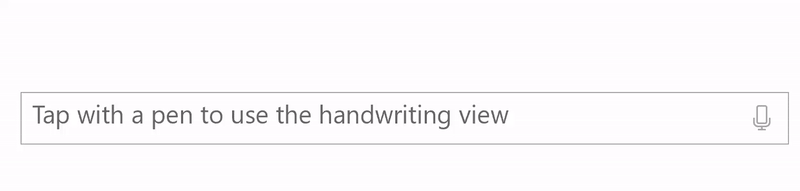
自定义手写视图(用于墨迹到文本输入),该视图内置于TextBox、RichEditBox以及AutoSuggestBox等 UWP 文本输入控件。
概述
UWP 文本输入控件支持使用 Windows Ink 进行笔输入,当用户使用笔点击文本输入框时,UWP 文本输入控件会转换为手写表面。
当用户在手写表面的任意位置书写时,系统会进行文本识别,并有候选窗口显示识别结果。 用户可以点击结果进行选择,也可以继续书写以接受建议的候选字词。 候选窗口中包含文本(以及字母)识别结果,因此识别不限于字典中的字词。 当用户书写时,接受的文本输入会被转换为保持自然书写感觉的脚本字体。
注意
手写视图是默认启用的,但你可以在每个控件上禁用它,恢复使用文本输入面板。
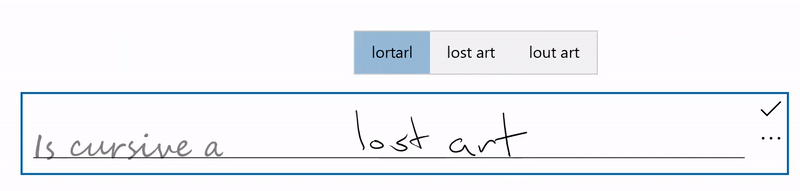
用户可以使用标准手势和操作编辑其文本:
- 删除或擦除 - 在字词中间划一横以删除某个字词或字词的一部分
- 联接 - 在字词之间绘制弧线以删除它们之间的空格
- 插入 - 绘制一个插入符号以插入空格
- 覆盖 - 在现有文本上书写以替换它

禁用手写视图
默认启用内置的手写视图。
在以下情况下,可能需要禁用手写视图:已经在应用程序中提供等效的墨迹转文本功能,或者文本输入体验依赖于无法通过手写获取的某类格式设置或特殊字符(例如制表符)。
在此示例中,我们禁用手写视图的方式是将 TextBox 控件的 IsHandwritingViewEnabled 属性设置为 false。 所有支持手写视图的文本控件都支持一个类似的属性。
<TextBox Name="SampleTextBox"
Height="50" Width="500"
FontSize="36" FontFamily="Segoe UI"
PlaceholderText="Try taping with your pen"
IsHandwritingViewEnabled="False">
</TextBox>
指定手写视图的对齐方式
手写视图位于基础文本控件上方,其大小适合用户的手写首选项(请查看设置-> 蓝牙和设备->笔和 Windows Ink -> 手写->字体大小)。 此视图还会自动对齐应用中的文本控件及其位置。
应用程序 UI 不会重排以适应较大的控件,这可能会遮蔽重要的 UI。
以下片段演示了如何使用 TextBoxHandwritingView 的 PlacementAlignment 属性来指定使用基础文本控件上的哪个定位点来对齐手写视图。
<TextBox Name="SampleTextBox"
Height="50" Width="500"
FontSize="36" FontFamily="Segoe UI"
PlaceholderText="Try taping with your pen">
<TextBox.HandwritingView>
<HandwritingView PlacementAlignment="TopLeft"/>
</TextBox.HandwritingView>
</TextBox>
禁用自动完成候选项
默认情况下会启用文本建议弹出窗口。 用于提供一系列排名靠前的墨迹识别候选项,供用户在主要候选项不正确的情况下进行选择。
如果应用程序已经提供强大的自定义识别功能,则可使用 AreCandidatesEnabled 属性禁用内置的建议,如以下示例所示。
<TextBox Name="SampleTextBox"
Height="50" Width="500"
FontSize="36" FontFamily="Segoe UI"
PlaceholderText="Try taping with your pen">
<TextBox.HandwritingView>
<HandwritingView AreCandidatesEnabled="False"/>
</TextBox.HandwritingView>
</TextBox>
使用手写字体首选项
基于墨迹识别呈现文本时,用户可以从预定义的一系列基于手写的字体中进行选择(请查看设置-> 蓝牙和设备-> 笔和 Windows Ink -> 手写->字体)。
应用可以访问此设置,并在文本控件中使用所识别文本的选定字体。
在以下示例中,我们侦听 TextBox 的 TextChanged 事件,并在文本更改源自 HandwritingView 的情况下应用用户的选定字体(否则应用默认字体)。
private void SampleTextBox_TextChanged(object sender, TextChangedEventArgs e)
{
((TextBox)sender).FontFamily =
((TextBox)sender).HandwritingView.IsOpen ?
new FontFamily(PenAndInkSettings.GetDefault().FontFamilyName) :
new FontFamily("Segoe UI");
}
在复合控件中访问 HandwritingView
使用 TextBox 或 RichEditBox 控件(例如 AutoSuggestBox)的复合控件也支持 HandwritingView。
若要在复合控件中访问 HandwritingView,请使用 VisualTreeHelper API。
以下 XAML 代码片段显示 AutoSuggestBox 控件。
<AutoSuggestBox Name="SampleAutoSuggestBox"
Height="50" Width="500"
PlaceholderText="Auto Suggest Example"
FontSize="16" FontFamily="Segoe UI"
Loaded="SampleAutoSuggestBox_Loaded">
</AutoSuggestBox>
在相应的代码隐藏中,我们演示了如何禁用 AutoSuggestBox 上的 HandwritingView。
首先,处理元素的 Loaded 事件并调用
FindInnerTextBox函数来启动可视化树遍历。private void SampleAutoSuggestBox_Loaded(object sender, RoutedEventArgs e) { if (FindInnerTextBox((AutoSuggestBox)sender)) autoSuggestInnerTextBox.IsHandwritingViewEnabled = false; }在
FindInnerTextBox函数中,我们通过调用FindVisualChildByName函数循环访问可视化树(从 AutoSuggestBox 开始)。private bool FindInnerTextBox(AutoSuggestBox autoSuggestBox) { if (autoSuggestInnerTextBox == null) { // Cache textbox to avoid multiple tree traversals. autoSuggestInnerTextBox = (TextBox)FindVisualChildByName<TextBox>(autoSuggestBox); } return (autoSuggestInnerTextBox != null); } ```最后,
FindVisualChildByName函数循环访问可视化树,直至检索到 TextBox。private FrameworkElement FindVisualChildByName<T>(DependencyObject obj) { FrameworkElement element = null; int childrenCount = VisualTreeHelper.GetChildrenCount(obj); for (int i = 0; (i < childrenCount) && (element == null); i++) { FrameworkElement child = (FrameworkElement)VisualTreeHelper.GetChild(obj, i); if ((child.GetType()).Equals(typeof(T)) || (child.GetType().GetTypeInfo().IsSubclassOf(typeof(T)))) { element = child; } else { element = FindVisualChildByName<T>(child); } } return (element); } ```
重新定位 HandwritingView
在某些情况下,可能需确保 HandwritingView 涵盖在其他情况下可能不会涵盖的 UI 元素。
在这里,我们创建一个支持听写的 TextBox(其实现方式是:将 TextBox 和听写按钮置于 StackPanel 中)。

由于 StackPanel 现在比 TextBox 大,HandwritingView 可能不会遮蔽所有复合控件。

为了解决此问题,请将 HandwritingView 的 PlacementTarget 属性设置为应该与之对齐的 UI 元素。
<StackPanel Name="DictationBox"
Orientation="Horizontal"
VerticalAlignment="Top"
HorizontalAlignment="Left"
BorderThickness="1" BorderBrush="DarkGray"
Height="55" Width="500" Margin="50">
<TextBox Name="DictationTextBox"
Width="450" BorderThickness="0"
FontSize="24" VerticalAlignment="Center">
<TextBox.HandwritingView>
<HandwritingView PlacementTarget="{Binding ElementName=DictationBox}"/>
</TextBox.HandwritingView>
</TextBox>
<Button Name="DictationButton"
Height="48" Width="48"
FontSize="24"
FontFamily="Segoe MDL2 Assets"
Content=""
Background="White" Foreground="DarkGray" Tapped="DictationButton_Tapped" />
</StackPanel>
重设 HandwritingView 大小
也可设置 HandwritingView 的大小。在需要确保视图不遮蔽重要 UI 时,可以使用该类。
与以前的示例一样,我们创建一个支持听写的 TextBox(其实现方式是:将 TextBox 和听写按钮置于 StackPanel 中)。

在本例中,我们调整 HandwritingView 的大小,确保听写按钮始终可见。

为此,我们将 HandwritingView 的 MaxWidth 属性绑定到 UI 元素的遮蔽宽度。
<StackPanel Name="DictationBox"
Orientation="Horizontal"
VerticalAlignment="Top"
HorizontalAlignment="Left"
BorderThickness="1"
BorderBrush="DarkGray"
Height="55" Width="500"
Margin="50">
<TextBox Name="DictationTextBox"
Width="450"
BorderThickness="0"
FontSize="24"
VerticalAlignment="Center">
<TextBox.HandwritingView>
<HandwritingView
PlacementTarget="{Binding ElementName=DictationBox}"
MaxWidth="{Binding ElementName=DictationTextBox, Path=Width"/>
</TextBox.HandwritingView>
</TextBox>
<Button Name="DictationButton"
Height="48" Width="48"
FontSize="24"
FontFamily="Segoe MDL2 Assets"
Content=""
Background="White" Foreground="DarkGray"
Tapped="DictationButton_Tapped" />
</StackPanel>
重新定位自定义 UI
如果有一个在响应文本输入时会显示的自定义 UI(例如信息性弹出窗口),则可能需要重新定位该 UI,确保它不遮蔽手写视图。
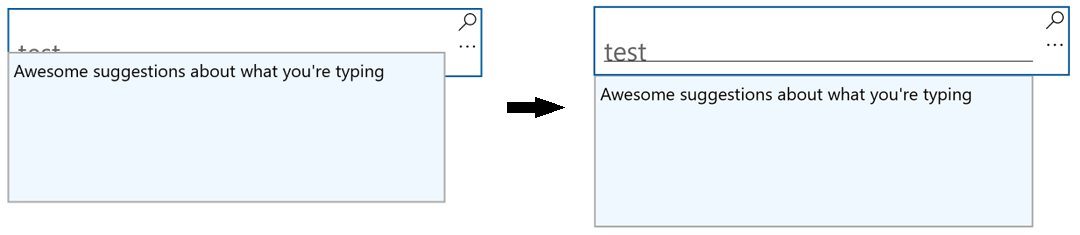
以下示例演示了如何侦听 HandwritingView 的 Opened、Closed 和 SizeChanged 事件,以便设置弹出窗口的位置。
private void Search_HandwritingViewOpened(
HandwritingView sender, HandwritingPanelOpenedEventArgs args)
{
UpdatePopupPositionForHandwritingView();
}
private void Search_HandwritingViewClosed(
HandwritingView sender, HandwritingPanelClosedEventArgs args)
{
UpdatePopupPositionForHandwritingView();
}
private void Search_HandwritingViewSizeChanged(
object sender, SizeChangedEventArgs e)
{
UpdatePopupPositionForHandwritingView();
}
private void UpdatePopupPositionForHandwritingView()
{
if (CustomSuggestionUI.IsOpen)
CustomSuggestionUI.VerticalOffset = GetPopupVerticalOffset();
}
private double GetPopupVerticalOffset()
{
if (SearchTextBox.HandwritingView.IsOpen)
return (SearchTextBox.Margin.Top + SearchTextBox.HandwritingView.ActualHeight);
else
return (SearchTextBox.Margin.Top + SearchTextBox.ActualHeight);
}
重新设置 HandwritingView 控件的模板
就像使用所有 XAML 框架控件一样,可以按特定要求自定义 HandwritingView 的可视结构和可视行为。
若要查看有关如何创建自定义模板的完整示例,请参阅创建自定义传输控件操作方法或自定义编辑控件示例。
反馈
即将发布:在整个 2024 年,我们将逐步淘汰作为内容反馈机制的“GitHub 问题”,并将其取代为新的反馈系统。 有关详细信息,请参阅:https://aka.ms/ContentUserFeedback。
提交和查看相关反馈
