启动文件的默认应用
重要的 API
了解如何启动文件的默认应用。 很多应用需要使用它们自身无法处理的文件。 例如,电子邮件应用接收大量文件类型并且需要使用一种方式在其默认处理程序中启动这些文件。 这些步骤显示了如何使用 Windows.System.Launcher API 为应用自身无法处理的文件启动默认处理程序。
获取文件对象
首先,获取该文件的 Windows.Storage.StorageFile 对象。
如果该文件包含在应用的程序包中,则可以使用 Package.InstalledLocation 属性获取 Windows.Storage.StorageFolder 对象并且使用 Windows.Storage.StorageFolder.GetFileAsync 方法获取 StorageFile 对象。
如果该文件在已知的文件夹中,则可以使用 Windows.Storage.KnownFolders 类的属性获取 StorageFolder 并且使用 GetFileAsync 方法获取 StorageFile 对象。
启动该文件
Windows 提供了用于为文件启动默认处理程序的多个不同选项。 这些选项将在此图表中和以下各节中进行介绍。
| 选项 | 方法 | 说明 |
|---|---|---|
| 默认启动 | LaunchFileAsync(IStorageFile) | 使用默认处理程序启动指定的文件。 |
| 打开方式启动 | LaunchFileAsync(IStorageFile, LauncherOptions) | 启动指定的文件,该文件让用户通过“打开方式”对话框选取处理程序。 |
| 使用推荐的应用反馈启动 | LaunchFileAsync(IStorageFile, LauncherOptions) | 使用默认处理程序启动指定的文件。 如果系统上未安装处理程序,则向用户推荐应用商店中的应用。 |
| 以所需的其余视图启动 | LaunchFileAsync(IStorageFile, LauncherOptions)(仅适用于 Windows) | 使用默认处理程序启动指定的文件。 指定首选项以便在启动后停留于屏幕上,然后请求特定窗口大小。 LauncherOptions.DesiredRemainingView 在移动设备系列上不受支持。 |
默认启动
调用 Windows.System.Launcher.LaunchFileAsync(IStorageFile) 方法以启动默认的应用。 此示例使用 Windows.Storage.StorageFolder.GetFileAsync 方法启动应用包中包含的图像文件 test.png。
async void DefaultLaunch()
{
// Path to the file in the app package to launch
string imageFile = @"images\test.png";
var file = await Windows.ApplicationModel.Package.Current.InstalledLocation.GetFileAsync(imageFile);
if (file != null)
{
// Launch the retrieved file
var success = await Windows.System.Launcher.LaunchFileAsync(file);
if (success)
{
// File launched
}
else
{
// File launch failed
}
}
else
{
// Could not find file
}
}
async Sub DefaultLaunch()
' Path to the file in the app package to launch
Dim imageFile = "images\test.png"
Dim file = await Windows.ApplicationModel.Package.Current.InstalledLocation.GetFileAsync(imageFile)
If file IsNot Nothing Then
' Launch the retrieved file
Dim success = await Windows.System.Launcher.LaunchFileAsync(file)
If success Then
' File launched
Else
' File launch failed
End If
Else
' Could not find file
End If
End Sub
Windows::Foundation::IAsyncAction MainPage::DefaultLaunch()
{
auto installFolder{ Windows::ApplicationModel::Package::Current().InstalledLocation() };
Windows::Storage::StorageFile file{ co_await installFolder.GetFileAsync(L"images\\test.png") };
if (file)
{
// Launch the retrieved file
bool success = co_await Windows::System::Launcher::LaunchFileAsync(file);
if (success)
{
// File launched
}
else
{
// File launch failed
}
}
else
{
// Could not find file
}
}
void MainPage::DefaultLaunch()
{
auto installFolder = Windows::ApplicationModel::Package::Current->InstalledLocation;
concurrency::task<Windows::Storage::StorageFile^getFileOperation(installFolder->GetFileAsync("images\\test.png"));
getFileOperation.then([](Windows::Storage::StorageFile^ file)
{
if (file != nullptr)
{
// Launch the retrieved file
concurrency::task<bool> launchFileOperation(Windows::System::Launcher::LaunchFileAsync(file));
launchFileOperation.then([](bool success)
{
if (success)
{
// File launched
}
else
{
// File launch failed
}
});
}
else
{
// Could not find file
}
});
}
打开方式启动
在 LauncherOptions.DisplayApplicationPicker 设置为 true 的情况下调用 Windows.System.Launcher.LaunchFileAsync(IStorageFile, LauncherOptions) 方法以启动用户从“打开方式”对话框中选择的应用。
当用户希望针对某个特定文件选择默认应用以外的应用时,我们建议你使用“打开方式”对话框。 例如,如果你的应用允许用户启动某个图像文件,则默认的处理程序将可能是查看器应用。 在某些情况下,用户可能需要编辑图像而不只是查看图像。 使用“打开方式”选项及“应用程序栏”或上下文菜单中的备用命令,让用户在此类情况下打开“打开方式”对话框并选择编辑器应用。
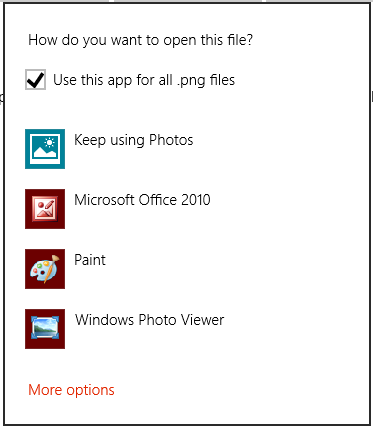
async void DefaultLaunch()
{
// Path to the file in the app package to launch
string imageFile = @"images\test.png";
var file = await Windows.ApplicationModel.Package.Current.InstalledLocation.GetFileAsync(imageFile);
if (file != null)
{
// Set the option to show the picker
var options = new Windows.System.LauncherOptions();
options.DisplayApplicationPicker = true;
// Launch the retrieved file
bool success = await Windows.System.Launcher.LaunchFileAsync(file, options);
if (success)
{
// File launched
}
else
{
// File launch failed
}
}
else
{
// Could not find file
}
}
async Sub DefaultLaunch()
' Path to the file in the app package to launch
Dim imageFile = "images\test.png"
Dim file = await Windows.ApplicationModel.Package.Current.InstalledLocation.GetFileAsync(imageFile)
If file IsNot Nothing Then
' Set the option to show the picker
Dim options = Windows.System.LauncherOptions()
options.DisplayApplicationPicker = True
' Launch the retrieved file
Dim success = await Windows.System.Launcher.LaunchFileAsync(file)
If success Then
' File launched
Else
' File launch failed
End If
Else
' Could not find file
End If
End Sub
Windows::Foundation::IAsyncAction MainPage::DefaultLaunch()
{
auto installFolder{ Windows::ApplicationModel::Package::Current().InstalledLocation() };
Windows::Storage::StorageFile file{ co_await installFolder.GetFileAsync(L"images\\test.png") };
if (file)
{
// Set the option to show the picker
Windows::System::LauncherOptions launchOptions;
launchOptions.DisplayApplicationPicker(true);
// Launch the retrieved file
bool success = co_await Windows::System::Launcher::LaunchFileAsync(file, launchOptions);
if (success)
{
// File launched
}
else
{
// File launch failed
}
}
else
{
// Could not find file
}
}
void MainPage::DefaultLaunch()
{
auto installFolder = Windows::ApplicationModel::Package::Current->InstalledLocation;
concurrency::task<Windows::Storage::StorageFile^> getFileOperation(installFolder->GetFileAsync("images\\test.png"));
getFileOperation.then([](Windows::Storage::StorageFile^ file)
{
if (file != nullptr)
{
// Set the option to show the picker
auto launchOptions = ref new Windows::System::LauncherOptions();
launchOptions->DisplayApplicationPicker = true;
// Launch the retrieved file
concurrency::task<bool> launchFileOperation(Windows::System::Launcher::LaunchFileAsync(file, launchOptions));
launchFileOperation.then([](bool success)
{
if (success)
{
// File launched
}
else
{
// File launch failed
}
});
}
else
{
// Could not find file
}
});
}
使用推荐的应用反馈启动
在某些情况下,用户可能未安装用以处理所启动文件的应用。 默认情况下,为处理此类情况,Windows 会向用户提供一个链接,帮助其在应用商店中搜索相应的应用。 如果你希望为用户提供具体的建议,告知他们在此情况下应获取何种应用,则可以随所启用的文件传递该建议。 为此,调用 Windows.System.Launcher.launchFileAsync(IStorageFile, LauncherOptions) 方法,将 LauncherOptions.PreferredApplicationPackageFamilyName 设置为应用商店中要推荐的应用的程序包系列名称。 然后,将 LauncherOptions.PreferredApplicationDisplayName 设置为该应用的名称。 Windows 会使用此信息将在应用商店中搜索应用这一常规选项替换为从应用商店中获取推荐的应用这一具体选项。
注意
必须设置这两个选项才能推荐应用。 设置一个而不设置另一个将导致故障。
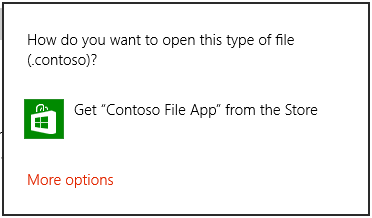
async void DefaultLaunch()
{
// Path to the file in the app package to launch
string imageFile = @"images\test.contoso";
// Get the image file from the package's image directory
var file = await Windows.ApplicationModel.Package.Current.InstalledLocation.GetFileAsync(imageFile);
if (file != null)
{
// Set the recommended app
var options = new Windows.System.LauncherOptions();
options.PreferredApplicationPackageFamilyName = "Contoso.FileApp_8wknc82po1e";
options.PreferredApplicationDisplayName = "Contoso File App";
// Launch the retrieved file pass in the recommended app
// in case the user has no apps installed to handle the file
bool success = await Windows.System.Launcher.LaunchFileAsync(file, options);
if (success)
{
// File launched
}
else
{
// File launch failed
}
}
else
{
// Could not find file
}
}
async Sub DefaultLaunch()
' Path to the file in the app package to launch
Dim imageFile = "images\test.contoso"
' Get the image file from the package's image directory
Dim file = await Windows.ApplicationModel.Package.Current.InstalledLocation.GetFileAsync(imageFile)
If file IsNot Nothing Then
' Set the recommended app
Dim options = Windows.System.LauncherOptions()
options.PreferredApplicationPackageFamilyName = "Contoso.FileApp_8wknc82po1e";
options.PreferredApplicationDisplayName = "Contoso File App";
' Launch the retrieved file pass in the recommended app
' in case the user has no apps installed to handle the file
Dim success = await Windows.System.Launcher.LaunchFileAsync(file)
If success Then
' File launched
Else
' File launch failed
End If
Else
' Could not find file
End If
End Sub
Windows::Foundation::IAsyncAction MainPage::DefaultLaunch()
{
auto installFolder{ Windows::ApplicationModel::Package::Current().InstalledLocation() };
Windows::Storage::StorageFile file{ co_await installFolder.GetFileAsync(L"images\\test.png") };
if (file)
{
// Set the recommended app
Windows::System::LauncherOptions launchOptions;
launchOptions.PreferredApplicationPackageFamilyName(L"Contoso.FileApp_8wknc82po1e");
launchOptions.PreferredApplicationDisplayName(L"Contoso File App");
// Launch the retrieved file, and pass in the recommended app
// in case the user has no apps installed to handle the file.
bool success = co_await Windows::System::Launcher::LaunchFileAsync(file, launchOptions);
if (success)
{
// File launched
}
else
{
// File launch failed
}
}
else
{
// Could not find file
}
}
void MainPage::DefaultLaunch()
{
auto installFolder = Windows::ApplicationModel::Package::Current->InstalledLocation;
concurrency::task<Windows::Storage::StorageFile^> getFileOperation(installFolder->GetFileAsync("images\\test.contoso"));
getFileOperation.then([](Windows::Storage::StorageFile^ file)
{
if (file != nullptr)
{
// Set the recommended app
auto launchOptions = ref new Windows::System::LauncherOptions();
launchOptions->PreferredApplicationPackageFamilyName = "Contoso.FileApp_8wknc82po1e";
launchOptions->PreferredApplicationDisplayName = "Contoso File App";
// Launch the retrieved file pass, and in the recommended app
// in case the user has no apps installed to handle the file.
concurrency::task<bool> launchFileOperation(Windows::System::Launcher::LaunchFileAsync(file, launchOptions));
launchFileOperation.then([](bool success)
{
if (success)
{
// File launched
}
else
{
// File launch failed
}
});
}
else
{
// Could not find file
}
});
}
使用所需的其余视图启动(仅适用于 Windows)
调用 LaunchFileAsync 的源应用可请求在文件启动后停留于屏幕上。 默认情况下,Windows 会尝试在处理该文件的源应用和目标应用之间平等地共享所有可用空间。 源应用可使用 DesiredRemainingView 属性向操作系统指示希望其应用占用较多或较少的可用空间。 此外,还可使用 DesiredRemainingView 以指示源应用在文件启动后无需停留于屏幕上,并可由目标应用完全替代。 此属性仅指定调用应用的首选窗口大小。 不指定可能会同时显示在屏幕上的其他应用的行为。
注意
Windows 在确定源应用的最终窗口尺寸时会考虑多个不同因素;例如,源应用的首选项、屏幕上的应用数量以及屏幕的方向等。 设置 DesiredRemainingView 并不能保证为源应用设定具体的窗口化行为。
**移动设备系列:**LauncherOptions.DesiredRemainingView 在移动设备系列上不受支持。
async void DefaultLaunch()
{
// Path to the file in the app package to launch
string imageFile = @"images\test.png";
var file = await Windows.ApplicationModel.Package.Current.InstalledLocation.GetFileAsync(imageFile);
if (file != null)
{
// Set the desired remaining view
var options = new Windows.System.LauncherOptions();
options.DesiredRemainingView = Windows.UI.ViewManagement.ViewSizePreference.UseLess;
// Launch the retrieved file
bool success = await Windows.System.Launcher.LaunchFileAsync(file, options);
if (success)
{
// File launched
}
else
{
// File launch failed
}
}
else
{
// Could not find file
}
}
Windows::Foundation::IAsyncAction MainPage::DefaultLaunch()
{
auto installFolder{ Windows::ApplicationModel::Package::Current().InstalledLocation() };
Windows::Storage::StorageFile file{ co_await installFolder.GetFileAsync(L"images\\test.png") };
if (file)
{
// Set the desired remaining view.
Windows::System::LauncherOptions launchOptions;
launchOptions.DesiredRemainingView(Windows::UI::ViewManagement::ViewSizePreference::UseLess);
// Launch the retrieved file.
bool success = co_await Windows::System::Launcher::LaunchFileAsync(file, launchOptions);
if (success)
{
// File launched
}
else
{
// File launch failed
}
}
else
{
// Could not find file
}
}
void MainPage::DefaultLaunch()
{
auto installFolder = Windows::ApplicationModel::Package::Current->InstalledLocation;
concurrency::task<Windows::Storage::StorageFile^> getFileOperation(installFolder->GetFileAsync("images\\test.png"));
getFileOperation.then([](Windows::Storage::StorageFile^ file)
{
if (file != nullptr)
{
// Set the desired remaining view.
auto launchOptions = ref new Windows::System::LauncherOptions();
launchOptions->DesiredRemainingView = Windows::UI::ViewManagement::ViewSizePreference::UseLess;
// Launch the retrieved file.
concurrency::task<bool> launchFileOperation(Windows::System::Launcher::LaunchFileAsync(file, launchOptions));
launchFileOperation.then([](bool success)
{
if (success)
{
// File launched
}
else
{
// File launch failed
}
});
}
else
{
// Could not find file
}
});
}
注解
你的应用不能选择要启动的应用。 用户确定启动哪个应用。 用户可以选择通用 Windows 平台 (UWP) 应用或 Windows 桌面应用。
启动文件时,你的应用必须是前台应用,即必须对用户可见。 此要求有助于确保用户保持控制。 为满足此要求,需确保将文件的所有启动都直接绑定到应用的 UI 中。 大多数情况下,用户总是必须采取某个操作来发起文件启动。
如果包含代码或脚本的文件类型(例如 .exe、.msi 和 .js 文件)由操作系统自动执行,则你无法启动这些文件类型。 此限制可防止用户遭受可能修改操作系统的潜在恶意文件的损害。 如果可以包含脚本的文件类型由可隔离脚本的应用来执行(例如 .docx 文件),则你可以使用此方法来启动这些文件类型。 Microsoft Word 之类的应用可防止 .docx 文件中的脚本修改操作系统。
如果你尝试启动受限制的文件类型,则启动将失败,且会调用错误回调。 如果你的应用处理许多不同类型的文件,并且你预计会遇到该错误,则应该为你的用户提供回退体验。 例如,可以为用户提供将文件保存到桌面的选项,然后用户可以从桌面打开该文件。
相关主题
任务
指南
参考
反馈
即将发布:在整个 2024 年,我们将逐步淘汰作为内容反馈机制的“GitHub 问题”,并将其取代为新的反馈系统。 有关详细信息,请参阅:https://aka.ms/ContentUserFeedback。
提交和查看相关反馈