教學課程:使用 ARM 範本部署虛擬機器延伸模組
了解如何使用 Azure 虛擬機器擴充功能在 Azure VM 上執行部署後設定及自動化工作。 有許多不同的虛擬機器擴充功能可與 Azure 虛擬機器搭配使用。 在本教學課程中,您將從 Azure Resource Manager 範本 (ARM 範本) 部署自訂指令碼擴充功能,以在 Windows VM 上執行 PowerShell 指令碼。 指令碼會在 VM 上安裝 Web 伺服器。
本教學課程涵蓋下列工作:
- 準備 PowerShell 指令碼
- 開啟快速入門範本
- 編輯範本
- 部署範本
如果您沒有 Azure 訂用帳戶,請在開始前建立免費帳戶。
必要條件
若要完成本文,您需要:
Visual Studio Code 搭配 Resource Manager Tools 擴充功能。 請參閱快速入門:使用 Visual Studio Code 建立 ARM 範本。
為了提高安全性,請使用為虛擬機器系統管理員帳戶產生的密碼。 您可以使用 Azure Cloud Shell,在 PowerShell 或 Bash 中執行下列命令:
openssl rand -base64 32若要深入了解,請執行
man openssl rand以開啟手動頁面。Azure Key Vault 的設計訴求是保護加密金鑰和其他祕密。 如需詳細資訊,請參閱教學課程:在 ARM 範本部署中整合 Azure Key Vault (部分機器翻譯)。 我們也建議您每三個月更新一次密碼。
準備 PowerShell 指令碼
您可以使用內嵌 PowerShell 指令碼或指令檔。 本教學課程說明如何使用指令檔。 已在 GitHub 中分享含下列內容的 PowerShell 指令碼:
Install-WindowsFeature -Name Web-Server -IncludeManagementTools
如果您選擇將檔案發佈到自己的位置,請稍後在本教學課程中更新範本中的 fileUri 元素。
開啟快速入門範本
Azure 快速入門範本是 ARM 範本的存放庫。 您可以尋找範例範本並加以自訂,而不要從頭建立範本。 本教學課程中使用的範本名為部署簡單的 Windows VM。
在 Visual Studio Code 中,選取 [檔案]>[開啟檔案]。
在 [檔案名稱] 方塊中,貼上下列 URL:
https://raw.githubusercontent.com/Azure/azure-quickstart-templates/master/quickstarts/microsoft.compute/vm-simple-windows/azuredeploy.json若要開啟檔案,請選取 [開啟]。 範本會定義五個資源:
選取 [檔案]>[另存新檔],以名稱 azuredeploy.json 將檔案的複本儲存至您的本機電腦。
編輯範本
使用下列內容,將虛擬機器擴充功能資源新增到現有的範本:
{
"type": "Microsoft.Compute/virtualMachines/extensions",
"apiVersion": "2021-04-01",
"name": "[format('{0}/{1}', variables('vmName'), 'InstallWebServer')]",
"location": "[parameters('location')]",
"dependsOn": [
"[format('Microsoft.Compute/virtualMachines/{0}',variables('vmName'))]"
],
"properties": {
"publisher": "Microsoft.Compute",
"type": "CustomScriptExtension",
"typeHandlerVersion": "1.7",
"autoUpgradeMinorVersion": true,
"settings": {
"fileUris": [
"https://raw.githubusercontent.com/Azure/azure-docs-json-samples/master/tutorial-vm-extension/installWebServer.ps1"
],
"commandToExecute": "powershell.exe -ExecutionPolicy Unrestricted -File installWebServer.ps1"
}
}
}
如需此資源定義的詳細資訊,請參閱擴充功能參考。 以下是部分重要元素:
name:由於擴充功能資源是虛擬機器物件的子資源,因此名稱必須有虛擬機器名稱前置詞。 請參閱設定子資源的名稱和類型。dependsOn:會在建立了虛擬機器後建立延伸模組資源。fileUris:指令碼檔案儲存所在的位置。 如果您選擇不使用提供的位置,則必須更新值。commandToExecute:此命令會叫用指令碼。
若要使用內嵌指令碼,請移除 fileUris,並將 commandToExecute 更新為:
powershell.exe Install-WindowsFeature -name Web-Server -IncludeManagementTools && powershell.exe remove-item 'C:\\inetpub\\wwwroot\\iisstart.htm' && powershell.exe Add-Content -Path 'C:\\inetpub\\wwwroot\\iisstart.htm' -Value $('Hello World from ' + $env:computername)
此內嵌指令碼也會更新 iisstart.htm 內容。
您也必須開啟 HTTP 連接埠,才能夠存取網頁伺服器。
在範本中尋找
securityRules。在 default-allow-3389 旁新增下列規則。
{ "name": "AllowHTTPInBound", "properties": { "priority": 1010, "access": "Allow", "direction": "Inbound", "destinationPortRange": "80", "protocol": "Tcp", "sourcePortRange": "*", "sourceAddressPrefix": "*", "destinationAddressPrefix": "*" } }
部署範本
如需部署程序,請參閱教學課程:建立具有相依資源的 ARM 範本 (部分機器翻譯) 中的<部署範本>一節。 建議您對虛擬機器系統管理員帳戶使用所產生的密碼。 請參閱本文的必要條件一節。
從 Cloud Shell,執行下列命令來擷取 VM 的 IP 位址:
(Get-AzPublicIpAddress -ResourceGroupName $resourceGroupName).IpAddress
請將 IP 位址貼在網頁瀏覽器中。 預設的 Internet Information Services (IIS) 歡迎使用頁面隨即開啟:
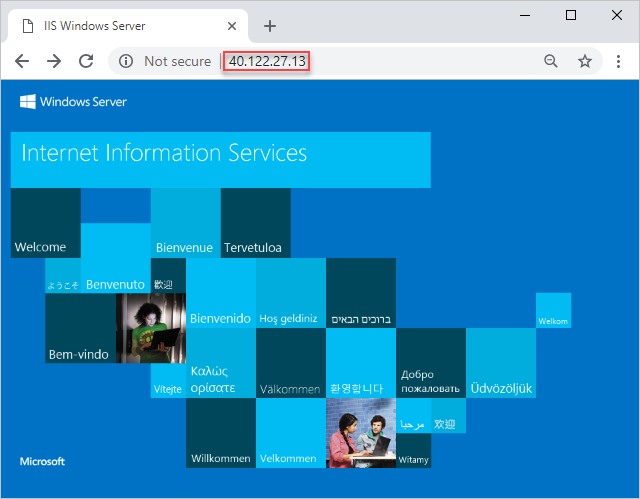
清除資源
不再需要所部署的 Azure 資源時,請藉由刪除資源群組來加以清除。
- 在 Azure 入口網站的左側窗格中,選取 [資源群組]。
- 在 [依名稱篩選] 方塊中,輸入資源群組名稱。
- 選取資源群組名稱。 資源群組中顯示了六個資源。
- 在頂端功能表中,選取 [刪除資源群組]。
下一步
在本教學課程中,您已部署虛擬機器和虛擬機器擴充功能。 擴充功能在虛擬機器上安裝了 IIS Web 伺服器。 若要了解如何使用 Azure SQL Database 擴充功能匯入 BACPAC 檔案,請參閱: