VisualBrush.AutoLayoutContent 屬性
定義
重要
部分資訊涉及發行前產品,在發行之前可能會有大幅修改。 Microsoft 對此處提供的資訊,不做任何明確或隱含的瑕疵擔保。
取得或設定值,指定這個 VisualBrush 是否將在其 Visual 上執行配置。
public:
property bool AutoLayoutContent { bool get(); void set(bool value); };public bool AutoLayoutContent { get; set; }member this.AutoLayoutContent : bool with get, setPublic Property AutoLayoutContent As Boolean屬性值
如果這個「筆刷」應在其 Visual 上執行配置則為 true,否則為 false。 預設為 true。
範例
下列範例顯示內容在非父代 UIElement 上的效果 AutoLayoutContent 。
StackPanel myStackPanel = new StackPanel();
myStackPanel.Margin = new Thickness(20, 0, 0, 0);
TextBlock myTextBlock = new TextBlock();
myTextBlock.Margin = new Thickness(0, 10, 0, 0);
myTextBlock.Text = "AutoLayoutContent: True";
myStackPanel.Children.Add(myTextBlock);
Rectangle myRectangle = new Rectangle();
myRectangle.Width = 100;
myRectangle.Height = 100;
myRectangle.Stroke = Brushes.Black;
myRectangle.StrokeThickness = 1;
// Create the Fill for the rectangle using a VisualBrush.
VisualBrush myVisualBrush = new VisualBrush();
myVisualBrush.AutoLayoutContent = true;
// This button is used as the visual for the VisualBrush.
Button myButton = new Button();
myButton.Content = "Hello, World";
myVisualBrush.Visual = myButton;
// Set the fill of the Rectangle to the Visual Brush.
myRectangle.Fill = myVisualBrush;
myStackPanel.Children.Add(myRectangle);
TextBlock myTextBlock2 = new TextBlock();
myTextBlock2.Margin = new Thickness(0, 10, 0, 0);
myTextBlock2.Text = "AutoLayoutContent: False";
myStackPanel.Children.Add(myTextBlock2);
Rectangle myRectangle2 = new Rectangle();
myRectangle2.Width = 100;
myRectangle2.Height = 100;
myRectangle2.Stroke = Brushes.Black;
myRectangle2.StrokeThickness = 1;
// Create the Fill for the rectangle using a VisualBrush.
VisualBrush myVisualBrush2 = new VisualBrush();
myVisualBrush2.AutoLayoutContent = false;
// This button is used as the visual for the VisualBrush.
Button myButton2 = new Button();
myButton2.Content = "Hello, World";
myButton2.Width = 100;
myButton2.Height = 100;
myVisualBrush2.Visual = myButton2;
// Set the fill of the Rectangle to the Visual Brush.
myRectangle2.Fill = myVisualBrush2;
myStackPanel.Children.Add(myRectangle2);
Dim myStackPanel As New StackPanel()
myStackPanel.Margin = New Thickness(20, 0, 0, 0)
Dim myTextBlock As New TextBlock()
myTextBlock.Margin = New Thickness(0, 10, 0, 0)
myTextBlock.Text = "AutoLayoutContent: True"
myStackPanel.Children.Add(myTextBlock)
Dim myRectangle As New Rectangle()
myRectangle.Width = 100
myRectangle.Height = 100
myRectangle.Stroke = Brushes.Black
myRectangle.StrokeThickness = 1
' Create the Fill for the rectangle using a VisualBrush.
Dim myVisualBrush As New VisualBrush()
myVisualBrush.AutoLayoutContent = True
' This button is used as the visual for the VisualBrush.
Dim myButton As New Button()
myButton.Content = "Hello, World"
myVisualBrush.Visual = myButton
' Set the fill of the Rectangle to the Visual Brush.
myRectangle.Fill = myVisualBrush
myStackPanel.Children.Add(myRectangle)
Dim myTextBlock2 As New TextBlock()
myTextBlock2.Margin = New Thickness(0, 10, 0, 0)
myTextBlock2.Text = "AutoLayoutContent: False"
myStackPanel.Children.Add(myTextBlock2)
Dim myRectangle2 As New Rectangle()
myRectangle2.Width = 100
myRectangle2.Height = 100
myRectangle2.Stroke = Brushes.Black
myRectangle2.StrokeThickness = 1
' Create the Fill for the rectangle using a VisualBrush.
Dim myVisualBrush2 As New VisualBrush()
myVisualBrush2.AutoLayoutContent = False
' This button is used as the visual for the VisualBrush.
Dim myButton2 As New Button()
myButton2.Content = "Hello, World"
myButton2.Width = 100
myButton2.Height = 100
myVisualBrush2.Visual = myButton2
' Set the fill of the Rectangle to the Visual Brush.
myRectangle2.Fill = myVisualBrush2
myStackPanel.Children.Add(myRectangle2)
<StackPanel Margin="20,0,0,0">
<TextBlock Margin="0,10,0,0">AutoLayoutContent: True</TextBlock>
<Rectangle
Width="100"
Height="100"
Stroke="Black"
StrokeThickness="1">
<Rectangle.Fill>
<VisualBrush AutoLayoutContent="True">
<VisualBrush.Visual>
<Button Content="Hello, World" />
</VisualBrush.Visual>
</VisualBrush>
</Rectangle.Fill>
</Rectangle>
<TextBlock Margin="0,10,0,0">AutoLayoutContent: False</TextBlock>
<Rectangle
Width="100"
Height="100"
Stroke="Black"
StrokeThickness="1">
<Rectangle.Fill>
<VisualBrush AutoLayoutContent="False">
<VisualBrush.Visual>
<Button Content="Hello, World" Width="100" Height="100" />
</VisualBrush.Visual>
</VisualBrush>
</Rectangle.Fill>
</Rectangle>
</StackPanel>
下圖顯示範例的輸出:
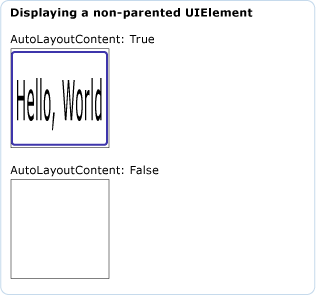
下一個範例顯示內容在父系 UIElement 上的效果 AutoLayoutContent 。
// Create a name scope for the page.
NameScope.SetNameScope(this, new NameScope());
StackPanel myStackPanel = new StackPanel();
myStackPanel.Margin = new Thickness(20, 0, 0, 0);
TextBlock myTextBlock = new TextBlock();
myTextBlock.Margin = new Thickness(0, 10, 0, 0);
myTextBlock.Text = "The UIElement";
myStackPanel.Children.Add(myTextBlock);
Button myButton = new Button();
myButton.Content = "Hello, World";
myButton.Width = 70;
this.RegisterName("MyButton", myButton);
myStackPanel.Children.Add(myButton);
TextBlock myTextBlock2 = new TextBlock();
myTextBlock2.Margin = new Thickness(0, 10, 0, 0);
myTextBlock2.Text = "AutoLayoutContent: True";
myStackPanel.Children.Add(myTextBlock2);
Rectangle myRectangle = new Rectangle();
myRectangle.Width = 100;
myRectangle.Height = 100;
myRectangle.Stroke = Brushes.Black;
myRectangle.StrokeThickness = 1;
// Create the Fill for the rectangle using a VisualBrush.
VisualBrush myVisualBrush = new VisualBrush();
myVisualBrush.AutoLayoutContent = true;
Binding buttonBinding = new Binding();
buttonBinding.ElementName = "MyButton";
BindingOperations.SetBinding(myVisualBrush, VisualBrush.VisualProperty, buttonBinding);
// Set the fill of the Rectangle to the Visual Brush.
myRectangle.Fill = myVisualBrush;
// Add the first rectangle.
myStackPanel.Children.Add(myRectangle);
TextBlock myTextBlock3 = new TextBlock();
myTextBlock3.Margin = new Thickness(0, 10, 0, 0);
myTextBlock3.Text = "AutoLayoutContent: False";
myStackPanel.Children.Add(myTextBlock3);
Rectangle myRectangle2 = new Rectangle();
myRectangle2.Width = 100;
myRectangle2.Height = 100;
myRectangle2.Stroke = Brushes.Black;
myRectangle2.StrokeThickness = 1;
// Create the Fill for the rectangle using a VisualBrush.
VisualBrush myVisualBrush2 = new VisualBrush();
myVisualBrush2.AutoLayoutContent = false;
Binding buttonBinding2 = new Binding();
buttonBinding2.ElementName = "MyButton";
BindingOperations.SetBinding(myVisualBrush2, VisualBrush.VisualProperty, buttonBinding2);
// Set the fill of the Rectangle to the Visual Brush.
myRectangle2.Fill = myVisualBrush2;
myStackPanel.Children.Add(myRectangle2);
' Create a name scope for the page.
NameScope.SetNameScope(Me, New NameScope())
Dim myStackPanel As New StackPanel()
myStackPanel.Margin = New Thickness(20, 0, 0, 0)
Dim myTextBlock As New TextBlock()
myTextBlock.Margin = New Thickness(0, 10, 0, 0)
myTextBlock.Text = "The UIElement"
myStackPanel.Children.Add(myTextBlock)
Dim myButton As New Button()
myButton.Content = "Hello, World"
myButton.Width = 70
Me.RegisterName("MyButton", myButton)
myStackPanel.Children.Add(myButton)
Dim myTextBlock2 As New TextBlock()
myTextBlock2.Margin = New Thickness(0, 10, 0, 0)
myTextBlock2.Text = "AutoLayoutContent: True"
myStackPanel.Children.Add(myTextBlock2)
Dim myRectangle As New Rectangle()
myRectangle.Width = 100
myRectangle.Height = 100
myRectangle.Stroke = Brushes.Black
myRectangle.StrokeThickness = 1
' Create the Fill for the rectangle using a VisualBrush.
Dim myVisualBrush As New VisualBrush()
myVisualBrush.AutoLayoutContent = True
Dim buttonBinding As New Binding()
buttonBinding.ElementName = "MyButton"
BindingOperations.SetBinding(myVisualBrush, VisualBrush.VisualProperty, buttonBinding)
' Set the fill of the Rectangle to the Visual Brush.
myRectangle.Fill = myVisualBrush
' Add the first rectangle.
myStackPanel.Children.Add(myRectangle)
Dim myTextBlock3 As New TextBlock()
myTextBlock3.Margin = New Thickness(0, 10, 0, 0)
myTextBlock3.Text = "AutoLayoutContent: False"
myStackPanel.Children.Add(myTextBlock3)
Dim myRectangle2 As New Rectangle()
myRectangle2.Width = 100
myRectangle2.Height = 100
myRectangle2.Stroke = Brushes.Black
myRectangle2.StrokeThickness = 1
' Create the Fill for the rectangle using a VisualBrush.
Dim myVisualBrush2 As New VisualBrush()
myVisualBrush2.AutoLayoutContent = False
Dim buttonBinding2 As New Binding()
buttonBinding2.ElementName = "MyButton"
BindingOperations.SetBinding(myVisualBrush2, VisualBrush.VisualProperty, buttonBinding2)
' Set the fill of the Rectangle to the Visual Brush.
myRectangle2.Fill = myVisualBrush2
myStackPanel.Children.Add(myRectangle2)
<StackPanel Margin="20,0,0,0">
<TextBlock Margin="0,10,0,0">The UIElement</TextBlock>
<Button Name="MyButton" Content="Hello, World" />
<TextBlock Margin="0,10,0,0">AutoLayoutContent: True</TextBlock>
<Rectangle
Width="100"
Height="100"
Stroke="Black"
StrokeThickness="1">
<Rectangle.Fill>
<VisualBrush Visual="{Binding ElementName='MyButton'}" />
</Rectangle.Fill>
</Rectangle>
<TextBlock Margin="0,10,0,0">AutoLayoutContent: False</TextBlock>
<Rectangle
Width="100"
Height="100"
Stroke="Black"
StrokeThickness="1">
<Rectangle.Fill>
<VisualBrush Visual="{Binding ElementName='MyButton'}"
AutoLayoutContent="False"/>
</Rectangle.Fill>
</Rectangle>
</StackPanel>
下圖顯示範例的輸出:
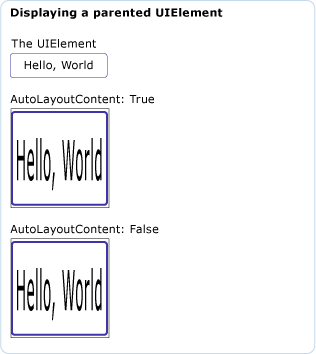
備註
只有當此筆刷 Visual 為 非父系 UIElement 時,將此屬性 true 設定為 才會有效果。
相依性屬性資訊
| 識別碼欄位 | AutoLayoutContentProperty |
中繼資料屬性設定為 true |
無 |