Connect a non-Microsoft SIEM solution to Microsoft Defender for Cloud Apps
Many organizations have Already implemented an event management (SIEM) solution and they are unlikely to want to replace this solution purely for Microsoft Defender for Cloud Apps connectivity. Fortunately, when connecting Microsoft Defender for Cloud Apps to a SIEM solution you are not obliged to use Microsoft Sentinel and can connect to other non-Microsoft SIEM solutions as long as they use Common Event Format (CEF).
Prerequisites
The following prerequisites are required to connect a 3rd party SIEM solution to Microsoft Defender for Cloud Apps:
- A SIEM solution that can receive Syslog CEF messages.
- A syslog server with the following specifications:
- Java 8 (or more recent) in installed
- Running Windows or Linux
- Two CPUs
- At least 20 GB of free disk space
- At least 2 GB of RAM
- Transport Layer Security (TLS) 1.2 (or more recent)
- Firewall settings set to connect to Microsoft Defender for Cloud Apps. See Network requirements in the Summary unit for details.
Note
Note that the token is bound to the admin who created it and, if that admin account is removed, the token will no longer be valid. You should plan which account is used to create the token and ensure that it is not bound to a specific individual who could leave the organization or change role. If you have implemented Microsoft Entra Privileged Identity Management (PIM) ensure that the account that has created the token has sufficient access rights.
Steps to connect a non-Microsoft security information and event management solution to Microsoft Defender for Cloud Apps
To connect a non-Microsoft security information and event management solution to Microsoft Defender for Cloud Apps, perform the following steps:
In Microsoft Defender for Cloud Apps, select Settings, and select Security extensions.
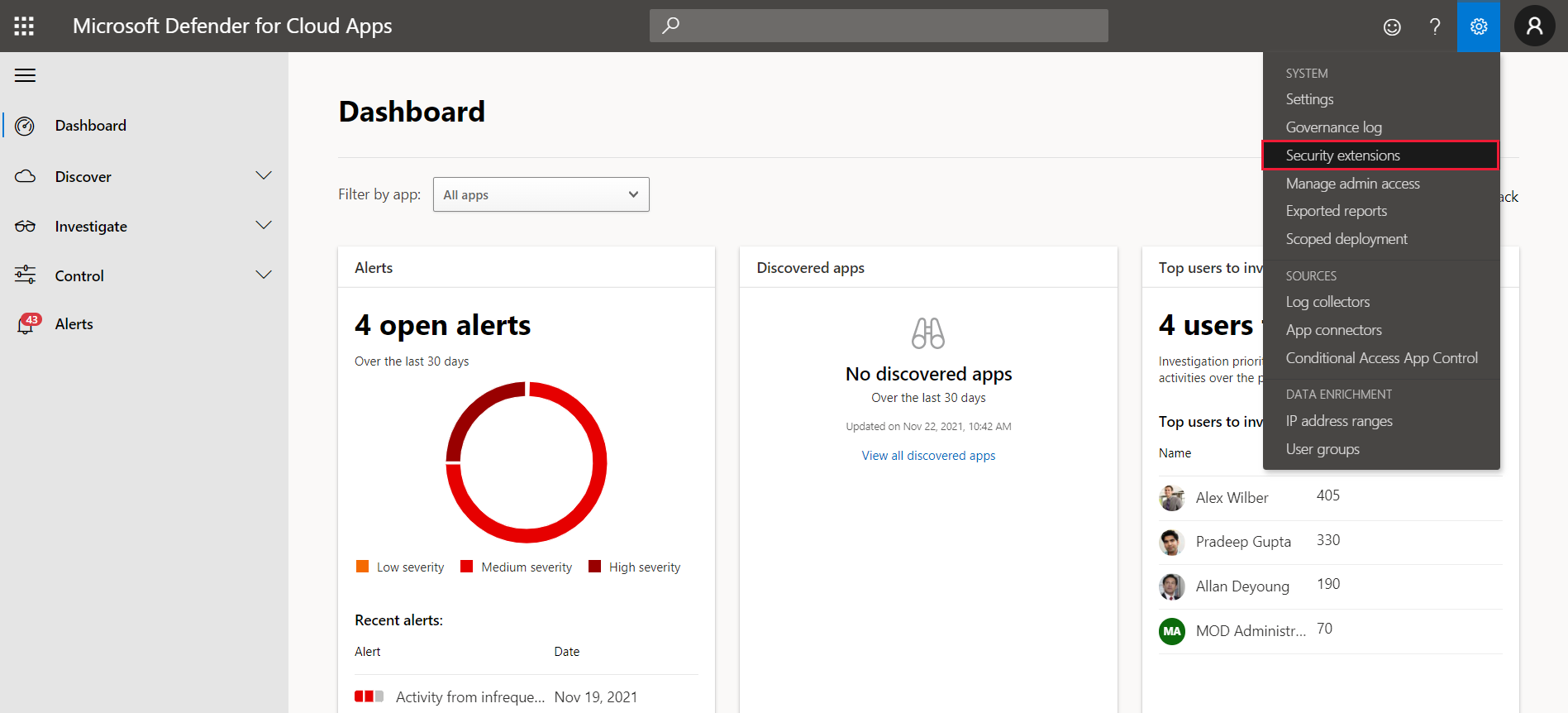
Select SIEM agents and select Add agent.
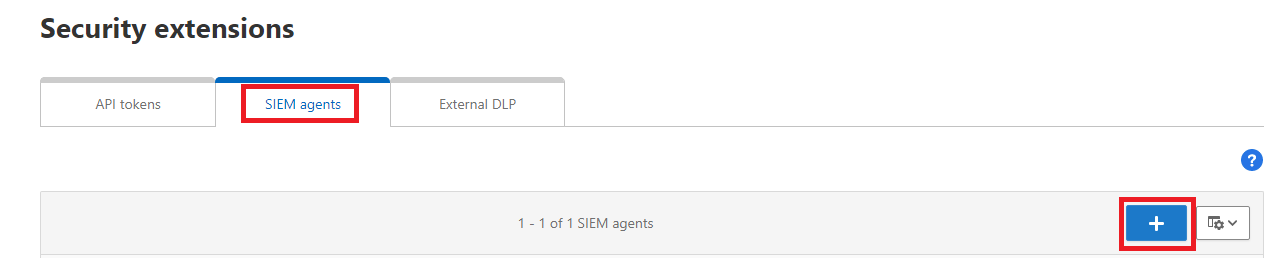
Select Generic SIEM and select Start Wizard.
Enter the name and format for the agent and select Next.
Enter the IP address information for the syslog host and select Next.
Select the alert and activity types to export to your SIEM server and select Next.
Copy the token and save it.
Select Finish.
Unzip the file and run the extracted file on your server:
java -jar mcas-siemagent-0.87.20-signed.jar \[\--logsDirectory DIRNAME\] \[\--proxy ADDRESS\[:PORT\]\] \--token TOKEN
Note
DIRNAME is the path to the directory you want to use for local agent debug logs.
ADDRESS[:PORT] is the proxy server address and port that the server uses to connect to the internet.
TOKEN is the SIEM agent token you saved in the previous step.
The following video walks through the steps to connect Microsoft Defender for Cloud Apps to a 3rd party SIEM: