DrawingGroup.Opacity Vlastnost
Definice
Důležité
Některé informace platí pro předběžně vydaný produkt, který se může zásadně změnit, než ho výrobce nebo autor vydá. Microsoft neposkytuje žádné záruky, výslovné ani předpokládané, týkající se zde uváděných informací.
Získá nebo nastaví neprůhlednost tohoto DrawingGroup.
public:
property double Opacity { double get(); void set(double value); };public double Opacity { get; set; }member this.Opacity : double with get, setPublic Property Opacity As DoubleHodnota vlastnosti
Hodnota mezi 0 a 1 včetně, která popisuje neprůhlednost tohoto DrawingGroup. Výchozí hodnota je 1.
Příklady
Tento příklad ukazuje, jak upravit neprůhlednost Drawing. Třída DrawingGroup je jediný typ objektu Drawing , který má Opacity vlastnost.
Pokud chcete změnit neprůhlednost objektu Drawing , přidejte ho do DrawingGroup a nastavte Opacity vlastnost objektu DrawingGroup .
Nastavení Opacity DrawingGroup objektu se vynásobí neprůhledností jeho podřízených výkresů, například pokud DrawingGroup má Opacity hodnotu 0,5 a obsahuje GeometryDrawing neprůhledný Brushštětec 25 % neprůhledný (0,5 * 0,5).
Pokud chcete změnit neprůhlednost vybraných částí výkresu, použijte OpacityMask.
Následující příklad používá DrawingGroup ke kombinování několika GeometryDrawing objektů. Příklad také nastaví neprůhlednost objektu DrawingGroup na 0,25 tak, aby výkresy byly 25% neprůhledné.
Tento obrázek znázorňuje DrawingGroup před a po Opacity jeho nastavení na hodnotu 0,25.
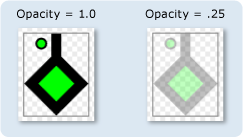
using System;
using System.Windows;
using System.Windows.Controls;
using System.Windows.Media;
using System.Windows.Media.Animation;
using System.Windows.Shapes;
namespace SDKSample
{
public class OpacityExample : Page
{
public OpacityExample()
{
//
// Create a GeometryDrawing.
//
// Define the drawing's contents.
PathFigure pLineFigure = new PathFigure();
pLineFigure.StartPoint = new Point(25, 25);
PolyLineSegment pLineSegment = new PolyLineSegment();
pLineSegment.Points.Add(new Point(0, 50));
pLineSegment.Points.Add(new Point(25, 75));
pLineSegment.Points.Add(new Point(50, 50));
pLineSegment.Points.Add(new Point(25, 25));
pLineSegment.Points.Add(new Point(25, 0));
pLineFigure.Segments.Add(pLineSegment);
PathGeometry pGeometry = new PathGeometry();
pGeometry.Figures.Add(pLineFigure);
GeometryDrawing drawing1 = new GeometryDrawing(
Brushes.Lime,
new Pen(Brushes.Black, 10),
pGeometry
);
//
// Create another GeometryDrawing.
//
GeometryDrawing drawing2 = new GeometryDrawing(
Brushes.Lime,
new Pen(Brushes.Black, 2),
new EllipseGeometry(new Point(10, 10), 5, 5)
);
// Create the DrawingGroup and add the
// geometry drawings.
DrawingGroup aDrawingGroup = new DrawingGroup();
aDrawingGroup.Children.Add(drawing1);
aDrawingGroup.Children.Add(drawing2);
//
// Set the opacity of the DrawingGroup to 0.25.
//
aDrawingGroup.Opacity = 0.25;
// Use an Image control and a DrawingImage to
// display the drawing.
DrawingImage aDrawingImage = new DrawingImage(aDrawingGroup);
// Freeze the DrawingImage for performance benefits.
aDrawingImage.Freeze();
Image anImage = new Image();
anImage.Source = aDrawingImage;
anImage.Stretch = Stretch.None;
anImage.HorizontalAlignment = HorizontalAlignment.Left;
// Create a border around the images and add it to the
// page.
Border imageBorder = new Border();
imageBorder.BorderBrush = Brushes.Gray;
imageBorder.BorderThickness = new Thickness(1);
imageBorder.VerticalAlignment = VerticalAlignment.Top;
imageBorder.HorizontalAlignment = HorizontalAlignment.Left;
imageBorder.Margin = new Thickness(20);
imageBorder.Child = anImage;
this.Background = Brushes.White;
this.Margin = new Thickness(20);
this.Content = imageBorder;
}
}
}
<Page
xmlns="http://schemas.microsoft.com/winfx/2006/xaml/presentation"
xmlns:x="http://schemas.microsoft.com/winfx/2006/xaml"
xmlns:PresentationOptions="http://schemas.microsoft.com/winfx/2006/xaml/presentation/options"
xmlns:mc="http://schemas.openxmlformats.org/markup-compatibility/2006"
mc:Ignorable="PresentationOptions"
Background="White" Margin="20">
<Border BorderBrush="Gray" BorderThickness="1"
HorizontalAlignment="Left" VerticalAlignment="Top"
Margin="20">
<Image Stretch="None">
<Image.Source>
<DrawingImage PresentationOptions:Freeze="True">
<DrawingImage.Drawing>
<!-- The drawing group, with an Opacity of 0.25. -->
<DrawingGroup Opacity="0.25">
<GeometryDrawing Brush="Lime" Geometry="M 25,25 L 0,50 25,75 50,50 25,25 25,0">
<GeometryDrawing.Pen>
<Pen Thickness="10" Brush="Black" />
</GeometryDrawing.Pen>
</GeometryDrawing>
<GeometryDrawing Brush="Lime">
<GeometryDrawing.Geometry>
<EllipseGeometry Center="10,10" RadiusX="5" RadiusY="5" />
</GeometryDrawing.Geometry>
<GeometryDrawing.Pen>
<Pen Thickness="2" Brush="Black" />
</GeometryDrawing.Pen>
</GeometryDrawing>
</DrawingGroup>
</DrawingImage.Drawing>
</DrawingImage>
</Image.Source>
</Image>
</Border>
</Page>
Poznámky
Hodnota 1 určuje, že DrawingGroup je zcela neprůhledná; hodnota 0 určuje, že je zcela transparentní. Hodnota, která je menší než 0, se považuje za 0 a hodnota větší než 1 se považuje za 1.
Dalším způsobem, jak řídit neprůhlednost a GeometryDrawing je určit Opacity jeho Brush.
DrawingGroup operace se použijí v následujícím pořadí:
Informace o vlastnosti závislosti
| Pole identifikátoru | OpacityProperty |
Vlastnosti metadat nastavené na true |
Žádné |