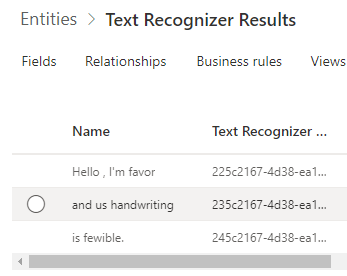Build a Power Automate flow with AI Builder Text recognition
Your task for this exercise is to build a Power Automate flow, check when an image is added to a folder, and trigger AI Builder Text recognition. Then, you save recognized text in Microsoft Dataverse. This process can be useful when automating digitalization of paper forms. For more information, see Create a flow in Power Automate.
Create a Dataverse table to store recognized text
To create a Dataverse table to store the recognized text, follow these steps:
Go to Power Apps.
Select Tables on the left.
Select the +New table button, which provides a dropdown.
Select Add columns and data . For this example, use Text Recognizer Results as the table's display name. Change the New column name to Name.
When you're finished, select Create. A Name field is automatically created, which you use to store the recognized text.
The following figure shows an example of the table structure.
You can now create a flow in Power Automate that manages the triggering of AI Builder Text recognition when an image is added to your OneDrive. You can save the result in the table that you created.
Go to Power Automate.
Open the Create menu.
In the Start from blank section, select Automated cloud flow.
Enter Contoso Text Recognition as the name.
Enter When a file is created - OneDrive as the trigger.
When you're finished, select Create.
Note
You can use any kind of trigger, such as: When an email arrives in Outlook, When a record is created in Dataverse, When an item is created in SharePoint, and more.
Set the folder for Power Automate to monitor for new incoming images
In this example, you set the Folder property to the Images folder.
Call AI Builder Text recognition
Select New step.
Select Predict - Dataverse.
Select TextRecognition model in the Model drop-down menu.
Select File Content in the Image file drop-down menu.
Save the result in the table that you previously created
Follow these steps to save the result in the table that you previously created by first iterating on text that was extracted by AI Builder Text recognition:
Select New step.
Select Add a new row Microsoft Dataverse
In the Select an output from previous steps field, select results, which iterates over the various texts that are detected in the image.
Save the results to the table
To save the results to the table, follow these steps:
Select Add an action.
Select Create a new record - Dataverse.
In the Environment property, enter the environment name where you previously created the table.
On the Table Name property, enter Text Recognizer Results.
On the Name property, select Detected text.
Note
Your Add a new row is automatically added inside a new Apply to each 2. This is by design.
Note
You can also send the results by email, create a file in SharePoint, and more.
The following image shows what your resulting flow should look like.
Select Save, and your flow is now ready to process images.
The following image is an example of a file that you can drop in the Images folder of your OneDrive.
Power Automate automatically processes this file, triggers AI Builder Text recognition, and stores each line of recognized text in the table.