DrawingGroup.BitmapEffect Eigenschaft
Definition
Wichtig
Einige Informationen beziehen sich auf Vorabversionen, die vor dem Release ggf. grundlegend überarbeitet werden. Microsoft übernimmt hinsichtlich der hier bereitgestellten Informationen keine Gewährleistungen, seien sie ausdrücklich oder konkludent.
Dient zum Abrufen oder Festlegen der auf diese DrawingGroup anzuwendende BitmapEffect.
public:
property System::Windows::Media::Effects::BitmapEffect ^ BitmapEffect { System::Windows::Media::Effects::BitmapEffect ^ get(); void set(System::Windows::Media::Effects::BitmapEffect ^ value); };public System.Windows.Media.Effects.BitmapEffect BitmapEffect { get; set; }member this.BitmapEffect : System.Windows.Media.Effects.BitmapEffect with get, setPublic Property BitmapEffect As BitmapEffectEigenschaftswert
Das auf diese DrawingGroup anzuwendende BitmapEffect. Der Standardwert ist null.
Beispiele
In diesem Beispiel wird gezeigt, wie eine BitmapEffect Zeichnung angewendet wird. Verwenden Sie eine BitmapEffect Weichzeichner oder Zeichen, oder wenden Sie andere visuelle Effekte auf gerenderte Inhalte an.
Nur DrawingGroup Objekte unterstützen Bitmapeffekte. Um einen Bitmapeffekt auf einen anderen Objekttyp Drawing anzuwenden, fügen Sie ihn zu einer DrawingGroup und legen Sie die BitmapEffect Eigenschaft des DrawingGroup Objekts fest.
Hinweis
Windows Presentation Foundation Bitmapeffekte werden software gerendert. Jedes Objekt, das angewendet BitmapEffect wird, wird auch in der Software gerendert. Vermeiden Sie die Verwendung großer BitmapEffect Visueller oder Animationen, da dieses Szenario zu einer Verringerung der Systemleistung führen kann.
Im folgenden Beispiel wird eine DrawingGroup Anwendung auf mehrere GeometryDrawing Objekte verwendetBlurBitmapEffect.
Die folgende Abbildung zeigt die Ausgabe aus diesem Beispiel.
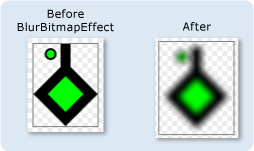
using System;
using System.Windows;
using System.Windows.Controls;
using System.Windows.Media;
using System.Windows.Media.Animation;
using System.Windows.Shapes;
using System.Windows.Media.Effects;
namespace SDKSample
{
/// <summary>
/// This example creates two DrawingGroup objects,
/// one with a bitmap effect and one without.
/// </summary>
public class BitmapEffectExample : Page
{
public BitmapEffectExample()
{
//
// Create a DrawingGroup
// that has no BitmapEffect
//
PathFigure pLineFigure = new PathFigure();
pLineFigure.StartPoint = new Point(25, 25);
PolyLineSegment pLineSegment = new PolyLineSegment();
pLineSegment.Points.Add(new Point(0,50));
pLineSegment.Points.Add(new Point(25, 75));
pLineSegment.Points.Add(new Point(50, 50));
pLineSegment.Points.Add(new Point(25, 25));
pLineSegment.Points.Add(new Point(25, 0));
pLineFigure.Segments.Add(pLineSegment);
PathGeometry pGeometry = new PathGeometry();
pGeometry.Figures.Add(pLineFigure);
GeometryDrawing drawing1 = new GeometryDrawing(
Brushes.Lime,
new Pen(Brushes.Black, 10),
pGeometry
);
GeometryDrawing drawing2 = new GeometryDrawing(
Brushes.Lime,
new Pen(Brushes.Black, 2),
new EllipseGeometry(new Point(10,10), 5, 5)
);
// Create a DrawingGroup
DrawingGroup drawingGroupWithoutBitmapEffect = new DrawingGroup();
drawingGroupWithoutBitmapEffect.Children.Add(drawing1);
drawingGroupWithoutBitmapEffect.Children.Add(drawing2);
// Use an Image control and a DrawingImage to
// display the drawing.
DrawingImage drawingImage01 = new DrawingImage(drawingGroupWithoutBitmapEffect);
// Freeze the DrawingImage for performance benefits.
drawingImage01.Freeze();
Image image01 = new Image();
image01.Source = drawingImage01;
image01.Stretch = Stretch.None;
image01.HorizontalAlignment = HorizontalAlignment.Left;
//
// Create another DrawingGroup and apply
// a blur effect to it.
//
// Create a clone of the first DrawingGroup.
DrawingGroup drawingGroupWithBitmapEffect =
drawingGroupWithoutBitmapEffect.Clone();
// Create a blur effect.
BlurBitmapEffect blurEffect = new BlurBitmapEffect();
blurEffect.Radius = 3.0;
// Apply it to the drawing group.
drawingGroupWithBitmapEffect.BitmapEffect = blurEffect;
// Use another Image control and DrawingImage
// to display the drawing.
DrawingImage drawingImage02 = new DrawingImage(drawingGroupWithBitmapEffect);
// Freeze the DrawingImage for performance benefits.
drawingImage02.Freeze();
Image image02 = new Image();
image02.Source = drawingImage02;
image02.Stretch = Stretch.None;
image02.HorizontalAlignment = HorizontalAlignment.Left;
// Create borders around the images and add them to the
// page.
Border border01 = new Border();
border01.BorderBrush = Brushes.Gray;
border01.BorderThickness = new Thickness(1);
border01.VerticalAlignment = VerticalAlignment.Top;
border01.Margin = new Thickness(10);
border01.Child = image01;
Border border02 = new Border();
border02.BorderBrush = Brushes.Gray;
border02.BorderThickness = new Thickness(1);
border02.VerticalAlignment = VerticalAlignment.Top;
border02.Margin = new Thickness(50,10,10,10);
border02.Child = image02;
StackPanel mainPanel = new StackPanel();
mainPanel.Orientation = Orientation.Horizontal;
mainPanel.HorizontalAlignment = HorizontalAlignment.Left;
mainPanel.VerticalAlignment = VerticalAlignment.Top;
mainPanel.Children.Add(border01);
mainPanel.Children.Add(border02);
//
// Use a DrawingBrush to create a checkered background for the page.
//
GeometryDrawing backgroundSquareDrawing =
new GeometryDrawing(
Brushes.White,
null,
new RectangleGeometry(new Rect(0,0,1,1)));
GeometryGroup twoRectangles = new GeometryGroup();
twoRectangles.Children.Add(new RectangleGeometry(new Rect(0,0,0.5,0.5)));
twoRectangles.Children.Add(new RectangleGeometry(new Rect(0.5,0.5,0.5,0.5)));
SolidColorBrush squaresBrush =
new SolidColorBrush(Color.FromArgb(102,204,204,204));
squaresBrush.Opacity = 0.4;
GeometryDrawing checkerDrawing =
new GeometryDrawing(
squaresBrush,
null,
twoRectangles);
DrawingGroup checkerDrawings = new DrawingGroup();
checkerDrawings.Children.Add(backgroundSquareDrawing);
checkerDrawings.Children.Add(checkerDrawing);
DrawingBrush checkerBrush = new DrawingBrush(checkerDrawings);
checkerBrush.Viewport = new Rect(0,0,10,10);
checkerBrush.ViewportUnits = BrushMappingMode.Absolute;
checkerBrush.TileMode = TileMode.Tile;
checkerBrush.Freeze();
this.Background = checkerBrush;
this.Content = mainPanel;
}
}
}
<Page
xmlns="http://schemas.microsoft.com/winfx/2006/xaml/presentation"
xmlns:x="http://schemas.microsoft.com/winfx/2006/xaml"
xmlns:PresentationOptions="http://schemas.microsoft.com/winfx/2006/xaml/presentation/options"
xmlns:mc="http://schemas.openxmlformats.org/markup-compatibility/2006"
mc:Ignorable="PresentationOptions">
<StackPanel Margin="20" Orientation="Horizontal"
HorizontalAlignment="Left" VerticalAlignment="Top">
<!-- Shows the DrawingGroup without the blur effect. -->
<Border BorderBrush="Gray" BorderThickness="1" Margin="10"
VerticalAlignment="Top">
<Image Stretch="None" HorizontalAlignment="Left">
<Image.Source>
<DrawingImage PresentationOptions:Freeze="True">
<DrawingImage.Drawing>
<DrawingGroup>
<GeometryDrawing Brush="Lime" Geometry="M 25,25 L 0,50 25,75 50,50 25,25 25,0">
<GeometryDrawing.Pen>
<Pen Thickness="10" Brush="Black" />
</GeometryDrawing.Pen>
</GeometryDrawing>
<GeometryDrawing Brush="Lime">
<GeometryDrawing.Geometry>
<EllipseGeometry Center="10,10" RadiusX="5" RadiusY="5" />
</GeometryDrawing.Geometry>
<GeometryDrawing.Pen>
<Pen Thickness="2" Brush="Black" />
</GeometryDrawing.Pen>
</GeometryDrawing>
</DrawingGroup>
</DrawingImage.Drawing>
</DrawingImage>
</Image.Source>
</Image>
</Border>
<Border BorderBrush="Gray" BorderThickness="1" Margin="50,10,10,10"
VerticalAlignment="Top">
<Image Stretch="None" HorizontalAlignment="Left">
<Image.Source>
<DrawingImage PresentationOptions:Freeze="True">
<DrawingImage.Drawing>
<!-- The drawing group, with a BlurBitmapEffect. -->
<DrawingGroup>
<GeometryDrawing Brush="Lime" Geometry="M 25,25 L 0,50 25,75 50,50 25,25 25,0">
<GeometryDrawing.Pen>
<Pen Thickness="10" Brush="Black" />
</GeometryDrawing.Pen>
</GeometryDrawing>
<GeometryDrawing Brush="Lime">
<GeometryDrawing.Geometry>
<EllipseGeometry Center="10,10" RadiusX="5" RadiusY="5" />
</GeometryDrawing.Geometry>
<GeometryDrawing.Pen>
<Pen Thickness="2" Brush="Black" />
</GeometryDrawing.Pen>
</GeometryDrawing>
<DrawingGroup.BitmapEffect>
<BlurBitmapEffect Radius="5" />
</DrawingGroup.BitmapEffect>
</DrawingGroup>
</DrawingImage.Drawing>
</DrawingImage>
</Image.Source>
</Image>
</Border>
</StackPanel>
<Page.Background>
<!-- Creates a checkered background. -->
<DrawingBrush Viewport="0,0,10,10" ViewportUnits="Absolute" TileMode="Tile"
PresentationOptions:Freeze="True">
<DrawingBrush.Drawing>
<DrawingGroup>
<GeometryDrawing Brush="White">
<GeometryDrawing.Geometry>
<RectangleGeometry Rect="0 0 1 1"/>
</GeometryDrawing.Geometry>
</GeometryDrawing>
<GeometryDrawing Brush="#66CCCCCC">
<GeometryDrawing.Geometry>
<GeometryGroup>
<RectangleGeometry Rect="0 0 0.5 0.5" />
<RectangleGeometry Rect="0.5 0.5 0.5 0.5"/>
</GeometryGroup>
</GeometryDrawing.Geometry>
</GeometryDrawing>
</DrawingGroup>
</DrawingBrush.Drawing>
</DrawingBrush>
</Page.Background>
</Page>
Hinweise
Weitere Informationen zu Bitmapeffekten und deren Funktionsweise finden Sie in der Übersicht über Bitmapeffekte.
DrawingGroup Vorgänge werden in der folgenden Reihenfolge angewendet:
Informationen zur Abhängigkeitseigenschaft
| Bezeichnerfeld | BitmapEffectProperty |
Metadateneigenschaften auf true festgelegt |
Keine |