Overview of preparing 3D objects for Dynamics 365 Guides or for mixed-reality components included in apps created with Power Apps
If you're using Microsoft Dynamics 365 Guides, or creating apps with mixed-reality components in Power Apps, you might want to import your own 3D objects for use as holograms. This article shows you how to prepare your 3D objects by using a combination of third-party tools.
glTF and GLB file formats
Dynamics 365 Guides and Power Apps uses the Khronos Group glTF file format for mixed reality. This royalty-free specification minimizes both the size of 3D objects and the run-time processing needed to unpack and use those objects. The GLB format is the binary version of glTF version 2.0, which can include textures.
Tip
The Khronos Group provides a robust overview of best practices: Art Pipeline for glTF.
Parametric geometry vs. polygonal geometry
Modeling tools in most CAD applications use sets of adjustable mathematical parameters to define parametric solids. Parametric solids and surfaces provide highly accurate detail that can be used to carry out engineering simulations and manufacturing processes. Both glTF and real-time rendering applications require objects to be represented as a triangulated polygon surface.
The following illustration shows a model visualized in Autodesk Inventor and Microsoft 3D Viewer.
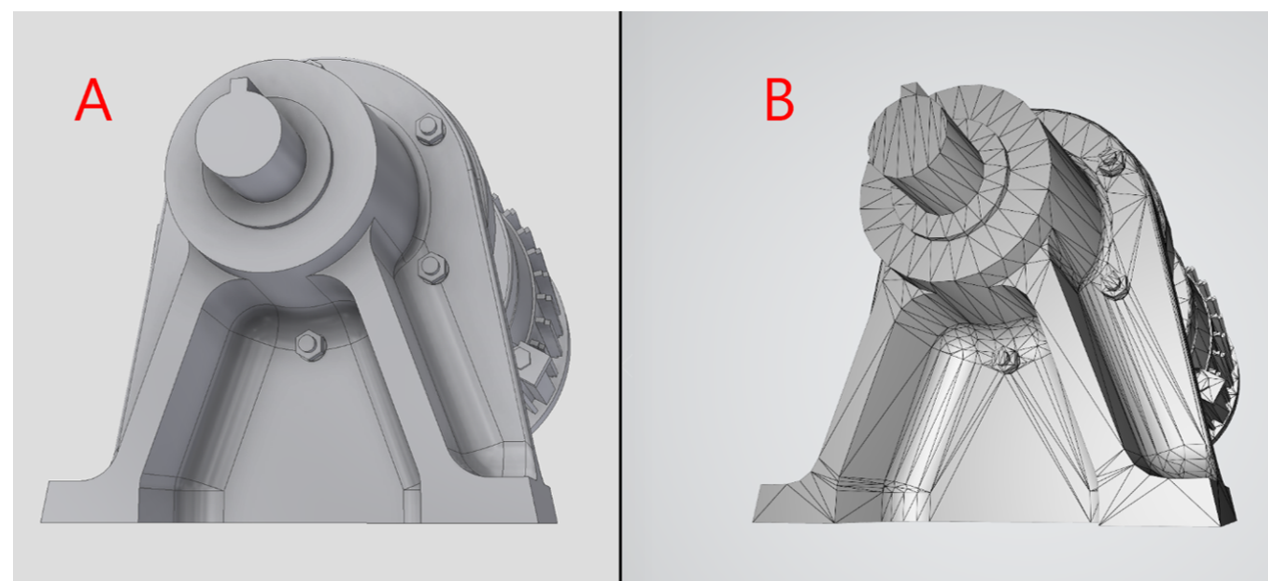
A. Parametric 3D object ready for simulation and manufacturing
B. Polygonal surface 3D object ready for real-time rendering
Overall process for preparing 3D objects
Preparing CAD content for Dynamics 365 mixed-reality apps involves two steps:
Convert 3D objects from their original geometric definition into one that supports real-time rasterization. This converts the objects from parametric geometry into polygonal geometry.
Optimize the converted 3D objects to ensure the best possible performance in real-time applications.
See also
Feedback
Coming soon: Throughout 2024 we will be phasing out GitHub Issues as the feedback mechanism for content and replacing it with a new feedback system. For more information see: https://aka.ms/ContentUserFeedback.
Submit and view feedback for