Choosing a Unity version and XR plugin
While we recommend that you use Unity LTS (Long Term support) versions with the latest Mixed Reality OpenXR plugin for HoloLens 2 and Windows Mixed Reality development, you can build apps with other Unity configurations as well.
Unity 2021.3 LTS (Recommended)
We recommend that you use the latest patch version of 2021.3 LTS and their recommended version of Unity plugins, together with the latest Mixed Reality OpenXR plugin.
If using an earlier Unity patch release, be sure to consult the known blocking issues table to ensure that you avoid builds with other blocking issues.
Important
Unity 2020 and later does not support targeting HoloLens (1st gen). These headsets remain supported in Unity 2019 LTS with Legacy Built-in XR for the full lifecycle of Unity 2019 LTS.
The best way to install and manage Unity is through the Unity Hub:
- Install Unity Hub.
- Select the Installs tab and choose Add.
- Select Unity 2021.3 LTS and click Next.
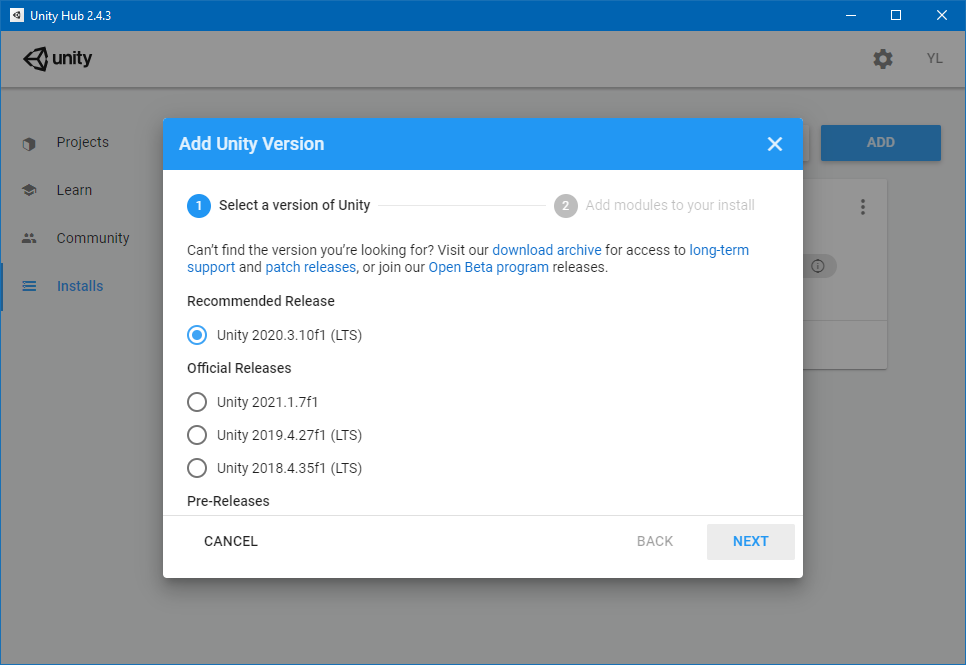
- Check the following components under 'Platforms':
- Universal Windows Platform Build Support
- Windows Build Support (IL2CPP)
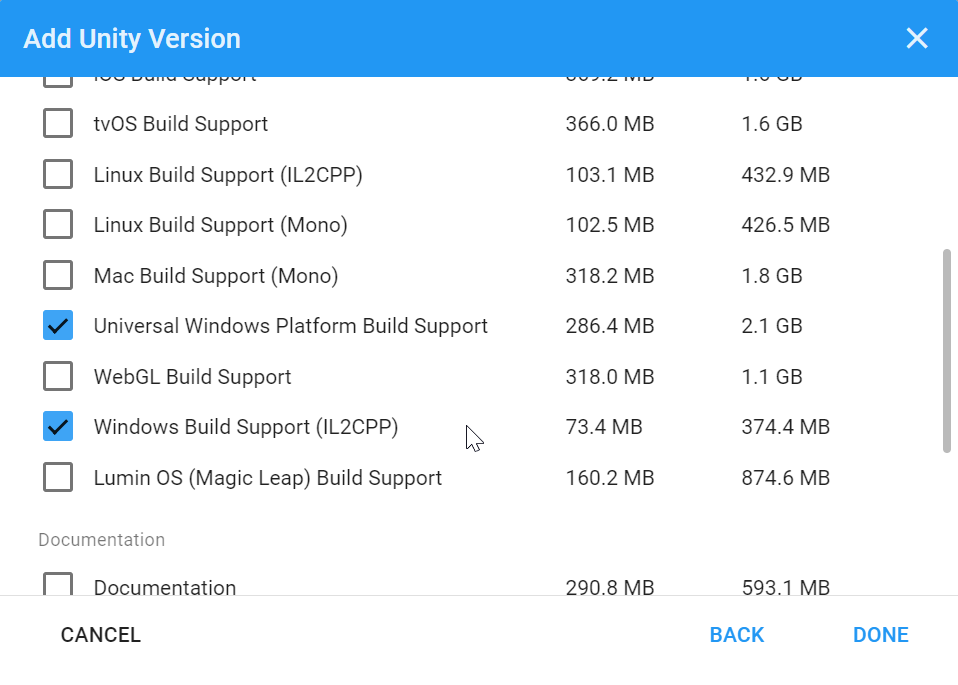
- If you previously installed Unity without these options, you can add them through 'Add Modules' menu in Unity Hub:
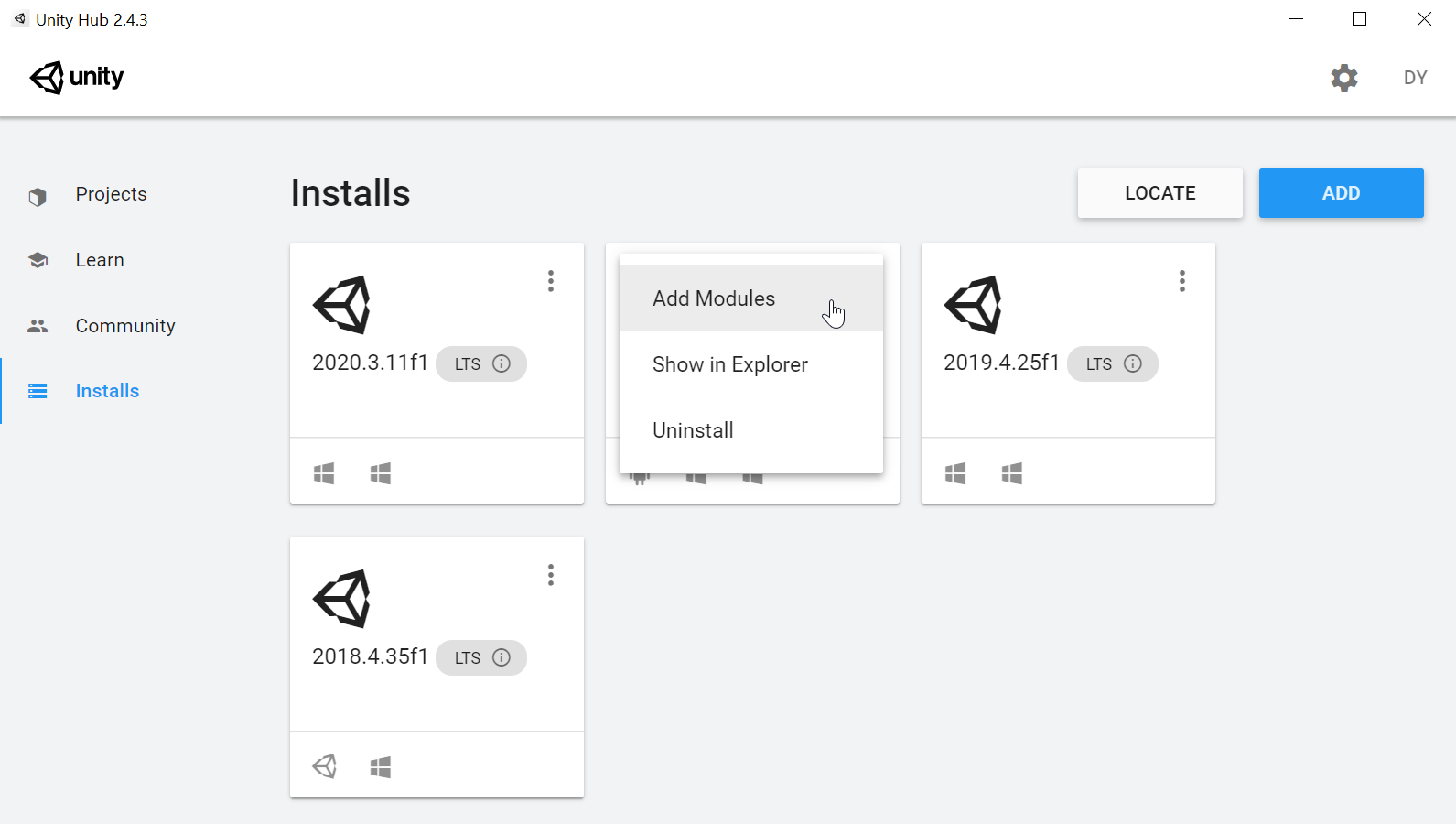
Once you have Unity 2021.3 installed, get started creating a project or upgrading an existing project using the Mixed Reality OpenXR plugin:
Unity 2020.3 LTS
Unity 2020.3 LTS has reached the end of Unity's two-year Long-Term Support window and is no longer receiving updates from Unity, although your projects will continue to run.
If you need to use Unity 2020, you can use Unity 2020 LTS with OpenXR.
Note
While we recommend using OpenXR for projects, Unity 2020.3 also supports the Windows XR plugin.
If you have a Unity 2020 project, you should consider planning for a migration forward to Unity 2021.3 LTS and the Mixed Reality OpenXR plugin.
Unity 2019.4 LTS
Unity 2019.4 LTS has reached the end of Unity's two-year Long-Term Support window and is no longer receiving updates from Unity, although your projects will continue to run.
If you need to use Unity 2019, you can use Unity 2019 LTS with Legacy Built-in XR.
Note
Unity has deprecated its Legacy Built-in XR support as of Unity 2019. While Unity 2019 does offer a new XR Plug-in framework, Microsoft is not currently recommending that path in Unity 2019 due to Azure Spatial Anchors incompatibilities with AR Foundation 2. In Unity 2021, Azure Spatial Anchors is supported within the XR Plug-in framework.
If you are developing apps for HoloLens (1st gen), these headsets remain supported in Unity 2019 LTS with Legacy Built-in XR for the full lifecycle of Unity 2019 LTS.
Unity 2018.4 LTS
Unity 2018.4 LTS has reached the end of Unity's two-year Long-Term Support window and is no longer receiving updates from Unity, although your projects will continue to run.
If you have a Unity 2018 project, you should consider planning for a migration forward to Unity 2021.3 LTS and the Mixed Reality OpenXR plugin.
Next steps
Σχόλια
Σύντομα διαθέσιμα: Καθ' όλη τη διάρκεια του 2024 θα καταργήσουμε σταδιακά τα ζητήματα GitHub ως μηχανισμό ανάδρασης για το περιεχόμενο και θα το αντικαταστήσουμε με ένα νέο σύστημα ανάδρασης. Για περισσότερες πληροφορίες, ανατρέξτε στο θέμα: https://aka.ms/ContentUserFeedback.
Υποβολή και προβολή σχολίων για