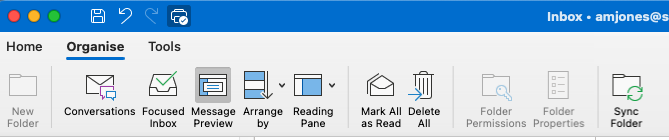I found the ultimate solution for this issue as a workaround.
1- Login to your Gmail account through gmail.com.
2- Click on "Create New Label" (You should scroll down the folder/tag list on the left that begins by Inbox, Starred, Snoozed etc. Click "More". And then scroll down again to the very bottom)
3- You'll see a textbox with header "Please enter a new label name".
Type
Inbox/Name of the Folder You'd Like to Create (e.g.: Inbox/Read Later)
if you want to create a subfolder under your Inbox
Type
Sent/Name of the Folder You'd Like to Create
if you want to create a subfolder under your Sent folder.
You got the idea.
4- Go back to your Outlook for Mac. Right click on your Inbox or your account name and then click on "Synchronize Now".
If this doesn't work, go back to Gmail on your browser. Right click on an arbitrary e-mail, select "Label As" and pick your new label name.
And then try to Synchronize from your Outlook for Mac.