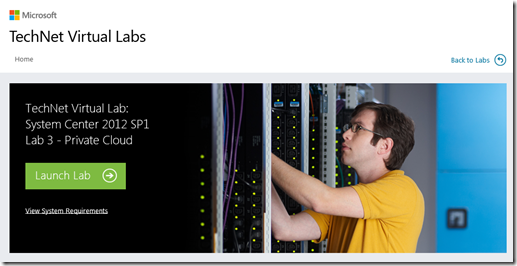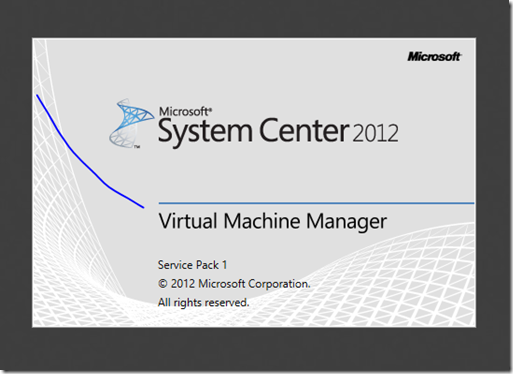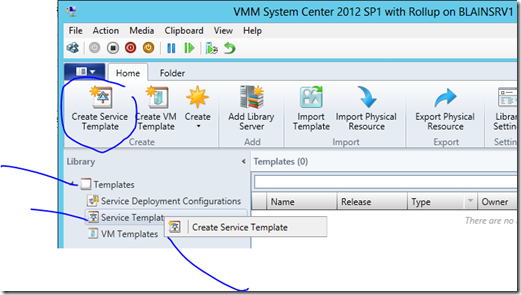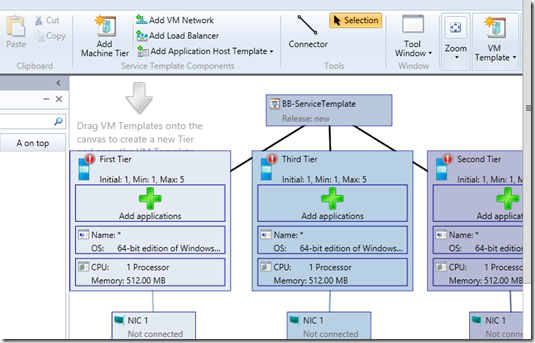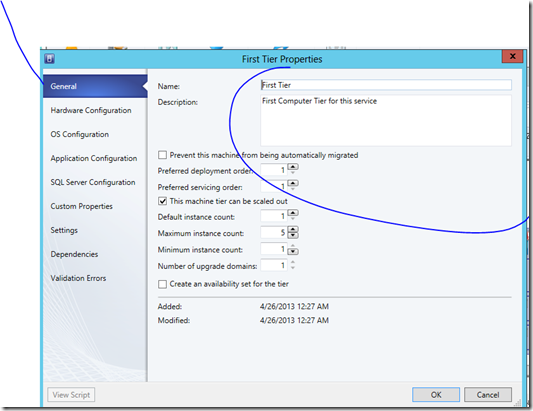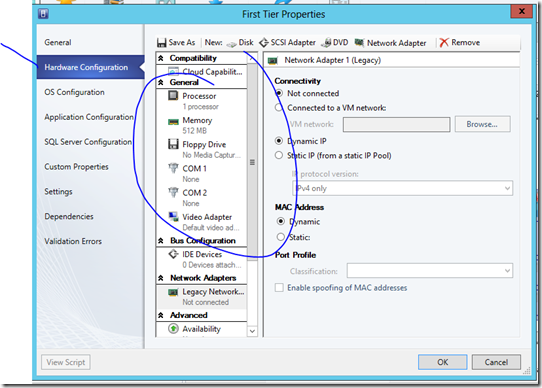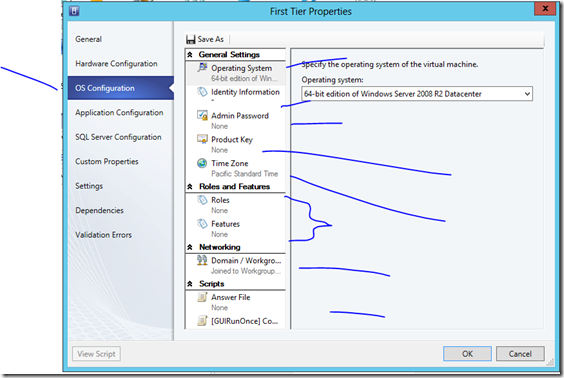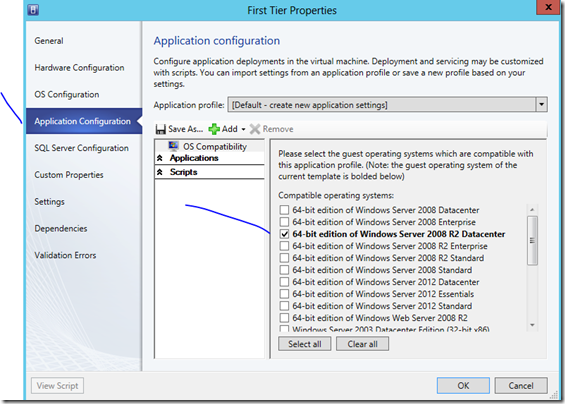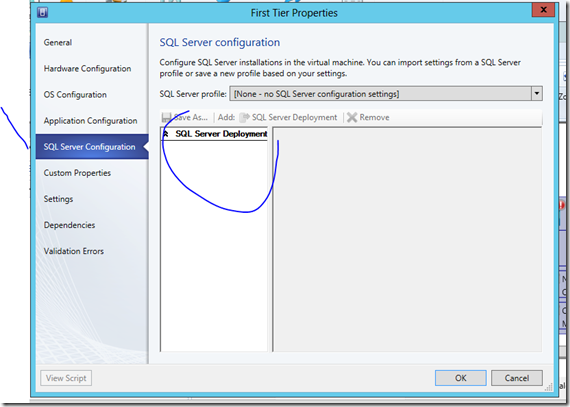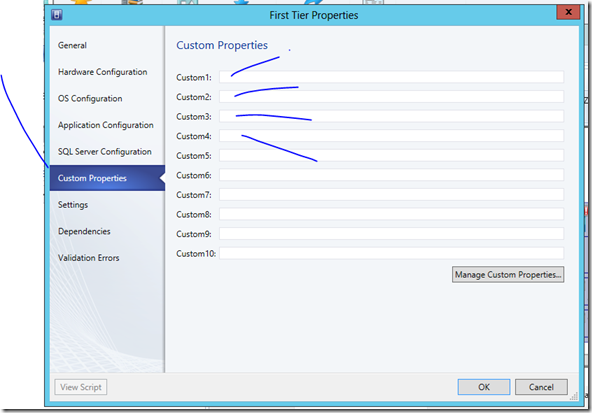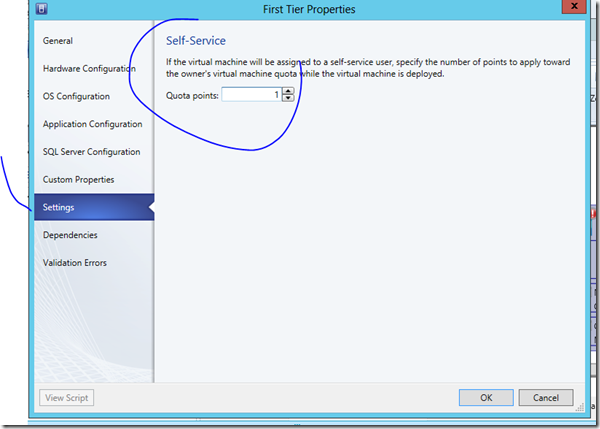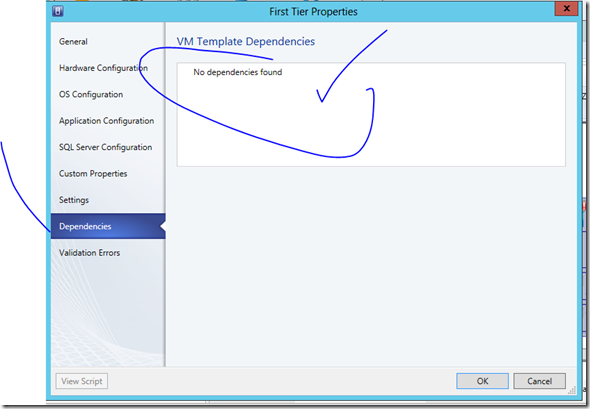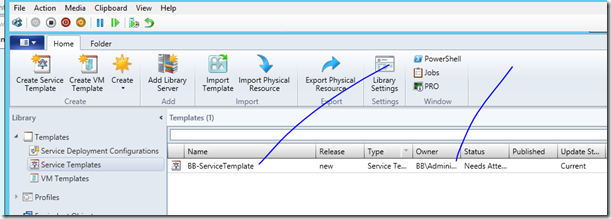Service Templates in System Center 2012 SP1 VMM: Build Your Private Cloud (Series) Part 5 of 5 …..
Today’s installment of our “Build Your Private Cloud in a Month” series is the last of a 5-part mini-series we’re calling “Service Templates in System Center 2012 SP1”. This week we (Tommy Patterson, Kevin Remde and I) detail and demonstrate some of the key areas in System Center 2012 SP1 Virtual Machine Manager that support the foundational concepts and objects in your Private Cloud arsenal:
- Part 1 - Hardware Profiles - https://blogs.technet.com/b/kevinremde/archive/2013/04/22/hardware-profiles-in-system-center-2012-sp1-vmm-build-your-private-cloud-series.aspx
- Part 2 - Guest OS Profiles - https://blogs.technet.com/b/kevinremde/archive/2013/04/23/guest-os-profiles-in-system-center-2012-sp1-vmm-build-your-private-cloud-series.aspx
- Part 3 - Application Profiles - https://blogs.technet.com/b/kevinremde/archive/2013/04/24/application-profiles-in-system-center-2012-sp1-vmm-build-your-private-cloud-series.aspx
- Part 4 - VM Templates - https://virtuallycloud9.com/?p=1445
- Part 5 - Service Templates - https://blogs.technet.com/b/blainbar/archive/2013/04/26/service-templates-in-system-center-2012-sp1-vmm-build-your-private-cloud-series-part-5-of-5.aspx
What’s a Service Template and what does it do?
A service template defines the configuration of a service. In the VMM console, you use the Service Template Designer to create a service template. How long does it take to install a server and leave it ready to be used in production environment?
The service template includes information about the virtual machines that are deployed as part of the service, which applications to install on the virtual machines, and the networking configuration needed for the service (including the use of a load balancer). It is possible to add virtual machines templates, network configuration, applications and storage in a single container, it’s like having a large container that contains smaller components.
To get your hands on this lab around Service Templates go to TechNet Virtual Labs to do this particular “hands-On-Lab".
Click the guy working in the server room below to launch the lab -
Launch System Center Virtual Machine Manager
Select Create Service Template In the Library workspace, click Templates.
Right-click Service Templates and click Create Service Template.
In the New Service Template dialog, select your template (I chose Patterns (4) Three -Tier Application Pattern and open the Service Template Designer
Type BB-ServiceTemplate
Ok
Fill out and specify your properties in the First-Tier and the others to follow. Click General,
Hardware Configuration
OS Configuration
Application Configuration.
SQL Server Configuration
Custom Properties
Settings for Quote Points. Quota points apply only to virtual machines that are deployed on a host. If the users are allowed to store their virtual machines when they are not in use, the virtual machines that are stored do not count against their quota.
Dependencies
Checking for Errors
Compete wizard
Video by Keith Mayer and Yung Chou!
In Part 8 of their Building a Private Cloud with System Center 2012 SP1 , Keith Mayer and Yung Chou explore the topic of how to deploy and manage your applications to the Private Cloud. Tune in as they discuss how to setup and create profiles for your virtual machine templates.
- [1:10] Recap: Building a Private Cloud Series
- [2:42] How do we deploy applications to our Private Cloud?
- [6:40] DEMO: How do we create new Virtual Machine templates and modify profiles?
- [19:38] What is a Service Template and why are they important?
- [23:40 DEMO: How do I create & manage my private cloud applications with Service Templates?
- [31:10] DEMO: Where do I get web application packages?
- [33:41] DEMO: What about SQL database packages?
Here’s an excellent video on Channel 9 covering System Center 2012 Virtual Machine Manager and Service Templates….click on the video.
TechNet Lab: Creating a new “Service Template”
Use the following procedure to create and save a new service template.
Account requirements: Services templates can be created by administrators, by delegated administrators, and by members of self-service user roles that have the Author action in their scope.
To create a new service template by using the Service Template Designer
In the VMM console, open the Library workspace.
On the Home tab, in the Create group, click Create Service Template.
In the New Service Template dialog box, do the following:
- In the Name text box, provide a name for the service template. For example, type Finance Application.
- In the Release text box, provide a value to indicate the version of the service template. For example, type 1.0 or type Beta.
The release value is important for when you update a service. The release value helps you to identify the version of the service template. For more information about updating a service, see Updating a Service in VMM. - Under Patterns, select the pattern on which you want to base your service template. For example, if you select Two Tier Application, your service template will begin with two tiers.
After you complete your selections, click OK.
Depending on the pattern that you selected, the canvas area of the Service Template Designer may be empty or may contain some default tiers. For information about adding tiers and networking components to the service template, see the following topics:
On the Home tab, in the Service Template group, click Save and Validate to save the service template.
If there are any validation errors, a warning icon will appear on the element of the service template that caused the validation error and a message that describes the issue will appear in the properties pane in the Service Template Designer window.
After you save the service template, it is added to the Service Templates node in the Library workspace. To open an existing service template in the Service Template Designer, select the service template in the Library workspace, and then on the Service Template tab, in the Actions group, click Open Designer.
The following topics provide by TechNet to assist you in creating a service template in VMM:
- How to Create a Service Template in VMM
- How to Add a Tier to a Service Template
- How to Add Networking Components to a Service Template
- How to Configure the Properties of a Service Template
To get the System Center 2012 Evaluation Products go to https://aka.ms/msproducts
END