Microsoft Entra SSO integration with Vera Suite
In this article, you learn how to integrate Vera Suite with Microsoft Entra ID. Vera Suite helps auto dealers maintain cultures of safety, streamline operations and manage risk. Vera Suite offers dealership workforce and workplace compliance solutions for EHS, HR and F&I managers. When you integrate Vera Suite with Microsoft Entra ID, you can:
- Control in Microsoft Entra ID who has access to Vera Suite.
- Enable your users to be automatically signed-in to Vera Suite with their Microsoft Entra accounts.
- Manage your accounts in one central location.
You configure and test Microsoft Entra single sign-on for Vera Suite in a test environment. Vera Suite supports SP initiated single sign-on and Just In Time user provisioning.
Note
Identifier of this application is a fixed string value so only one instance can be configured in one tenant.
Prerequisites
To integrate Microsoft Entra ID with Vera Suite, you need:
- A Microsoft Entra user account. If you don't already have one, you can Create an account for free.
- One of the following roles: Global Administrator, Cloud Application Administrator, Application Administrator, or owner of the service principal.
- A Microsoft Entra subscription. If you don't have a subscription, you can get a free account.
- Vera Suite single sign-on (SSO) enabled subscription.
Add application and assign a test user
Before you begin the process of configuring single sign-on, you need to add the Vera Suite application from the Microsoft Entra gallery. You need a test user account to assign to the application and test the single sign-on configuration.
Add Vera Suite from the Microsoft Entra gallery
Add Vera Suite from the Microsoft Entra application gallery to configure single sign-on with Vera Suite. For more information on how to add application from the gallery, see the Quickstart: Add application from the gallery.
Create and assign Microsoft Entra test user
Follow the guidelines in the create and assign a user account article to create a test user account called B.Simon.
Alternatively, you can also use the Enterprise App Configuration Wizard. In this wizard, you can add an application to your tenant, add users/groups to the app, and assign roles. The wizard also provides a link to the single sign-on configuration pane. Learn more about Microsoft 365 wizards..
Configure Microsoft Entra SSO
Complete the following steps to enable Microsoft Entra single sign-on.
Sign in to the Microsoft Entra admin center as at least a Cloud Application Administrator.
Browse to Identity > Applications > Enterprise applications > Vera Suite > Single sign-on.
On the Select a single sign-on method page, select SAML.
On the Basic SAML Configuration section, the user does not have to perform any step as the app is already pre-integrated with Azure.
On the Set up single sign-on with SAML page, in the SAML Signing Certificate section, click copy button to copy App Federation Metadata Url and save it on your computer.
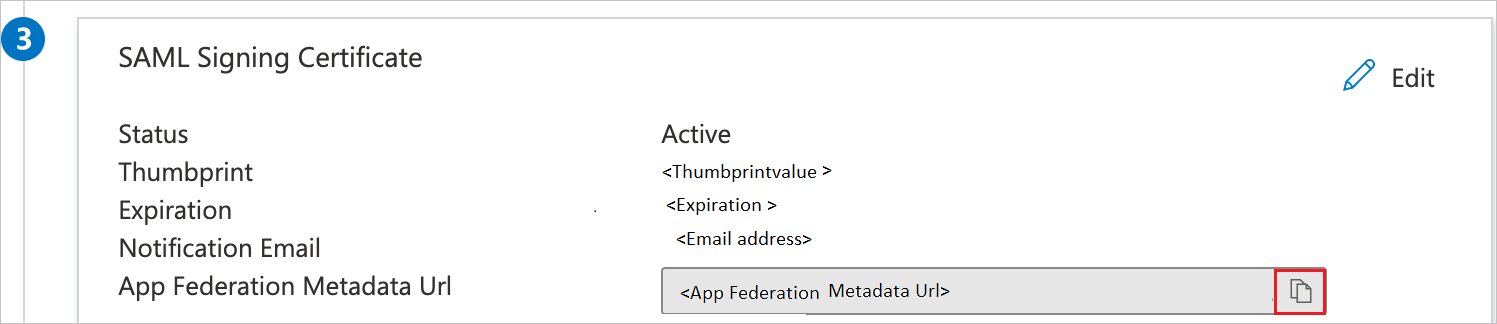
Configure Vera Suite SSO
To configure single sign-on on Vera Suite side, you need to send the App Federation Metadata Url to Vera Suite support team. They set this setting to have the SAML SSO connection set properly on both sides.
Create Vera Suite test user
In this section, a user called B.Simon is created in Vera Suite. Vera Suite supports just-in-time user provisioning, which is enabled by default. There's no action item for you in this section. If a user doesn't already exist in Vera Suite, a new one is commonly created after authentication.
Test SSO
In this section, you test your Microsoft Entra single sign-on configuration with following options.
Click on Test this application, this will redirect to Vera Suite Sign-on URL where you can initiate the login flow.
Go to Vera Suite Sign-on URL directly and initiate the login flow from there.
You can use Microsoft My Apps. When you click the Vera Suite tile in the My Apps, this will redirect to Vera Suite Sign-on URL. For more information, see Microsoft Entra My Apps.
Additional resources
Next steps
Once you configure Vera Suite you can enforce session control, which protects exfiltration and infiltration of your organization’s sensitive data in real time. Session control extends from Conditional Access. Learn how to enforce session control with Microsoft Cloud App Security.
Feedback
Coming soon: Throughout 2024 we will be phasing out GitHub Issues as the feedback mechanism for content and replacing it with a new feedback system. For more information see: https://aka.ms/ContentUserFeedback.
Submit and view feedback for