SQL Server enabled by Azure Arc in Active Directory authentication with system-managed keytab - prerequisites
This document explains how to prepare to deploy Azure Arc-enabled data services with Active Directory (AD) authentication. Specifically the article describes Active Directory objects you need to configure before the deployment of Kubernetes resources.
The introduction describes two different integration modes:
- System-managed keytab mode allows the system to create and manage the AD accounts for each SQL Managed Instance.
- Customer-managed keytab mode allows you to create and manage the AD accounts for each SQL Managed Instance.
The requirements and recommendations are different for the two integration modes.
| Active Directory Object | Customer-managed keytab | System-managed keytab |
|---|---|---|
| Organizational unit (OU) | Recommended | Required |
| Active Directory domain service account (DSA) for Active Directory Connector | Not required | Required |
| Active directory account for SQL Managed Instance | Created for each managed instance | System creates AD account for each managed instance |
DSA account - system-managed keytab mode
To be able to create all the required objects in Active Directory automatically, AD Connector needs a domain service account (DSA). The DSA is an Active Directory account that has specific permissions to create, manage and delete users accounts inside the provided organizational unit (OU). This article explains how to configure the permission of this Active Directory account. The examples call the DSA account arcdsa as an example in this article.
Auto generated Active Directory objects
An Arc-enabled SQL Managed Instance deployment automatically generates accounts in system-managed keytab mode. Each of the accounts represents a SQL Managed Instance and will be managed by the system throughout the lifetime of SQL. These accounts own the Service Principal Names (SPNs) required by each SQL.
The steps below assume you already have an Active Directory domain controller. If you don't have a domain controller, the following guide includes steps that can be helpful.
Create Active Directory objects
Do the following things before you deploy an Arc-enabled SQL Managed Instance with AD authentication:
- Create an organizational unit (OU) for all Arc-enabled SQL Managed Instance related AD objects. Alternatively, you can choose an existing OU upon deployment.
- Create an AD account for the AD Connector, or use an existing account, and provide this account the right permissions on the OU created in the previous step.
Create an OU
System-managed keytab mode requires a designated OU. For customer-managed keytab mode an OU is recommended.
On the domain controller, open Active Directory Users and Computers. On the left panel, right-click the directory under which you want to create your OU and select New> Organizational Unit, then follow the prompts from the wizard to create the OU. Alternatively, you can create an OU with PowerShell:
New-ADOrganizationalUnit -Name "<name>" -Path "<Distinguished name of the directory you wish to create the OU in>"
The examples in this article use arcou for the OU name.
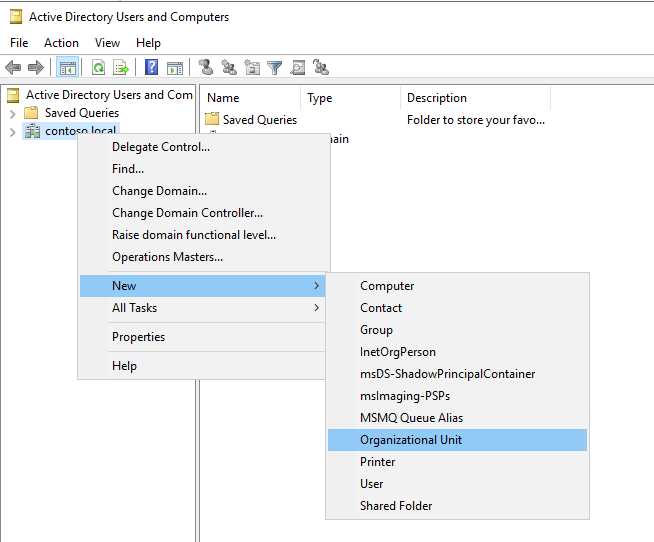
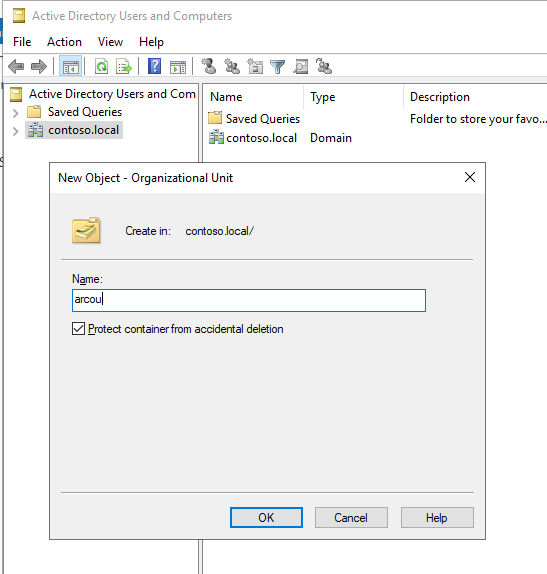
Create the domain service account (DSA)
For system-managed keytab mode, you need an AD domain service account.
Create the Active Directory user that you will use as the domain service account. This account requires specific permissions. Make sure that you have an existing Active Directory account or create a new account, which Arc-enabled SQL Managed Instance can use to set up the necessary objects.
To create a new user in AD, you can right-click the domain or the OU and select New > User:
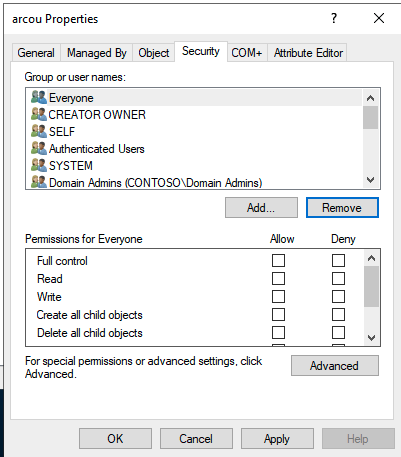
This account will be referred to as arcdsa in this article.
Set permissions for the DSA
For system-managed keytab mode, you need to set the permissions for the DSA.
Whether you have created a new account for the DSA or are using an existing Active Directory user account, there are certain permissions the account needs to have. The DSA needs to be able to create users, groups, and computer accounts in the OU. In the following steps, the Arc-enabled SQL Managed Instance domain service account name is arcdsa.
Important
You can choose any name for the DSA, but we do not recommend altering the account name once AD Connector is deployed.
On the domain controller, open Active Directory Users and Computers, click on View, select Advanced Features
In the left panel, navigate to your domain, then the OU which
arcouwill useRight-click the OU, and select Properties.
Note
Make sure that you have selected Advanced Features by right-clicking on the OU, and selecting View
Go to the Security tab. Select Advanced Features right-click on the OU, and select View.
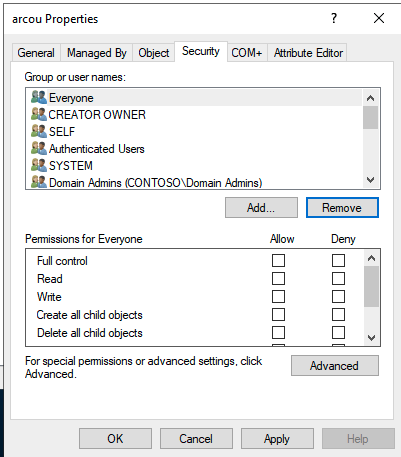
Select Add... and add the arcdsa user.
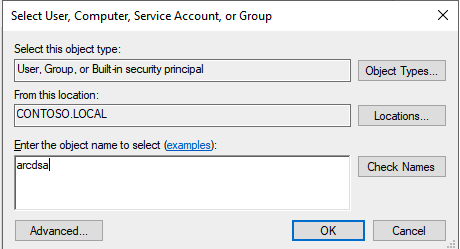
Select the arcdsa user and clear all permissions, then select Advanced.
Select Add
Select Select a Principal, insert arcdsa, and select Ok.
Set Type to Allow.
Set Applies To to This Object and all descendant objects.

Scroll down to the bottom, and select Clear all.
Scroll back to the top, and select:
- Read all properties
- Write all properties
- Create User objects
- Delete User objects
Select OK.
Select Add.
Select Select a Principal, insert arcdsa, and select Ok.
Set Type to Allow.
Set Applies To to Descendant User objects.
Scroll down to the bottom, and select Clear all.
Scroll back to the top, and select Reset password.
Select OK.
- Select OK twice more to close open dialog boxes.
Related content
Feedback
Coming soon: Throughout 2024 we will be phasing out GitHub Issues as the feedback mechanism for content and replacing it with a new feedback system. For more information see: https://aka.ms/ContentUserFeedback.
Submit and view feedback for