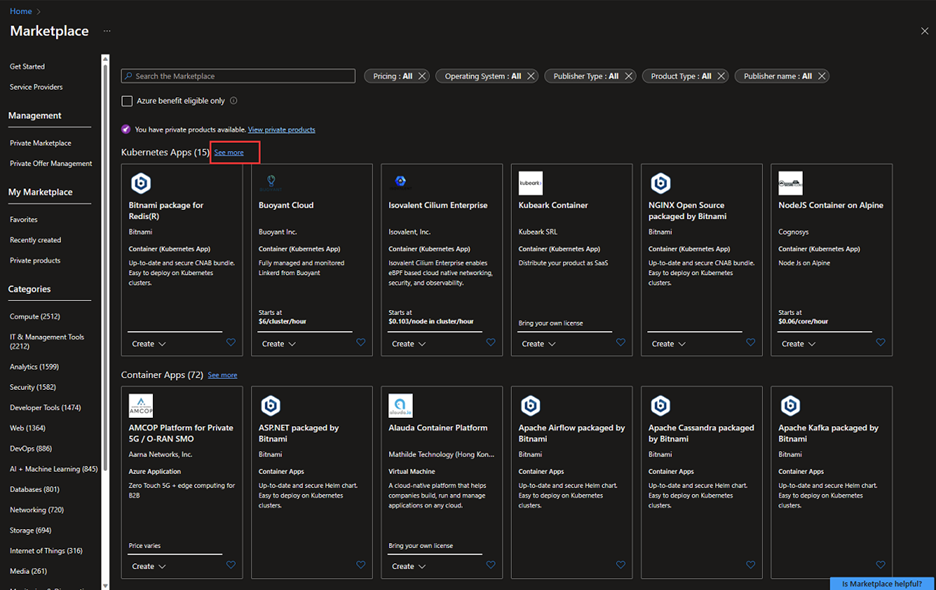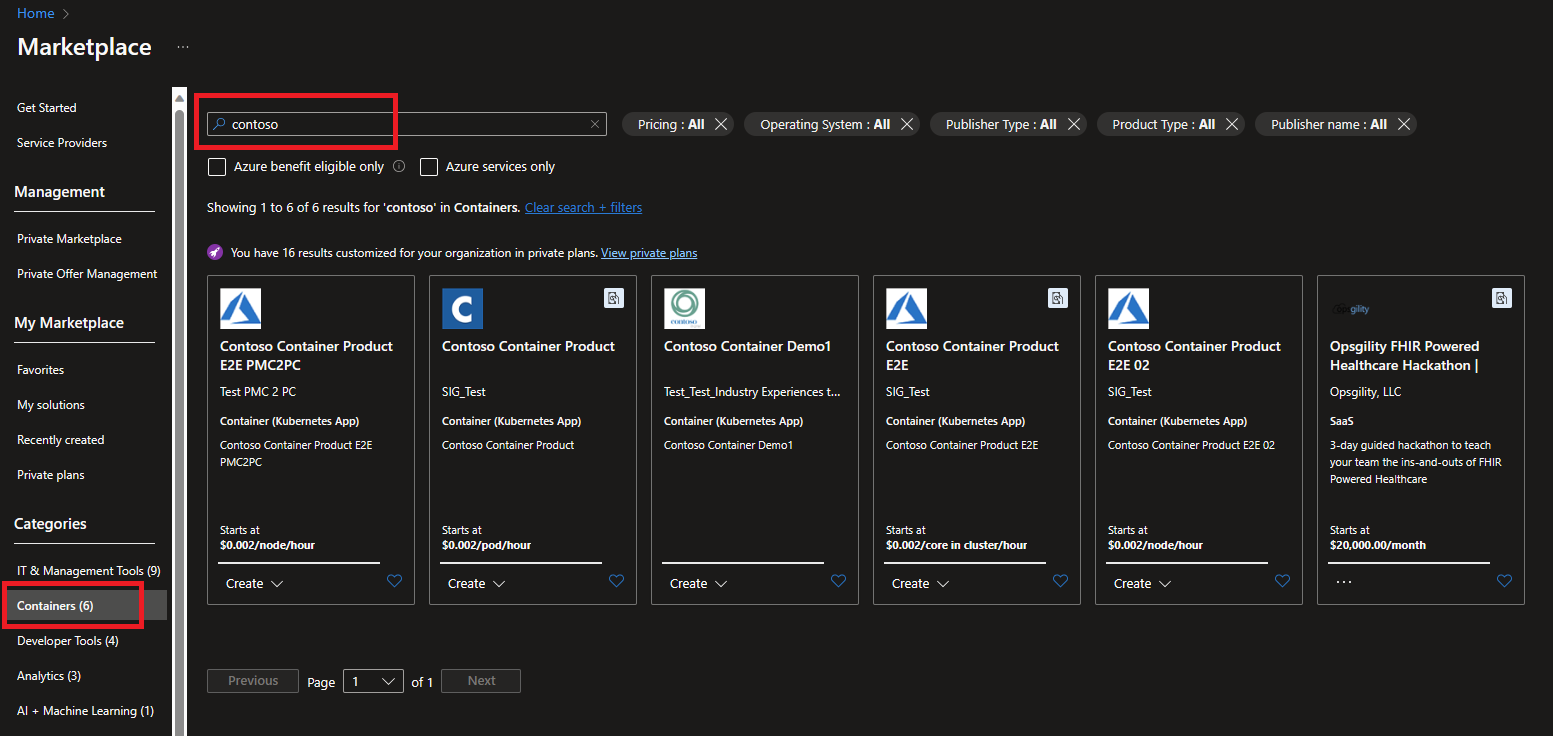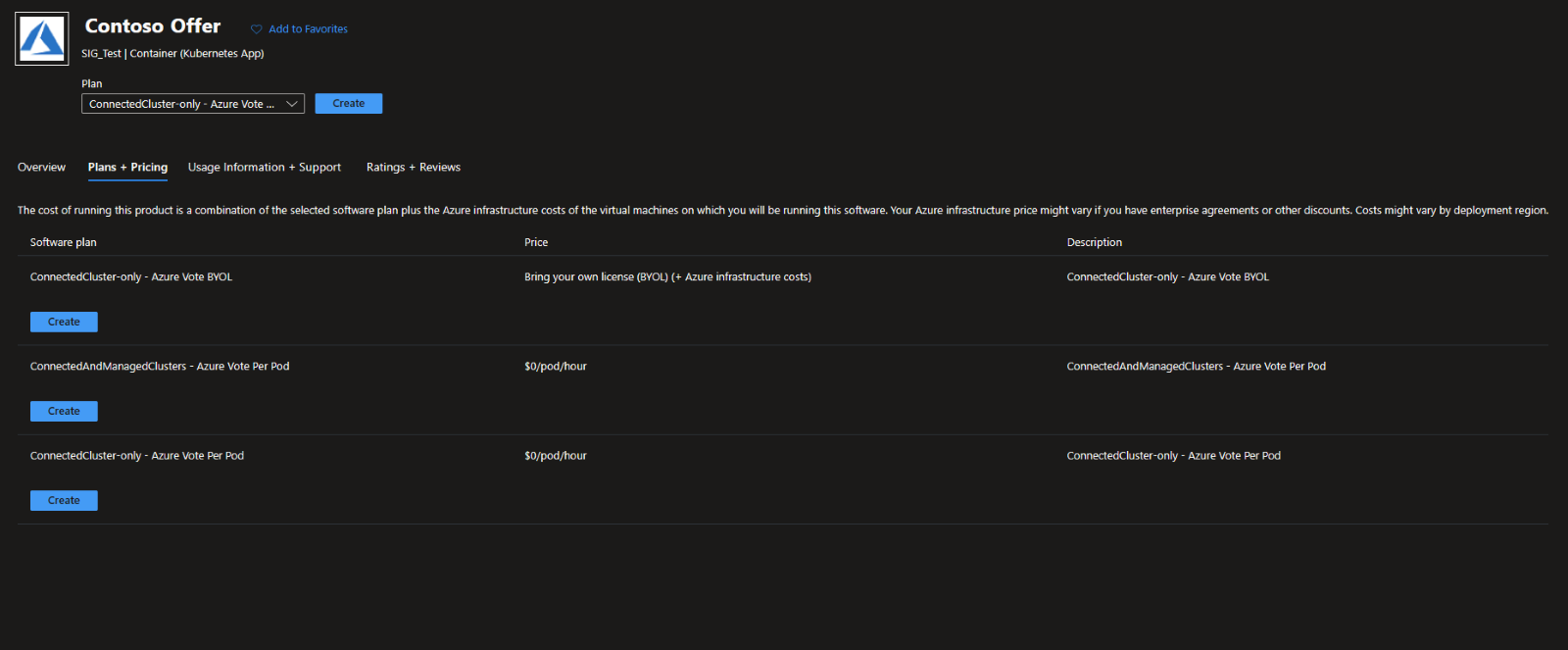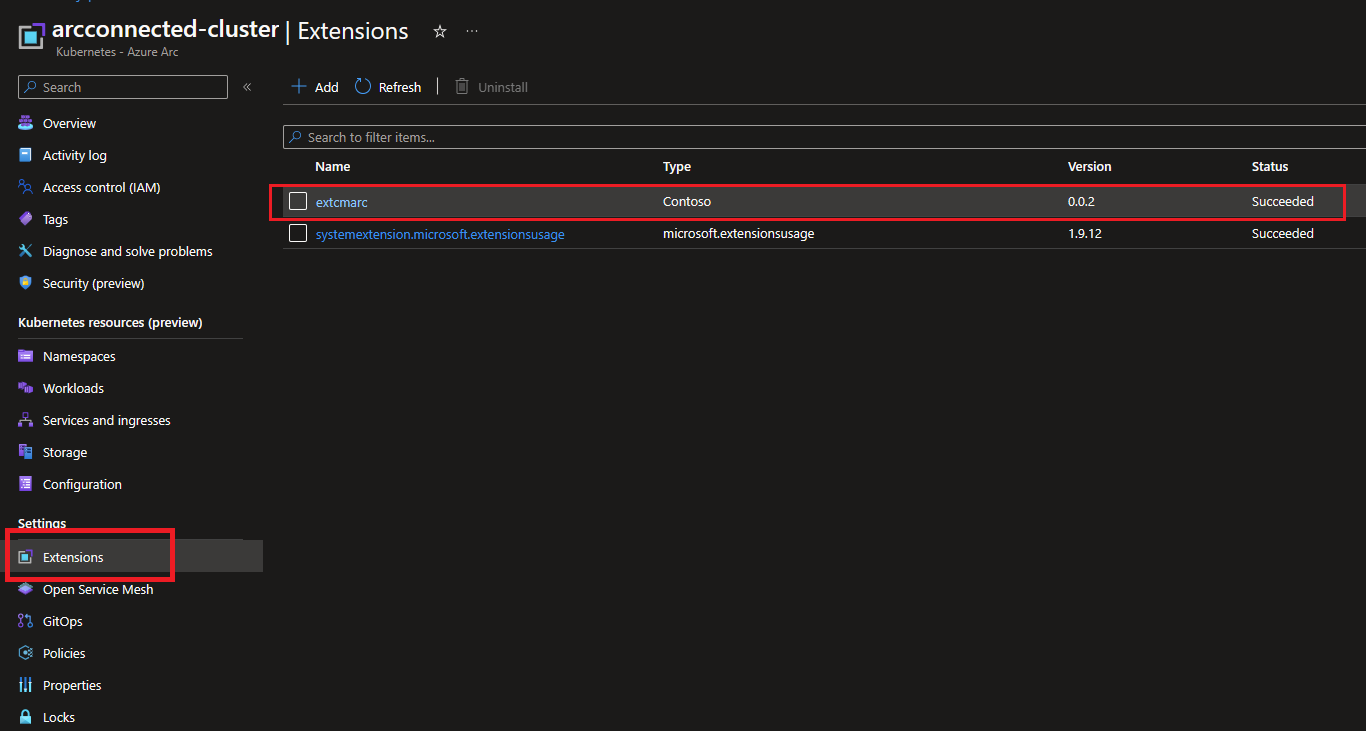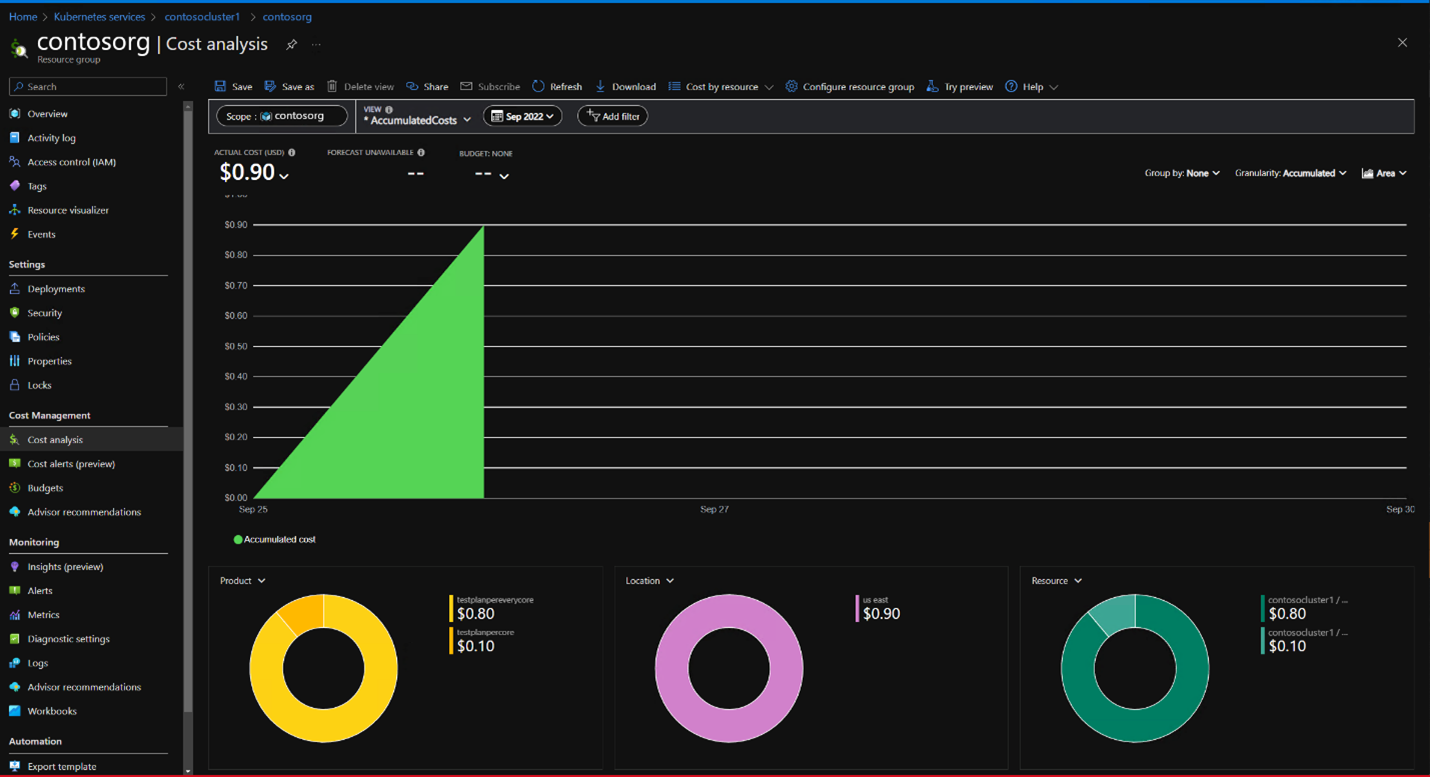Deploy and manage applications from Azure Marketplace on Azure Arc-enabled Kubernetes clusters
Azure Marketplace is an online store that contains thousands of IT software applications and services built by industry-leading technology companies. In Azure Marketplace, you can find, try, buy, and deploy the software and services that you need to build new solutions and manage your cloud infrastructure. The catalog includes solutions for different industries and technical areas, free trials, and consulting services from Microsoft partners.
Included among these solutions are Kubernetes application-based container offers. These offers contain applications that can run on Azure Arc-enabled Kubernetes clusters, represented as cluster extensions. Deploying an offer from Azure Marketplace creates a new instance of the extension on your Arc-enabled Kubernetes cluster.
This article shows you how to:
- Discover applications that support Azure Arc-enabled Kubernetes clusters.
- Purchase an application.
- Deploy the application on your cluster.
- Monitor usage and billing information.
You can use Azure CLI or the Azure portal to perform these tasks.
Prerequisites
To deploy an application, you must have an existing Azure Arc-enabled Kubernetes connected cluster, with at least one node of operating system and architecture type linux/amd64. If you haven't connected a cluster yet, use our quickstart. Be sure to upgrade your agents to the latest version before you get started.
- An existing Azure Arc-enabled Kubernetes connected cluster, with at least one node of operating system and architecture type
linux/amd64. If deploying Flux (GitOps), you can use an ARM64-based cluster without alinux/amd64node.- If you haven't connected a cluster yet, use our quickstart.
- Upgrade your agents to the latest version.
- If using Azure CLI to review, deploy, and manage Azure Marketplace applications:
- The latest version of Azure CLI.
- The latest version of the
k8s-extensionAzure CLI extension. Install the extension by runningaz extension add --name k8s-extension. If thek8s-extensionextension is already installed, make sure it's updated to the latest version by runningaz extension update --name k8s-extension.
Note
This feature is currently supported only in the following regions:
- East US, East US2, EastUS2 EUAP, West US, West US2, Central US, West Central US, South Central US, West Europe, North Europe, Canada Central, South East Asia, Australia East, Central India, Japan East, Korea Central, UK South, UK West, Germany West Central, France Central, East Asia, West US3, Norway East, South African North, North Central US, Australia South East, Switzerland North, Japan West, South India
Discover Kubernetes applications that supports Azure Arc-enabled clusters
To discover Kubernetes applications in the Azure Marketplace from within the Azure portal:
In the Azure portal, search for Marketplace. In the results, under Services, select Marketplace.
From Marketplace, you can search for an offer or publisher directly by name, or you can browse all offers. To find Kubernetes application offers, select Containers from the Categories section in the left menu.
Important
The Containers category includes both Kubernetes applications and standalone container images. Be sure to select only Kubernetes application offers when following these steps. Container images have a different deployment process, and generally can't be deployed on Arc-enabled Kubernetes clusters.
You'll see several Kubernetes application offers displayed on the page. To view all of the Kubernetes application offers, select See more.
Alternately, you can search for a specific
publisherIdto view that publisher's Kubernetes applications in Azure Marketplace. For details on how to find publisher IDs, see the Azure CLI tab for this article.
Once you find an application that you want to deploy, move on to the next section.
Deploy a Kubernetes application
Once you've identified an offer you want to deploy, follow these steps:
In the Plans + Pricing tab, review the options. If there are multiple plans available, find the one that meets your needs. Review the terms on the page to make sure they're acceptable, and then select Create.
Select the resource group and Arc-enabled cluster to which you want to deploy the application.
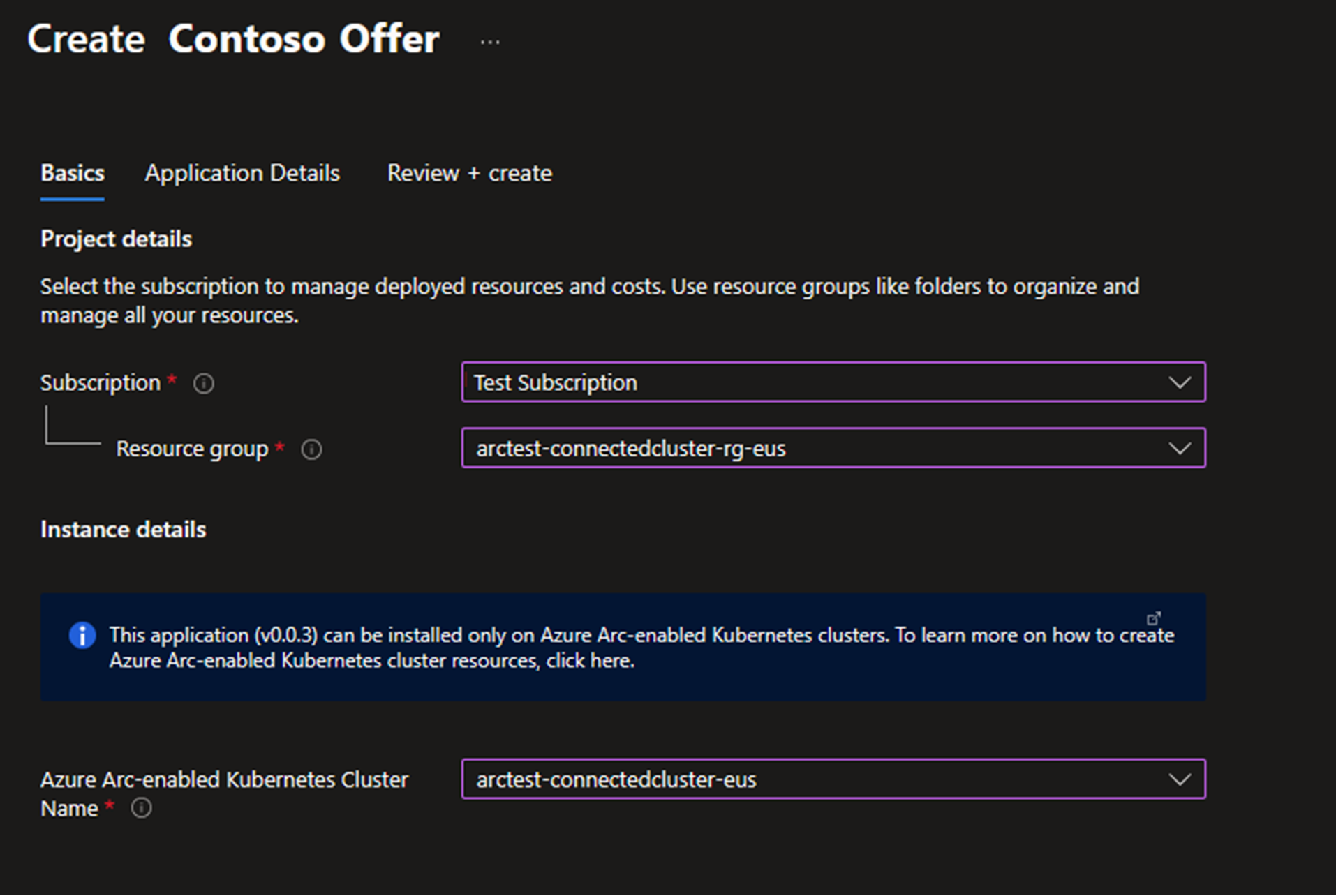
Complete all pages of the deployment wizard to specify all configuration options that the application requires.
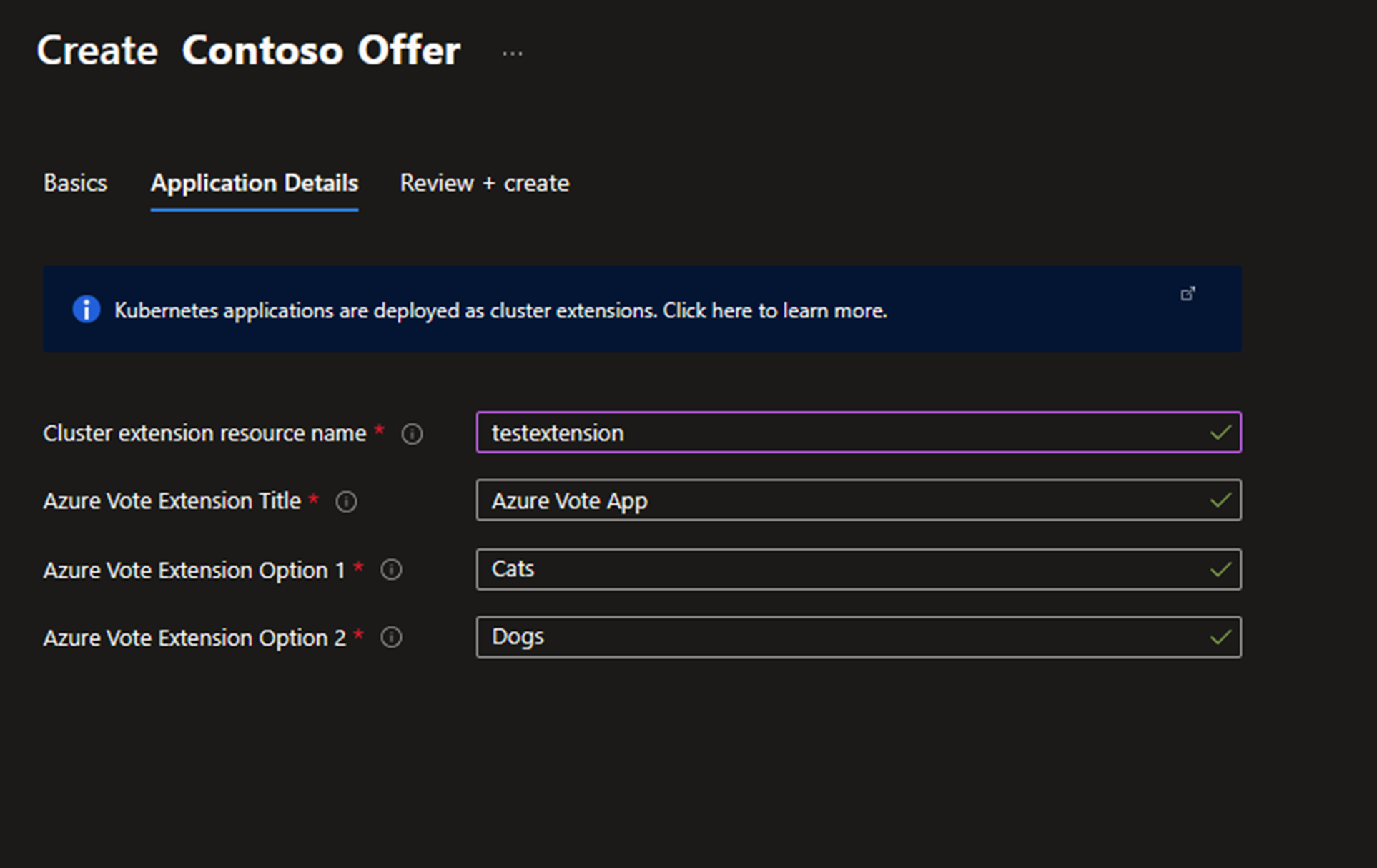
When you're finished, select Review + Create, then select Create to deploy the offer.
Verify the deployment
Deploying an offer from Azure Marketplace creates a new extension instance on your Arc-enabled Kubernetes cluster. You can verify that the deployment was successful by confirming the extension is running successfully.
Verify the deployment navigating to the cluster you recently installed the extension on, then navigate to Extensions, where you'll see the extension status.
If the deployment was successful, the Status will be Succeeded. If the status is Creating, the deployment is still in progress. Wait a few minutes then check again.
If the deployment fails, see Troubleshoot the failed deployment of a Kubernetes application offer.
Monitor billing and usage information
You can monitor billing and usage information for a deployed extension in the Azure portal.
In the Azure portal, navigate to your cluster's resource group.
Select Cost Management > Cost analysis. Under Product, you can see a cost breakdown for the plan that you selected.
Remove an application
You can delete a purchased plan for a Kubernetes offer by deleting the extension instance on the cluster.
To delete the extension instance in the Azure portal, select Extensions within your cluster. Select the application you want to remove, then select Uninstall.
Troubleshooting
For help with resolving issues, see Troubleshoot the failed deployment of a Kubernetes application offer.
Next steps
- Learn about extensions for Arc-enabled Kubernetes.
- Use our quickstart to connect a Kubernetes cluster to Azure Arc.
Feedback
Coming soon: Throughout 2024 we will be phasing out GitHub Issues as the feedback mechanism for content and replacing it with a new feedback system. For more information see: https://aka.ms/ContentUserFeedback.
Submit and view feedback for