Configure a failover group for Azure SQL Managed Instance
Applies to:
Azure SQL Managed Instance
This article teaches you how to configure a failover group for Azure SQL Managed Instance using the Azure portal and Azure PowerShell.
For an end-to-end PowerShell script to create both instances within a failover group, review Add instance to a failover group.
Prerequisites
Consider the following prerequisites:
- The secondary managed instance must be empty that is, contain no user databases.
- The two instances of SQL Managed Instance need to be the same service tier, and have the same storage size. While not required, it's strongly recommended that two instances have equal compute size, to make sure that secondary instance can sustainably process the changes being replicated from the primary instance, including the periods of peak activity.
- The IP address range for the virtual network of the primary instance must not overlap with the address range of the virtual network for the secondary managed instance, or any other virtual network peered with either the primary or secondary virtual network.
- When you create your secondary managed instance, you must specify the primary instance's DNS zone ID as the value of the
DnsZonePartnerparameter. If you don't specify a value forDnsZonePartner, the zone ID is generated as a random string when the first instance is created in each virtual network and the same ID is assigned to all other instances in the same subnet. Once assigned, the DNS zone can't be modified. - Network Security Groups (NSG) rules on subnet hosting instance must have port 5022 (TCP) and the port range 11000-11999 (TCP) open inbound and outbound for connections from and to the subnet hosting the other managed instance. This applies to both subnets, hosting primary and secondary instance.
- The collation and time zone of the secondary managed instance must match that of the primary managed instance.
- Managed instances should be deployed in paired regions for performance reasons. Managed instances residing in geo-paired regions benefit from a significantly higher geo-replication speed compared to unpaired regions.
Address space range
To check the address space of the primary instance, go to the virtual network resource for the primary instance and select Address space under Settings. Check the range under Address range:
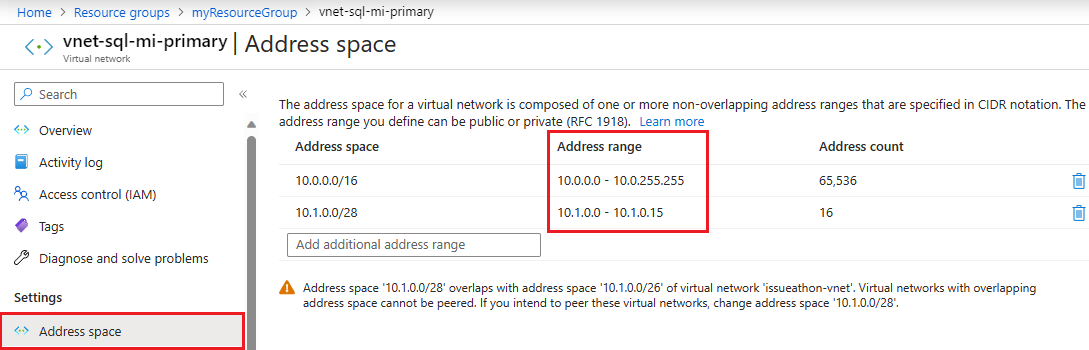
Specify the primary instance's zone ID
When you create your secondary instance, you must specify the zone ID of the primary instance as the DnsZonePartner.
If you're creating your secondary instance in the Azure portal, on the Additional settings tab, under Geo-replication, choose Yes to Use as failover secondary and then select the primary instance from the drop-down:
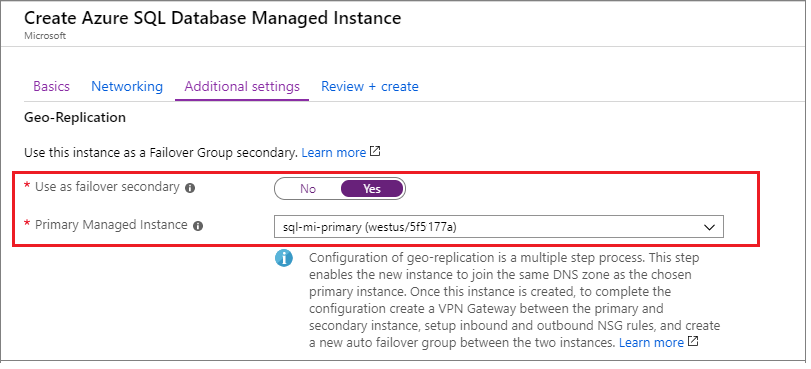
Enabling connectivity between the instances
Connectivity between the virtual network subnets hosting primary and secondary instance must be established for uninterrupted geo-replication traffic flow. There are multiple ways to establish connectivity between managed instances in different Azure regions, including:
- Global virtual network peering
- Azure ExpressRoute
- VPN gateways
Global virtual network peering is recommended as the most performant and robust way to establish connectivity between instances in a failover group. Global virtual network peering provides a low-latency, high-bandwidth private connection between the peered virtual networks using the Microsoft backbone infrastructure. No public Internet, gateways, or additional encryption is required in the communication between the peered virtual networks.
Important
Alternative ways of connecting instances that involve additional networking devices could complicate troubleshooting connectivity or replication speed issues, possibly requiring active involvement of network administrators, and potentially significantly prolonging resolution time.
Regardless of the connectivity mechanism, there are requirements that must be fulfilled for geo-replication traffic to flow:
- Route table and network security groups assigned to managed instance subnets aren't shared across the two peered virtual networks.
- The Network Security Group (NSG) rules on the subnet hosting the primary instance allow:
- Inbound traffic on port 5022 and port range 11000-11999 from the subnet hosting the secondary instance.
- Outbound traffic on port 5022 and port range 11000-11999 to the subnet hosting the secondary instance.
- The Network Security Group (NSG) rules on the subnet hosting the secondary instance allow:
- Inbound traffic on port 5022 and port range 11000-11999 from the subnet hosting the primary instance.
- Outbound traffic on port 5022 and port range 11000-11999 to the subnet hosting the primary instance.
- IP address ranges of VNets hosting primary and secondary instance must not overlap.
- There's no indirect overlap of IP address ranges between the VNets hosting the primary and secondary instance, or other VNets they're peered with via local virtual network peering or other means.
Additionally, if you're using other mechanisms for providing connectivity between the instances than the recommended global virtual network peering, you need to ensure the following:
- Any networking device used, like firewalls or network virtual appliances (NVAs), don't block traffic on the ports mentioned previously.
- Routing is properly configured, and asymmetric routing is avoided.
- If you deploy failover groups in a hub-and-spoke network topology cross-region, replication traffic should go directly between the two managed instance subnets rather than directed through the hub networks. It helps you avoid connectivity and replication speed issues.
- In the Azure portal, go to the Virtual network resource for your primary managed instance.
- Select Peerings under Settings and then select + Add.
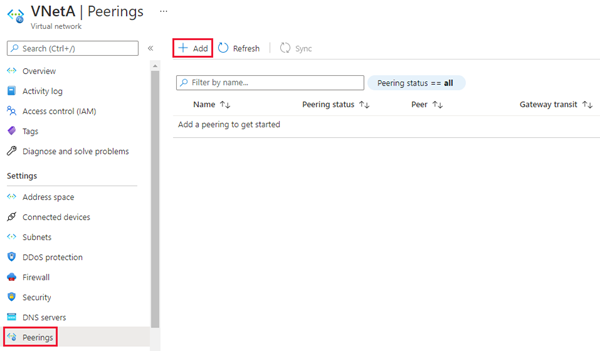
Enter or select values for the following settings:
Settings Description This virtual network Peering link name The name for the peering must be unique within the virtual network. Traffic to remote virtual network Select Allow (default) to enable communication between the two virtual networks through the default VirtualNetworkflow. Enabling communication between virtual networks allows resources that are connected to either virtual network to communicate with each other with the same bandwidth and latency as if they were connected to the same virtual network. All communication between resources in the two virtual networks is over the Azure private network.Traffic forwarded from remote virtual network Both Allowed (default) and Block option will work for this tutorial. For more information, see Create a peering Virtual network gateway or Route Server Select None. For more information about the other options available, see Create a peering. Remote virtual network Peering link name The name of the same peering to be used in the virtual network hosting secondary instance. Virtual network deployment model Select Resource manager. I know my resource ID Leave this checkbox unchecked. Subscription Select the Azure subscription of the virtual network hosting the secondary instance that you want to peer with. Virtual network Select the virtual network hosting the secondary instance that you want to peer with. If the virtual network is listed, but grayed out, it may be because the address space for the virtual network overlaps with the address space for this virtual network. If virtual network address spaces overlap, they can't be peered. Traffic to remote virtual network Select Allow (default) Traffic forwarded from remote virtual network Both Allowed (default) and Block option will work for this tutorial. For more information, see Create a peering. Virtual network gateway or Route Server Select None. For more information about the other options available, see Create a peering. Select Add to configure peering with the virtual network you selected. After a few seconds, select the Refresh button and the peering status will change from Updating to Connected.
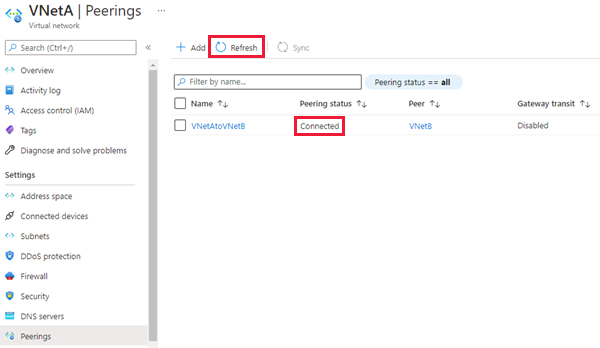
Create the failover group
Create the failover group for your managed instances by using the Azure portal or PowerShell.
Create the failover group for your SQL Managed Instances by using the Azure portal.
Select Azure SQL in the left-hand menu of the Azure portal. If Azure SQL isn't in the list, select All services, then type Azure SQL in the search box. (Optional) Select the star next to Azure SQL to add it as a favorite item to the left-hand navigation.
Select the primary managed instance you want to add to the failover group.
Under Settings, navigate to Instance Failover Groups and then choose to Add group to open the instance failover group creation page.
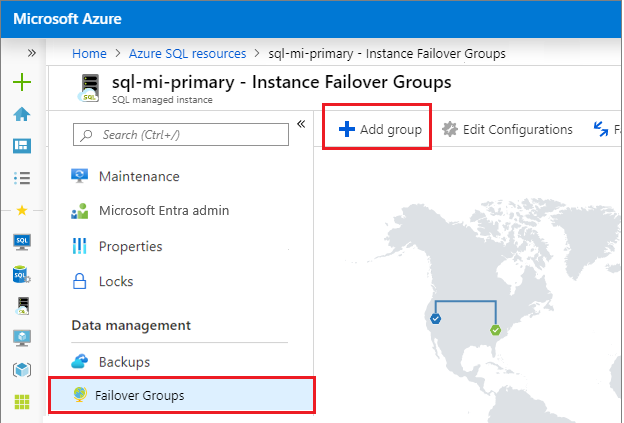
On the Instance Failover Group page, type the name of your failover group and then choose the secondary managed instance from the drop-down. Select Create to create your failover group.
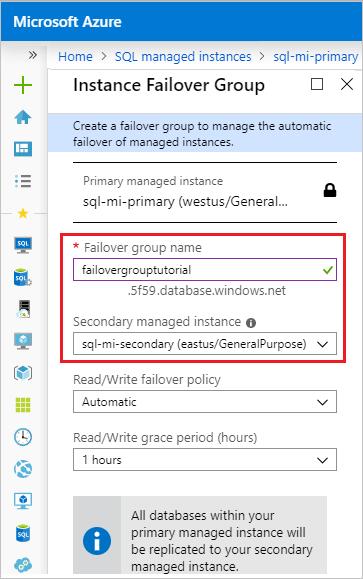
Once failover group deployment is complete, you're taken back to the Failover group page.
Test failover
Test failover of your failover group using the Azure portal or PowerShell.
Test failover of your failover group using the Azure portal.
Navigate to your secondary managed instance within the Azure portal and select Instance Failover Groups under settings.
Note managed instances in the primary and in the secondary role.
Select Failover and then select Yes on the warning about TDS sessions being disconnected.
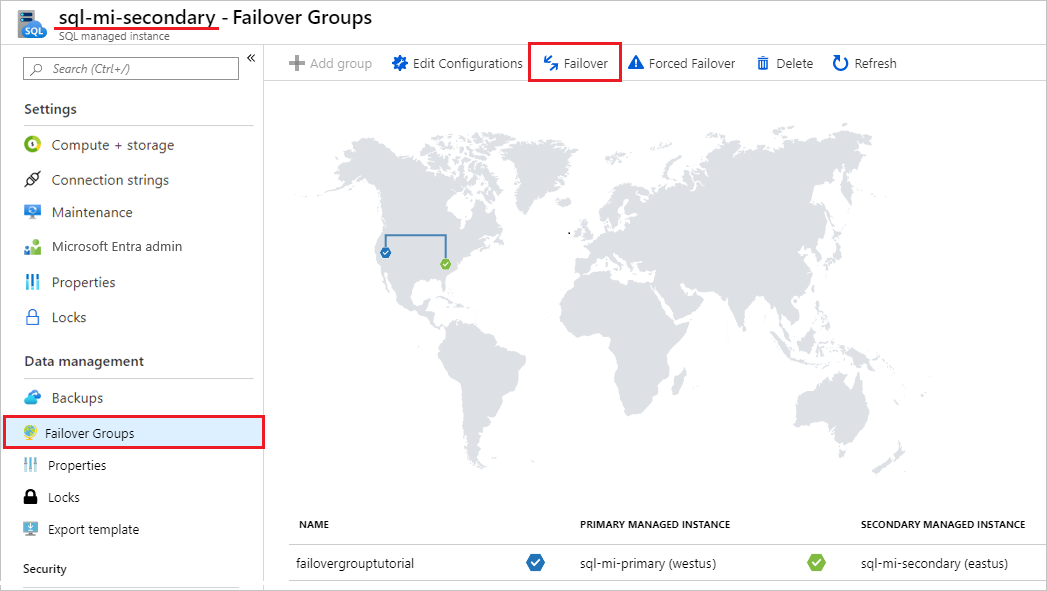
Note managed instances in the primary and in the secondary role. If failover succeeded, the two instances should have switched roles.

Important
If roles didn't switch, check the connectivity between the instances and related NSG and firewall rules. Proceed with the next step only after roles switch.
- Go to the new secondary managed instance and select Failover once again to fail the primary instance back to the primary role.
Locate listener endpoint
Once your failover group is configured, update the connection string for your application to the listener endpoint. It keeps your application connected to the failover group listener, rather than the primary database, elastic pool, or instance database. That way, you don't have to manually update the connection string every time your database entity fails over, and traffic is routed to whichever entity is currently primary.
The listener endpoint is in the form of fog-name.database.windows.net, and is visible in the Azure portal, when viewing the failover group:
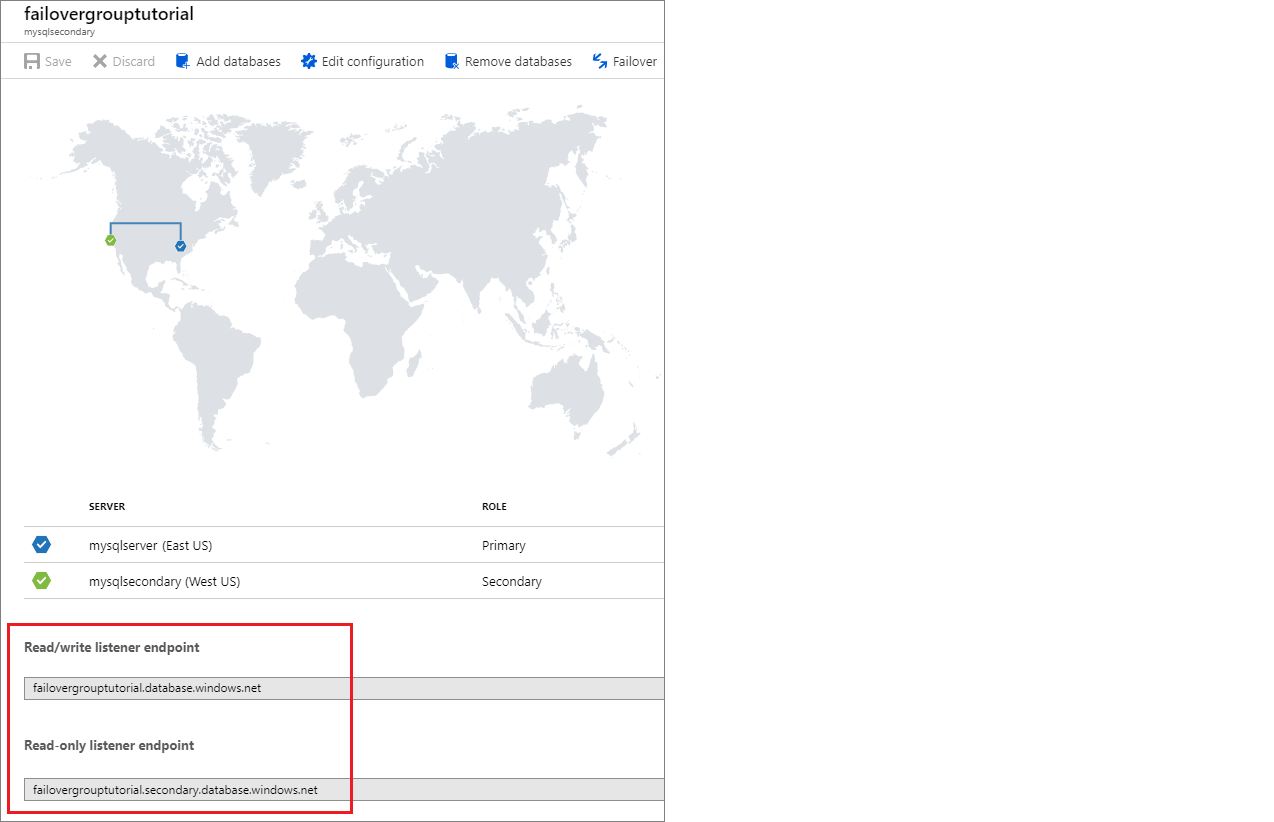
Create group between instances in different subscriptions
You can create a failover group between SQL Managed Instances in two different subscriptions, as long as subscriptions are associated to the same Microsoft Entra tenant.
- When using PowerShell API, you can do it by specifying the
PartnerSubscriptionIdparameter for the secondary SQL Managed Instance. - When using REST API, each instance ID included in the
properties.managedInstancePairsparameter can have its own Subscription ID. - Azure portal doesn't support creation of failover groups across different subscriptions.
Important
Azure portal does not support creation of failover groups across different subscriptions. For failover groups across different subscriptions and/or resource groups, failover can't be initiated manually via the Azure portal from the primary SQL managed instance. Initiate it from the geo-secondary instance instead.
Prevent loss of critical data
Due to the high latency of wide area networks, geo-replication uses an asynchronous replication mechanism. Asynchronous replication makes the possibility of data loss unavoidable if the primary fails. To protect critical transactions from data loss, an application developer can call the sp_wait_for_database_copy_sync stored procedure immediately after committing the transaction. Calling sp_wait_for_database_copy_sync blocks the calling thread until the last committed transaction has been transmitted and hardened in the transaction log of the secondary database. However, it doesn't wait for the transmitted transactions to be replayed (redone) on the secondary. sp_wait_for_database_copy_sync is scoped to a specific geo-replication link. Any user with the connection rights to the primary database can call this procedure.
Note
sp_wait_for_database_copy_sync prevents data loss after geo-failover for specific transactions, but does not guarantee full synchronization for read access. The delay caused by a sp_wait_for_database_copy_sync procedure call can be significant and depends on the size of the not yet transmitted transaction log on the primary at the time of the call.
Change the secondary region
Let's assume that instance A is the primary instance, instance B is the existing secondary instance, and instance C is the new secondary instance in the third region. To make the transition, follow these steps:
- Create instance C with same size as A and in the same DNS zone.
- Delete the failover group between instances A and B. At this point, attempts to sign in start to fail because the SQL aliases for the failover group listeners have been deleted and the gateway won't recognize the failover group name. The secondary databases are disconnected from the primaries and becomes read-write databases.
- Create a failover group with the same name between instance A and C. Follow the instructions in configure failover group guide. This is a size-of-data operation and completes when all databases from instance A are seeded and synchronized.
- Delete instance B if not needed to avoid unnecessary charges.
Note
After step 2 and until step 3 is completed the databases in instance A will remain unprotected from a catastrophic failure of instance A.
Change the primary region
Let's assume instance A is the primary instance, instance B is the existing secondary instance, and instance C is the new primary instance in the third region. To make the transition, follow these steps:
- Create instance C with same size as B and in the same DNS zone.
- Connect to instance B and manually failover to switch the primary instance to B. Instance A becomes the new secondary instance automatically.
- Delete the failover group between instances A and B. At this point, sign in attempts using failover group endpoints start to fail. The secondary databases on A are disconnected from the primaries and become read-write databases.
- Create a failover group with the same name between instance B and C. Follow the instructions in the failover group guide. This is a size-of-data operation and completes when all databases from instance A are seeded and synchronized. At this point sign in attempts stop failing.
- Manually fail over to switch the C instance to primary role. Instance B becomes the new secondary instance automatically.
- Delete instance A if not needed to avoid unnecessary charges.
Caution
After step 3 and until step 4 is completed, the databases in instance A will remain unprotected from a catastrophic failure of instance A.
Important
When the failover group is deleted, the DNS records for the listener endpoints are also deleted. At that point, there's a non-zero probability of somebody else creating a failover group with the same name. Because failover group names must be globally unique, this will prevent you from using the same name again. To minimize this risk, don't use generic failover group names.
Enable scenarios dependent on objects from the system databases
System databases are not replicated to the secondary instance in a failover group. To enable scenarios that depend on objects from the system databases, make sure to create the same objects on the secondary instance and keep them synchronized with the primary instance.
For example, if you plan to use the same logins on the secondary instance, make sure to create them with the identical SID.
-- Code to create login on the secondary instance
CREATE LOGIN foo WITH PASSWORD = '<enterStrongPasswordHere>', SID = <login_sid>;
To learn more, see Replication of logins and agent jobs.
Synchronize instance properties and retention policies instances
Instances in a failover group remain separate Azure resources, and no changes made to the configuration of the primary instance will be automatically replicated to the secondary instance. Make sure to perform all relevant changes both on primary and secondary instance. For example, if you change backup storage redundancy or long-term backup retention policy on primary instance, make sure to change it on secondary instance as well.
Scaling instances
You can scale up or scale down the primary and secondary instance to a different compute size within the same service tier or to a different service tier. When scaling up within the same service tier, we recommend that you scale up the geo-secondary first, and then scale up the primary. When scaling down within the same service tier, reverse the order: scale down the primary first, and then scale down the secondary. When you scale instance to a different service tier, this recommendation is enforced.
The sequence is recommended specifically to avoid the problem where the geo-secondary at a lower SKU gets overloaded and must be reseeded during an upgrade or downgrade process.
Permissions
Permissions for a failover group are managed via Azure role-based access control (Azure RBAC).
The SQL Managed Instance Contributor role, scoped to the resource groups of the primary and the secondary managed instance, is sufficient to perform all management operations on failover groups.
The following table provides granular view of minimal required permissions and their respective minimal required scope levels for management operations on failover groups:
| Management operation | Permission | Scope |
|---|---|---|
| Create/Update failover group | Microsoft.Sql/locations/instanceFailoverGroups/write |
Resource groups of primary and secondary managed instance |
| Create/Update failover group | Microsoft.Sql/managedInstances/write |
Primary and secondary managed instance |
| Failover failover group | Microsoft.Sql/locations/instanceFailoverGroups/failover/action |
Resource groups of primary and secondary managed instance |
| Force failover failover group | Microsoft.Sql/locations/instanceFailoverGroups/forceFailoverAllowDataLoss/action |
Resource groups of primary and secondary managed instance |
| Delete failover group | Microsoft.Sql/locations/instanceFailoverGroups/delete |
Resource groups of primary and secondary managed instance |
Limitations
Be aware of the following limitations:
- Failover groups can't be created between two instances in the same Azure region.
- Failover groups can't be renamed. You'll need to delete the group and re-create it with a different name.
- A failover group contains exactly two managed instances. Adding additional instances to the failover group is unsupported.
- An instance can participate only in one failover group at any moment.
- A failover group can't be created between two instances belonging to different Azure tenants.
- A failover group between two instances belonging to different Azure subscriptions can't be created using Azure portal or Azure CLI. Use Azure PowerShell or REST API instead to create such a failover group. Once created, cross-subscription failover group is regularly visible in Azure portal and all subsequent operations including failovers can be initiated from Azure portal or Azure CLI.
- Database rename isn't supported for databases in failover group. You'll need to temporarily delete failover group to be able to rename a database.
- System databases aren't replicated to the secondary instance in a failover group. Therefore, scenarios that depend on objects from the system databases such as Server Logins and Agent jobs, require objects to be manually created on the secondary instances and also manually kept in sync after any changes made on primary instance. The only exception is Service master Key (SMK) for SQL Managed Instance that is replicated automatically to secondary instance during creation of failover group. Any subsequent changes of SMK on the primary instance however won't be replicated to secondary instance. To learn more, see how to Enable scenarios dependent on objects from the system databases.
- Failover groups can't be created between instances if any of them are in an instance pool.
Programmatically manage failover groups
Failover groups can also be managed programmatically using Azure PowerShell, Azure CLI, and REST API. The following tables describe the set of commands available. Failover groups include a set of Azure Resource Manager APIs for management, including the Azure SQL Database REST API and Azure PowerShell cmdlets. These APIs require the use of resource groups and support Azure role-based access control (Azure RBAC). For more information on how to implement access roles, see Azure role-based access control (Azure RBAC).
| Cmdlet | Description |
|---|---|
| New-AzSqlDatabaseInstanceFailoverGroup | This command creates a failover group and registers it on both primary and secondary instances |
| Set-AzSqlDatabaseInstanceFailoverGroup | Modifies configuration of a failover group |
| Get-AzSqlDatabaseInstanceFailoverGroup | Retrieves a failover group's configuration |
| Switch-AzSqlDatabaseInstanceFailoverGroup | Triggers failover of a failover group to the secondary instance |
| Remove-AzSqlDatabaseInstanceFailoverGroup | Removes a failover group |
Next steps
For steps configuring a failover group, see the Add a managed instance to a failover group guide.
For an overview of the feature, see Failover groups. To learn how to save on licensing costs, see Configure standby replica.
Feedback
Coming soon: Throughout 2024 we will be phasing out GitHub Issues as the feedback mechanism for content and replacing it with a new feedback system. For more information see: https://aka.ms/ContentUserFeedback.
Submit and view feedback for