Moderate images from the API console
Use the Image Moderation API in Azure Content Moderator to scan image content. The moderation job scans your content for profanity, and compares it against custom and shared blocklists.
Use the API console
Before you can test-drive the API in the online console, you need your subscription key. This is located on the Settings tab, in the Ocp-Apim-Subscription-Key box. For more information, see Overview.
Go to Image Moderation API reference.
The Image - Evaluate image moderation page opens.
For Open API testing console, select the region that most closely describes your location.

The Image - Evaluate API console opens.
In the Ocp-Apim-Subscription-Key box, enter your subscription key.
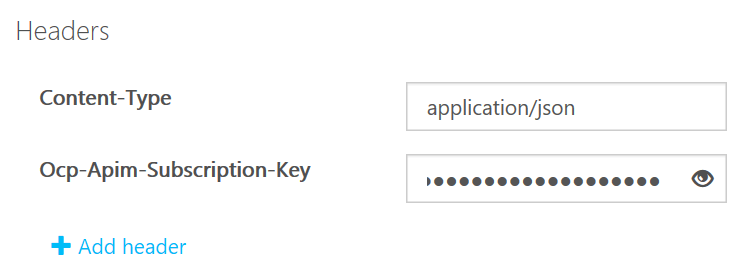
In the Request body box, use the default sample image, or specify an image to scan. You can submit the image itself as binary bit data, or specify a publicly accessible URL for an image.
For this example, use the path provided in the Request body box, and then select Send.
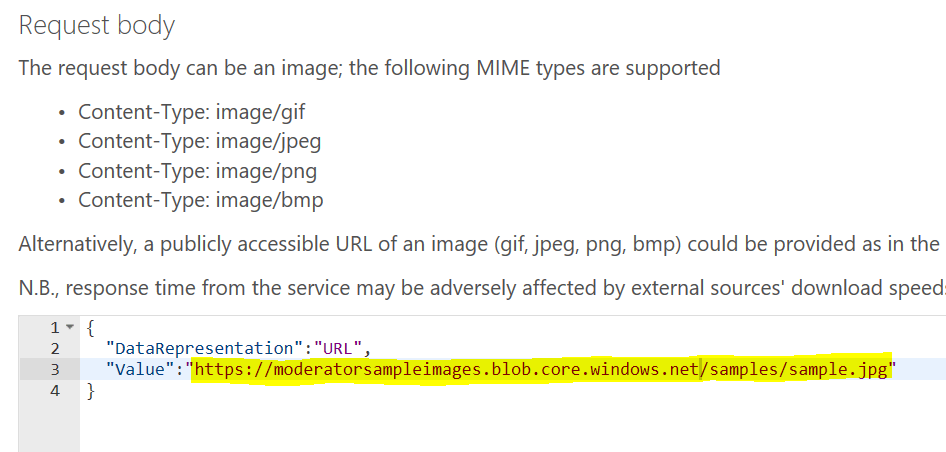
This is the image at that URL:
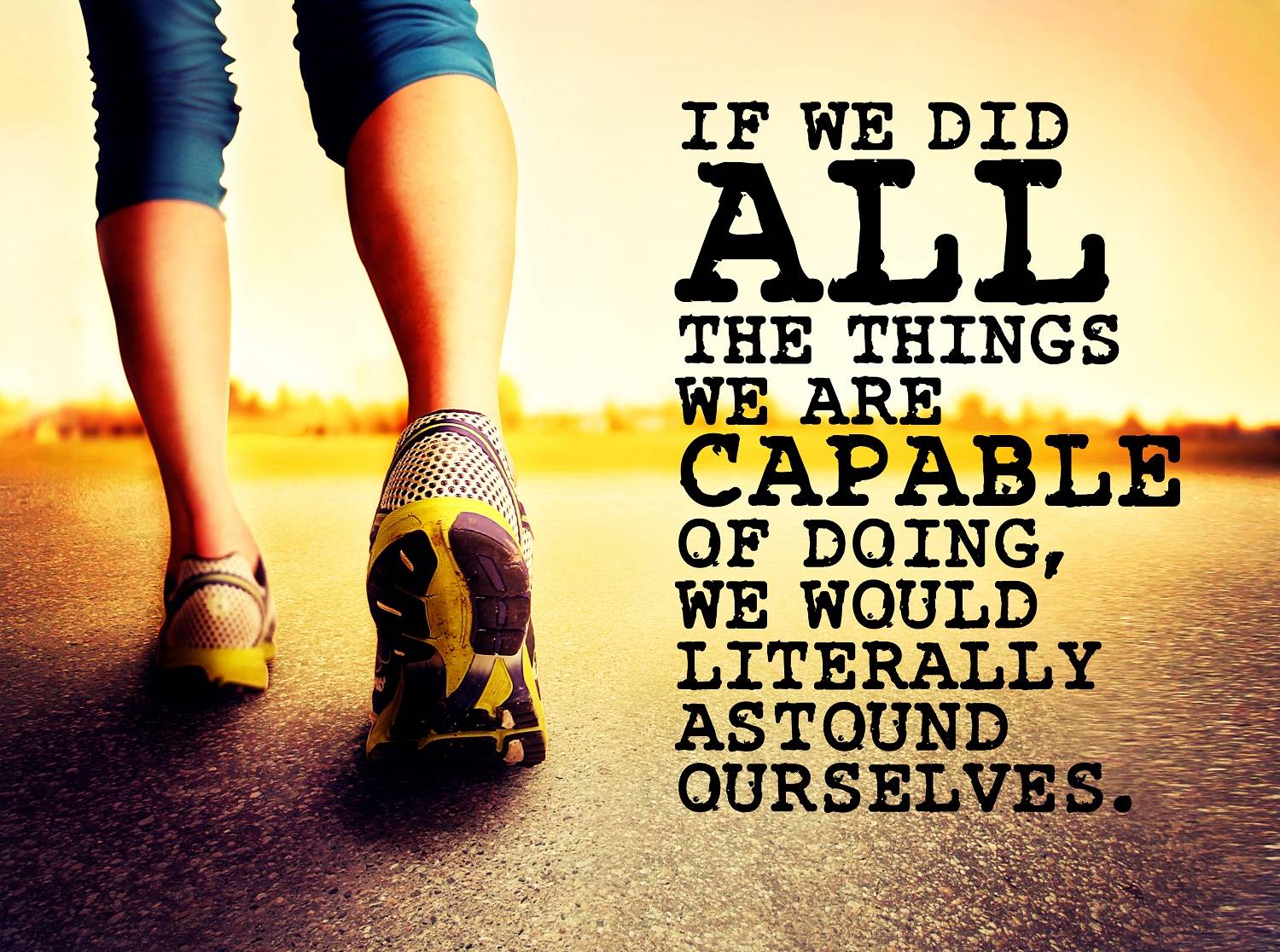
Select Send.
The API returns a probability score for each classification. It also returns a determination of whether the image meets the conditions (true or false).
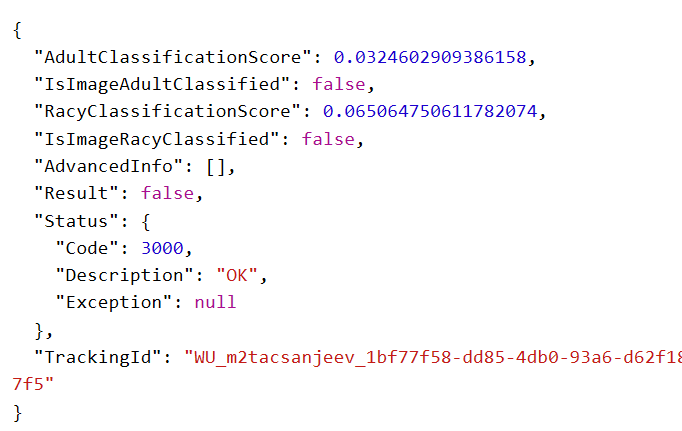
Face detection
You can use the Image Moderation API to locate faces in an image. This option can be useful when you have privacy concerns and want to prevent a specific face from being posted on your platform.
In the Image Moderation API reference, in the left menu, under Image, select Find Faces.
The Image - Find Faces page opens.
For Open API testing console, select the region that most closely describes your location.

The Image - Find Faces API console opens.
Specify an image to scan. You can submit the image itself as binary bit data, or specify a publicly accessible URL to an image. This example links to an image that's used in a CNN story.


Select Send. In this example, the API finds two faces, and returns their coordinates in the image.
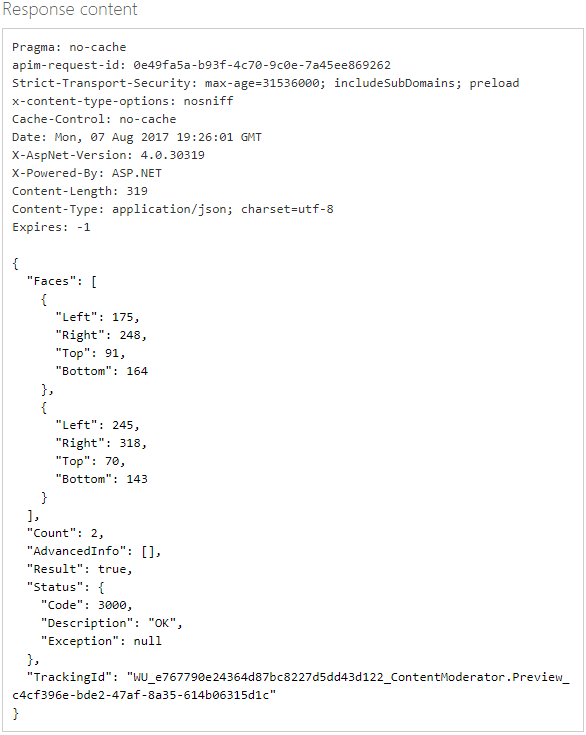
Text detection via OCR capability
You can use the Content Moderator OCR capability to detect text in images.
In the Image Moderation API reference, in the left menu, under Image, select OCR.
The Image - OCR page opens.
For Open API testing console, select the region that most closely describes your location.

The Image - OCR API console opens.
In the Ocp-Apim-Subscription-Key box, enter your subscription key.
In the Request body box, use the default sample image. This is the same image that's used in the preceding section.
Select Send. The extracted text is displayed in JSON:
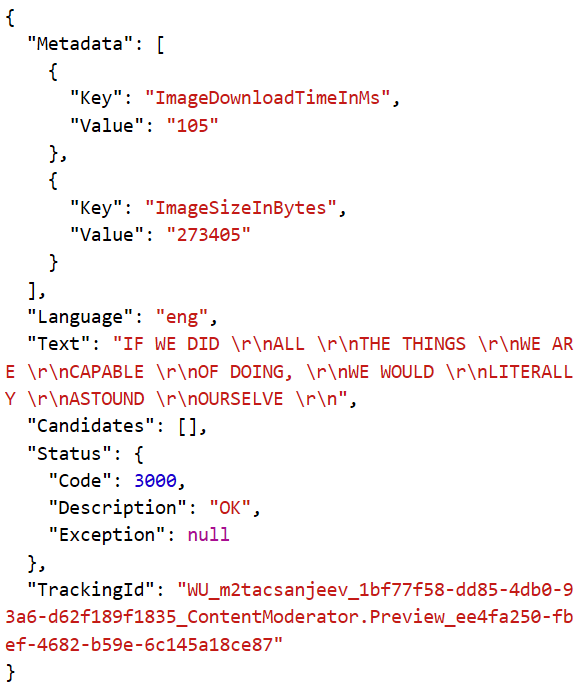
Next steps
Use the REST API in your code, or follow the .NET SDK quickstart to add image moderation to your application.