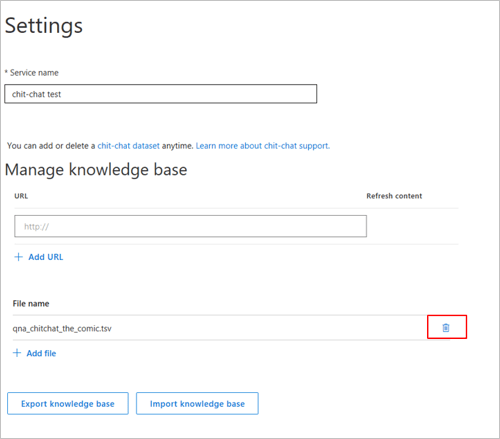Add Chit-chat to a knowledge base
Adding chit-chat to your bot makes it more conversational and engaging. The chit-chat feature in QnA maker allows you to easily add a pre-populated set of the top chit-chat, into your knowledge base (KB). This can be a starting point for your bot's personality, and it will save you the time and cost of writing them from scratch.
Note
The QnA Maker service is being retired on the 31st of March, 2025. A newer version of the question and answering capability is now available as part of Azure AI Language. For question answering capabilities within the Language Service, see question answering. Starting 1st October, 2022 you won’t be able to create new QnA Maker resources. For information on migrating existing QnA Maker knowledge bases to question answering, consult the migration guide.
This dataset has about 100 scenarios of chit-chat in the voice of multiple personas, like Professional, Friendly and Witty. Choose the persona that most closely resembles your bot's voice. Given a user query, QnA Maker tries to match it with the closest known chit-chat QnA.
Some examples of the different personalities are below. You can see all the personality datasets along with details of the personalities.
For the user query of When is your birthday?, each personality has a styled response:
| Personality | Example |
|---|---|
| Professional | Age doesn't really apply to me. |
| Friendly | I don't really have an age. |
| Witty | I'm age-free. |
| Caring | I don't have an age. |
| Enthusiastic | I'm a bot, so I don't have an age. |
Language support
Chit-chat data sets are supported in the following languages:
| Language |
|---|
| Chinese |
| English |
| French |
| Germany |
| Italian |
| Japanese |
| Korean |
| Portuguese |
| Spanish |
Add chit-chat during KB creation
During knowledge base creation, after adding your source URLs and files, there is an option for adding chit-chat. Choose the personality that you want as your chit-chat base. If you do not want to add chit-chat, or if you already have chit-chat support in your data sources, choose None.
Add Chit-chat to an existing KB
Select your KB, and navigate to the Settings page. There is a link to all the chit-chat datasets in the appropriate .tsv format. Download the personality you want, then upload it as a file source. Make sure not to edit the format or the metadata when you download and upload the file.
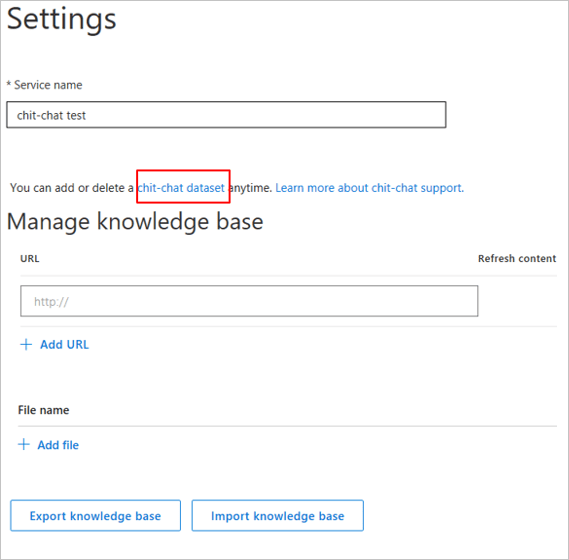
Edit your chit-chat questions and answers
When you edit your KB, you will see a new source for chit-chat, based on the personality you selected. You can now add altered questions or edit the responses, just like with any other source.
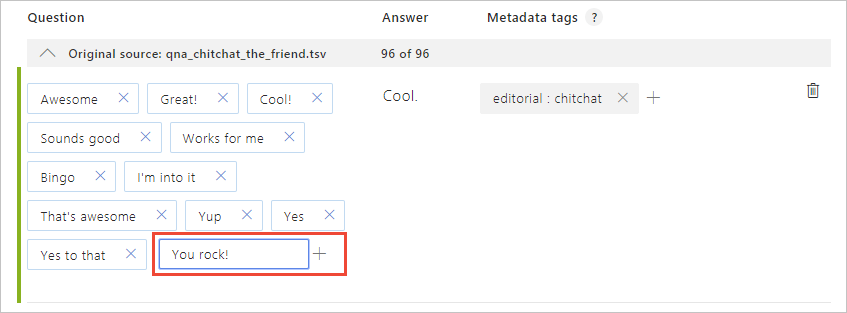
To view the metadata, select View Options in the toolbar, then select Show metadata.
Add additional chit-chat questions and answers
You can add a new chit-chat QnA pair that is not in the predefined data set. Ensure that you are not duplicating a QnA pair that is already covered in the chit-chat set. When you add any new chit-chat QnA, it gets added to your Editorial source. To ensure the ranker understands that this is chit-chat, add the metadata key/value pair "Editorial: chitchat", as seen in the following image:
Delete chit-chat from an existing KB
Select your KB, and navigate to the Settings page. Your specific chit-chat source is listed as a file, with the selected personality name. You can delete this as a source file.