Events
May 19, 6 PM - May 23, 12 AM
Calling all developers, creators, and AI innovators to join us in Seattle @Microsoft Build May 19-22.
Register todayThis browser is no longer supported.
Upgrade to Microsoft Edge to take advantage of the latest features, security updates, and technical support.
You might want to create a copy of your knowledge base for several reasons:
Note
The QnA Maker service is being retired on the 31st of March, 2025. A newer version of the question and answering capability is now available as part of Azure AI Language. For question answering capabilities within the Language Service, see question answering. Starting 1st October, 2022 you won’t be able to create new QnA Maker resources. For information on migrating existing QnA Maker knowledge bases to question answering, consult the migration guide.
- If you don't have an Azure subscription, create a free account before you begin.
- A QnA Maker resource created in the Azure portal. Remember your Microsoft Entra ID, Subscription, QnA resource name you selected when you created the resource.
- Set up a new QnA Maker service
Sign in to QnA Maker portal.
Select the knowledge base you want to move.
On the Settings page, you have the options to export QnAs, Synonyms, or Knowledge Base Replica. You can choose to download the data in .tsv/.xlsx.
Select Create a knowledge base from the top menu of the qnamaker.ai portal and then create an empty knowledge base by not adding any URLs or files. Set the name of your choice for the new knowledge base and then Click Create your KB.
In this new knowledge base, open the Settings tab and under Import knowledge base select one of the following options: QnAs, Synonyms, or Knowledge Base Replica.
QnAs: This option imports all QnA pairs. The QnA pairs created in the new knowledge base shall have the same QnA ID as present in the exported file. You can refer SampleQnAs.xlsx, SampleQnAs.tsv to import QnAs.
Synonyms: This option can be used to import synonyms to the knowledge base. You can refer SampleSynonyms.xlsx, SampleSynonyms.tsv to import synonyms.
Knowledge Base Replica: This option can be used to import KB replica with QnAs, Synonyms and Settings. You can refer KBReplicaSampleExcel, KBReplicaSampleTSV for more details. If you also want to add unstructured content to the replica, refer CustomQnAKBReplicaSample.
Either QnAs or Unstructured content is required when importing replica. Unstructured documents are only valid for Custom question answering. Synonyms file is not mandatory when importing replica. Settings file is mandatory when importing replica.
| Settings | Update permitted when importing to QnA Maker KB? | Update permitted when importing to Custom question answering KB? |
|---|---|---|
| DefaultAnswerForKB | No | Yes |
| EnableActiveLearning (True/False) | Yes | No |
| EnableMultiTurnExtraction (True/False) | Yes | Yes |
| DefaultAnswerforMultiturn | Yes | Yes |
| Language | No | No |
Test the new knowledge base using the Test panel. Learn how to test your knowledge base.
Publish the knowledge base and create a chat bot. Learn how to publish your knowledge base.
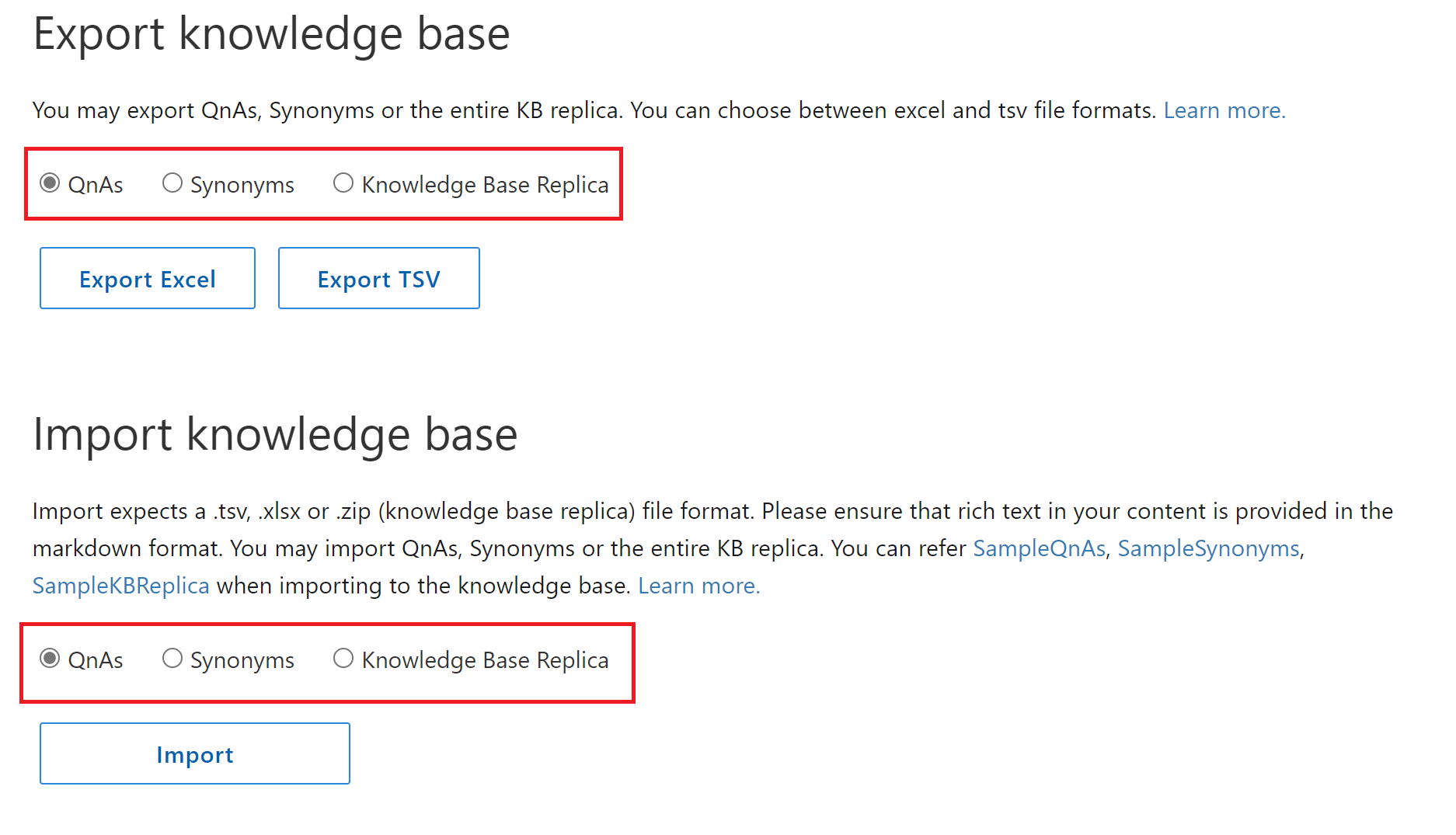
The export/import process is programmatically available using the following REST APIs:
Export
Import
There is no way to export chat logs, since the new knowledge base uses Application Insights for storing chat logs.
Events
May 19, 6 PM - May 23, 12 AM
Calling all developers, creators, and AI innovators to join us in Seattle @Microsoft Build May 19-22.
Register today