Diagnostic tool for self-hosted integration runtime
The self-hosted integration runtime is the compute infrastructure that Azure Data Factory uses to provide data-integration capabilities across different network environments. The installation of a self-hosted integration runtime needs an on-premises machine or a virtual machine inside a private network. Sometimes, it's hard to investigate issues in on-premises machines, such as network, firewall, dependency, or OS-related issues. This article describes a new diagnostic tool to troubleshoot problems in on-premises environments.
The tool runs a series of test scenarios on the self-hosted integration runtime machine. Every scenario has typical health check cases for common issues. Customers can trigger the "troubleshoot problems" feature if they encounter issues. The tool collects the customer environment information and executes the health check cases.
Get started
There are two ways to run the diagnostic tool to detect possible issues:
When you install a self-hosted integration runtime in an on-premises machine, you can access the troubleshooting feature from the Configuration Manager. If you encounter issues, select Troubleshoot Problems to run the diagnostic tool. You can also select this same option on the Diagnostics tab after installation.

You can also start the diagnostic tool from the command line:
dmgcmd.exe -ts [AUTH_KEY]
Diagnostic result
The execution result and detail log messages are generated as a HTML report. You can review the error and get the suggested mitigation methods or public documents URL from the report.

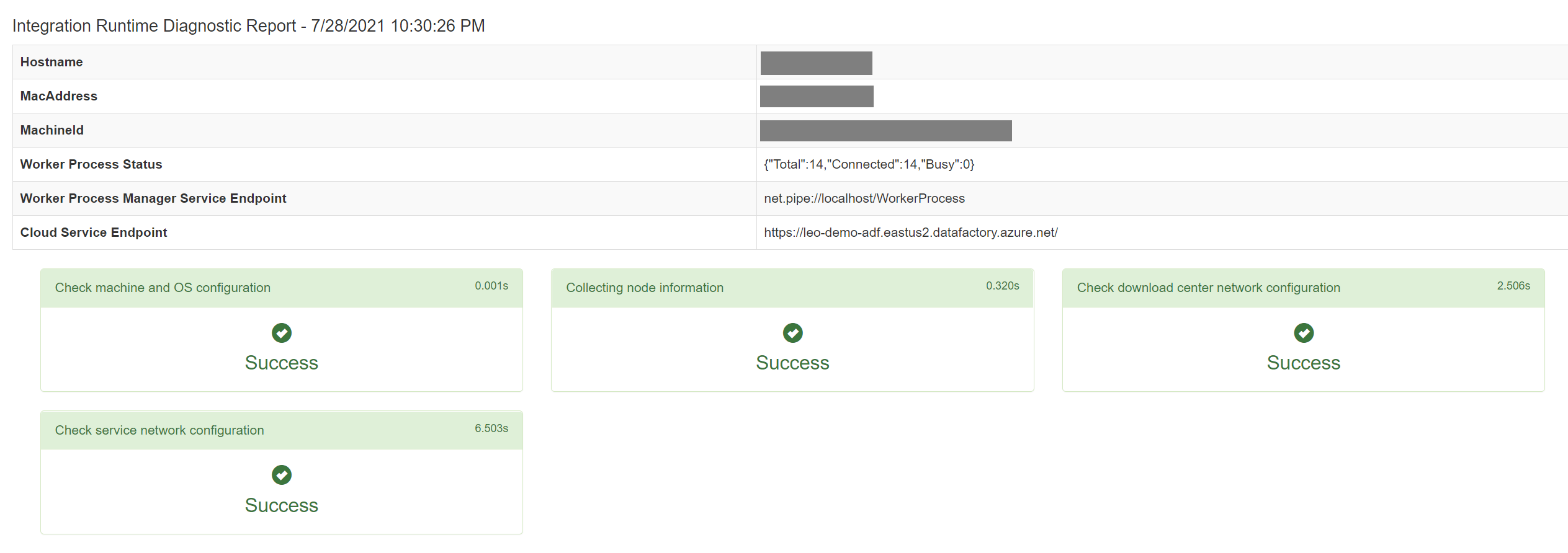
Related content
Feedback
Coming soon: Throughout 2024 we will be phasing out GitHub Issues as the feedback mechanism for content and replacing it with a new feedback system. For more information see: https://aka.ms/ContentUserFeedback.
Submit and view feedback for