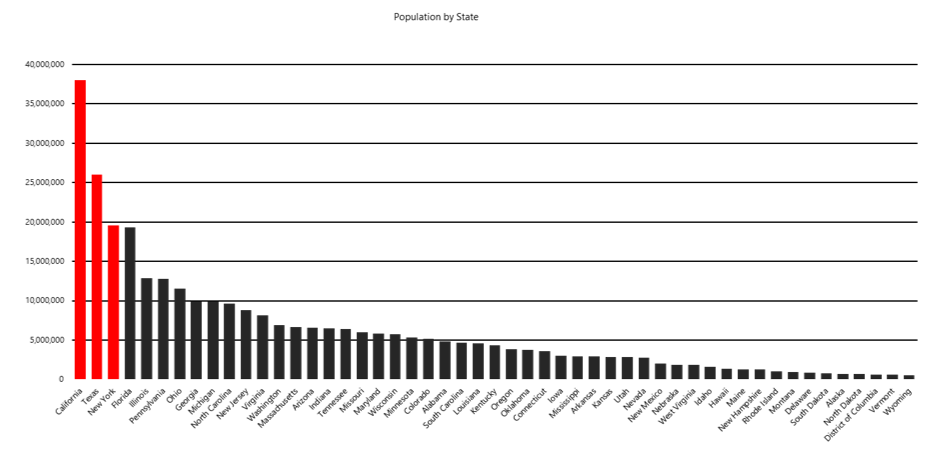Resolve data-skew problems in Azure Data Lake Analytics using Azure Data Lake Tools for Visual Studio
Important
Azure Data Lake Analytics retired on 29 February 2024. Learn more with this announcement.
For data analytics, your organization can use Azure Synapse Analytics or Microsoft Fabric.
What is data skew?
Briefly stated, data skew is an over-represented value. Imagine that you've assigned 50 tax examiners to audit tax returns, one examiner for each US state. The Wyoming examiner, because the population there's small, has little to do. In California, however, the examiner is kept busy because of the state's large population.
In our scenario, the data is unevenly distributed across all tax examiners, which means that some examiners must work more than others. In your own job, you frequently experience situations like the tax-examiner example here. In more technical terms, one vertex gets much more data than its peers, a situation that makes the vertex work more than the others and that eventually slows down an entire job. What's worse, the job might fail, because vertices might have, for example, a 5-hour runtime limitation and a 6-GB memory limitation.
Resolving data-skew problems
Azure Data Lake Tools for Visual Studio and Visual Studio Code can help detect whether your job has a data-skew problem.
- Install Azure Data Lake Tools for Visual Studio
- Install Azure Data Lake Tools for Visual Studio Code
If a problem exists, you can resolve it by trying the solutions in this section.
Solution 1: Improve table partitioning
Option 1: Filter the skewed key value in advance
If it doesn't affect your business logic, you can filter the higher-frequency values in advance. For example, if there are many 000-000-000 in column GUID, you might not want to aggregate that value. Before you aggregate, you can write “WHERE GUID != “000-000-000”” to filter the high-frequency value.
Option 2: Pick a different partition or distribution key
In the preceding example, if you want only to check the tax-audit workload all over the country/region, you can improve the data distribution by selecting the ID number as your key. Picking a different partition or distribution key can sometimes distribute the data more evenly, but you need to make sure that this choice doesn’t affect your business logic. For instance, to calculate the tax sum for each state, you might want to designate State as the partition key. If you continue to experience this problem, try using Option 3.
Option 3: Add more partition or distribution keys
Instead of using only State as a partition key, you can use more than one key for partitioning. For example, consider adding ZIP Code as another partition key to reduce data-partition sizes and distribute the data more evenly.
Option 4: Use round-robin distribution
If you can't find an appropriate key for partition and distribution, you can try to use round-robin distribution. Round-robin distribution treats all rows equally and randomly puts them into corresponding buckets. The data gets evenly distributed, but it loses locality information, a drawback that can also reduce job performance for some operations. Additionally, if you're doing aggregation for the skewed key anyway, the data-skew problem will persist. To learn more about round-robin distribution, see the U-SQL Table Distributions section in CREATE TABLE (U-SQL): Creating a Table with Schema.
Solution 2: Improve the query plan
Option 1: Use the CREATE STATISTICS statement
U-SQL provides the CREATE STATISTICS statement on tables. This statement gives more information to the query optimizer about the data characteristics (for example, value distribution) that are stored in a table. For most queries, the query optimizer already generates the necessary statistics for a high-quality query plan. Occasionally, you might need to improve query performance by creating more statistics with CREATE STATISTICS or by modifying the query design. For more information, see the CREATE STATISTICS (U-SQL) page.
Code example:
CREATE STATISTICS IF NOT EXISTS stats_SampleTable_date ON SampleDB.dbo.SampleTable(date) WITH FULLSCAN;
Note
Statistics information is not updated automatically. If you update the data in a table without re-creating the statistics, the query performance might decline.
Option 2: Use SKEWFACTOR
If you want to sum the tax for each state, you must use GROUP BY state, an approach that doesn't avoid the data-skew problem. However, you can provide a data hint in your query to identify data skew in keys so that the optimizer can prepare an execution plan for you.
Usually, you can set the parameter as 0.5 and 1, with 0.5 meaning not much skew and one meaning heavy skew. Because the hint affects execution-plan optimization for the current statement and all downstream statements, be sure to add the hint before the potential skewed key-wise aggregation.
SKEWFACTOR (columns) = x
Provides a hint that the given columns have a skew factor x from 0 (no skew) through 1 (heavy skew).
Code example:
//Add a SKEWFACTOR hint.
@Impressions =
SELECT * FROM
searchDM.SML.PageView(@start, @end) AS PageView
OPTION(SKEWFACTOR(Query)=0.5)
;
//Query 1 for key: Query, ClientId
@Sessions =
SELECT
ClientId,
Query,
SUM(PageClicks) AS Clicks
FROM
@Impressions
GROUP BY
Query, ClientId
;
//Query 2 for Key: Query
@Display =
SELECT * FROM @Sessions
INNER JOIN @Campaigns
ON @Sessions.Query == @Campaigns.Query
;
Option 3: Use ROWCOUNT
In addition to SKEWFACTOR, for specific skewed-key join cases, if you know that the other joined row set is small, you can tell the optimizer by adding a ROWCOUNT hint in the U-SQL statement before JOIN. This way, optimizer can choose a broadcast join strategy to help improve performance. Be aware that ROWCOUNT doesn't resolve the data-skew problem, but it can offer some extra help.
OPTION(ROWCOUNT = n)
Identify a small row set before JOIN by providing an estimated integer row count.
Code example:
//Unstructured (24-hour daily log impressions)
@Huge = EXTRACT ClientId int, ...
FROM @"wasb://ads@wcentralus/2015/10/30/{*}.nif"
;
//Small subset (that is, ForgetMe opt out)
@Small = SELECT * FROM @Huge
WHERE Bing.ForgetMe(x,y,z)
OPTION(ROWCOUNT=500)
;
//Result (not enough information to determine simple broadcast JOIN)
@Remove = SELECT * FROM Bing.Sessions
INNER JOIN @Small ON Sessions.Client == @Small.Client
;
Solution 3: Improve the user-defined reducer and combiner
You can sometimes write a user-defined operator to deal with complicated process logic, and a well-written reducer and combiner might mitigate a data-skew problem in some cases.
Option 1: Use a recursive reducer, if possible
By default, a user-defined reducer runs in nonrecursive mode, which means that reduce work for a key is distributed into a single vertex. But if your data is skewed, the huge data sets might be processed in a single vertex and run for a long time.
To improve performance, you can add an attribute in your code to define reducer to run in recursive mode. Then, the huge data sets can be distributed to multiple vertices and run in parallel, which speeds up your job.
To change a nonrecursive reducer to recursive, you need to make sure that your algorithm is associative. For example, the sum is associative, and the median isn't. You also need to make sure that the input and output for reducer keep the same schema.
Attribute of recursive reducer:
[SqlUserDefinedReducer(IsRecursive = true)]
Code example:
[SqlUserDefinedReducer(IsRecursive = true)]
public class TopNReducer : IReducer
{
public override IEnumerable<IRow>
Reduce(IRowset input, IUpdatableRow output)
{
//Your reducer code goes here.
}
}
Option 2: Use row-level combiner mode, if possible
Similar to the ROWCOUNT hint for specific skewed-key join cases, combiner mode tries to distribute huge skewed-key value sets to multiple vertices so that the work can be executed concurrently. Combiner mode can’t resolve data-skew issues, but it can offer some extra help for huge skewed-key value sets.
By default, the combiner mode is Full, which means that the left row set and right row set can't be separated. Setting the mode as Left/Right/Inner enables row-level join. The system separates the corresponding row sets and distributes them into multiple vertices that run in parallel. However, before you configure the combiner mode, be careful to ensure that the corresponding row sets can be separated.
The example that follows shows a separated left row set. Each output row depends on a single input row from the left, and it potentially depends on all rows from the right with the same key value. If you set the combiner mode as left, the system separates the huge left-row set into small ones and assigns them to multiple vertices.
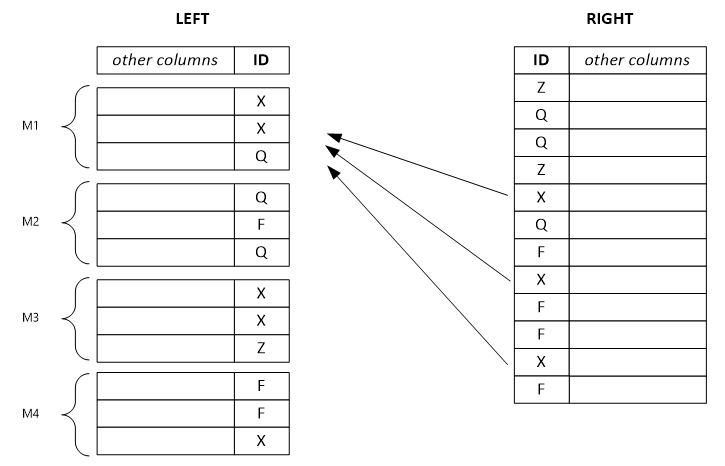
Note
If you set the wrong combiner mode, the combination is less efficient, and the results might be wrong.
Attributes of combiner mode:
SqlUserDefinedCombiner(Mode=CombinerMode.Full): Every output row potentially depends on all the input rows from left and right with the same key value.
SqlUserDefinedCombiner(Mode=CombinerMode.Left): Every output row depends on a single input row from the left (and potentially all rows from the right with the same key value).
qlUserDefinedCombiner(Mode=CombinerMode.Right): Every output row depends on a single input row from the right (and potentially all rows from the left with the same key value).
SqlUserDefinedCombiner(Mode=CombinerMode.Inner): Every output row depends on a single input row from the left and the right with the same value.
Code example:
[SqlUserDefinedCombiner(Mode = CombinerMode.Right)]
public class WatsonDedupCombiner : ICombiner
{
public override IEnumerable<IRow>
Combine(IRowset left, IRowset right, IUpdatableRow output)
{
//Your combiner code goes here.
}
}