Adjust quotas and limits in Azure Data Lake Analytics
Important
Azure Data Lake Analytics retired on 29 February 2024. Learn more with this announcement.
For data analytics, your organization can use Azure Synapse Analytics or Microsoft Fabric.
Learn how to adjust and increase the quota and limits in Azure Data Lake Analytics (ADLA) accounts. Knowing these limits helps you understand your U-SQL job behavior. All quota limits are soft, so you can increase the maximum limits by contacting Azure support.
Azure subscriptions limits
Maximum number of ADLA accounts per subscription per region: 5
If you try to create a sixth ADLA account, you get an error "You have reached the maximum number of Data Lake Analytics accounts allowed (5) in region under subscription name".
If you want to go beyond this limit, you can try these options:
- choose another region if suitable
- contact Azure support by opening a support ticket to request a quota increase.
Default ADLA account limits
Maximum number of Analytics Units (AUs) per account: 250, default 32
This limit is the maximum number of AUs that can run concurrently in your account. If your total number of running AUs across all jobs exceeds this limit, newer jobs are queued automatically. For example:
If you have only one job running with 32 AUs, when you submit a second job it waits in the job queue until the first job completes.
If you already have four jobs running and each is using 8 AUs, when you submit a fifth job that needs 8 AUs it waits in the job queue until there are 8 AUs available.
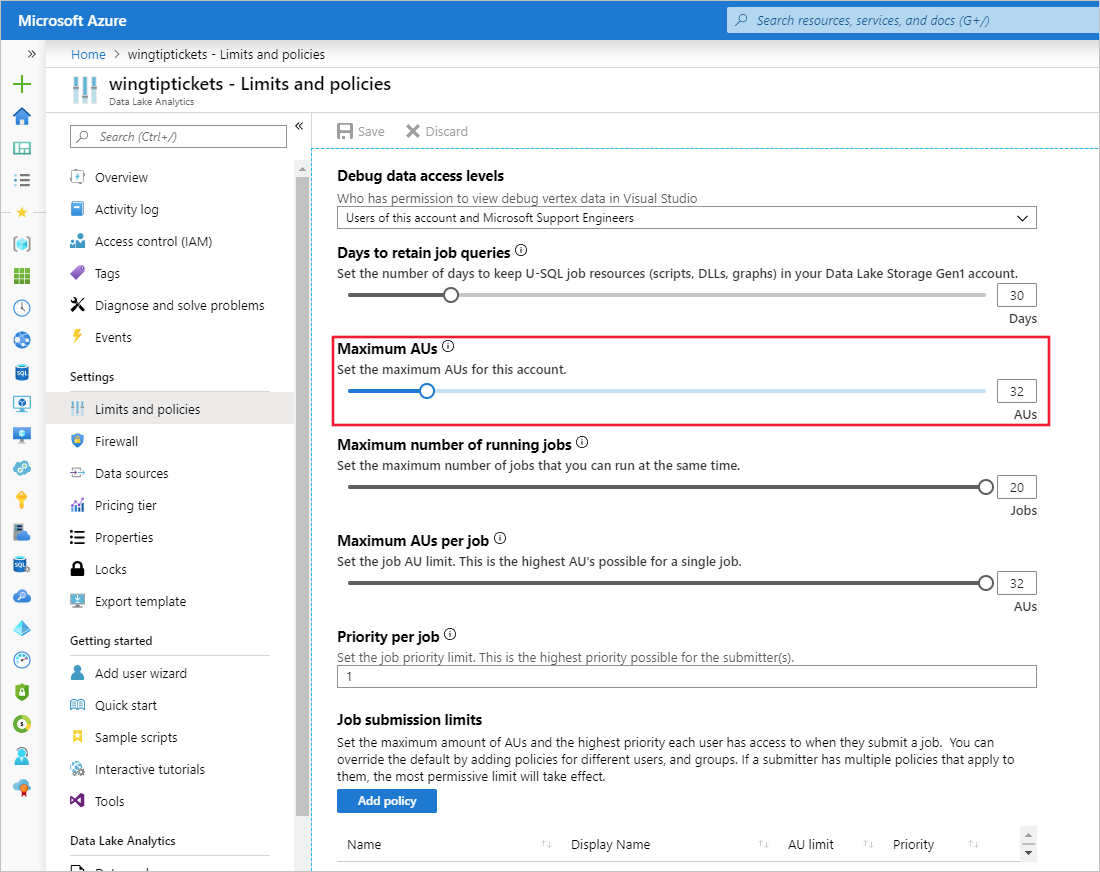
Maximum number of Analytics Units (AUs) per job: 250, default 32
This limit is the maximum number of AUs that each individual job can be assigned in your account. Jobs that are assigned more than this limit are rejected, unless the submitter has a compute policy (job submission limit) that gives them more AUs per job. The upper bound of this value is the AU limit for the account.
Maximum number of concurrent U-SQL jobs per account: 20
This limit is the maximum number of jobs that can run concurrently in your account. Above this value, newer jobs are queued automatically.
Adjust ADLA account limits
- Sign on to the Azure portal.
- Choose an existing ADLA account.
- Select Properties.
- Adjust the values for Maximum AUs, Maximum number of running jobs, and Job submission limits to suit your needs.
Increase maximum quota limits
You can find more information about Azure limits in the Azure service-specific limits documentation.
Open a support request in Azure portal.
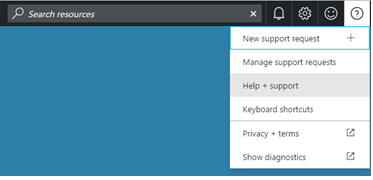
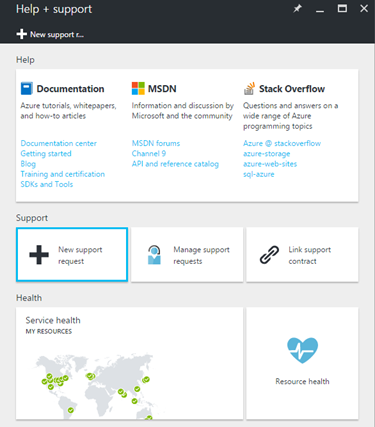
Select the issue type Quota.
Select your Subscription (make sure it isn't a "trial" subscription).
Select quota type Data Lake Analytics.
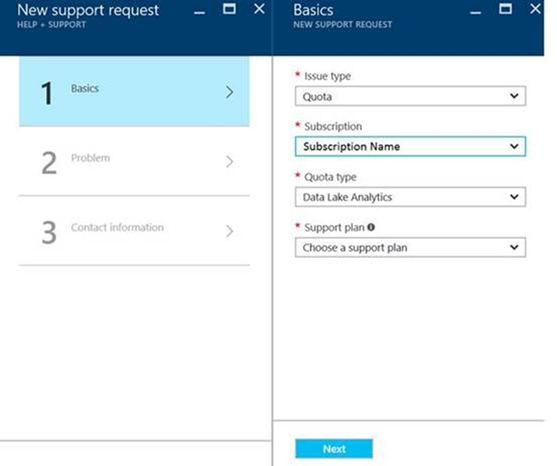
In the problem page, explain your requested increase limit with Details of why you need this extra capacity.
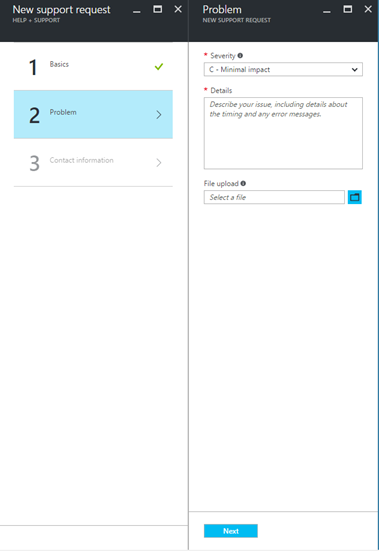
Verify your contact information and create the support request.
Microsoft reviews your request and tries to accommodate your business needs as soon as possible.