Change your organization connection to a different Microsoft Entra ID
Azure DevOps Services
Learn how to switch your organization connection from one Microsoft Entra ID to another. When you change directories, your project resources remain unaffected.
For more information about using Microsoft Entra ID with Azure DevOps, see the Conceptual overview.
Prerequisites
- You must be a Project Collection Administrator group for the organization.
- You must be a member in the destination Microsoft Entra ID. For more information, see how to convert a Microsoft Entra guest into a member.
- You must be a member or a guest in the source Microsoft Entra ID.
- Confirm there are 100 or fewer users in your organization. If your organization has more than 100 users, contact Support to resolve any disconnected users. You can map them to their Microsoft Entra identities in the new tenant.
- Request that SSH keys get manually cleared by Support before you switch directories. You can find the steps for how to recreate SSH keys further in this article. For more information, see the FAQ.
- Don't add the users from the destination Microsoft Entra ID into the Azure DevOps organization.
- If you add any new custom domains to your Microsoft Entra directory, contact Support before you migrate customers over to the new custom domain as this action breaks the mapping for existing identities.
Important
Users and groups who inherit membership and permissions from a Microsoft Entra group, will no longer inherit those permissions after the transfer. Microsoft Entra groups that were added to your Azure DevOps organization don't get transferred and will cease to exist in your organization when the Microsoft Entra connection is changed. All permissions and membership relationships made with these Microsoft Entra groups will also cease to exist after the transfer.
Change the Microsoft Entra connection
Sign into your organization (
https://dev.azure.com/{yourorganization}).Select
 Organization settings.
Organization settings.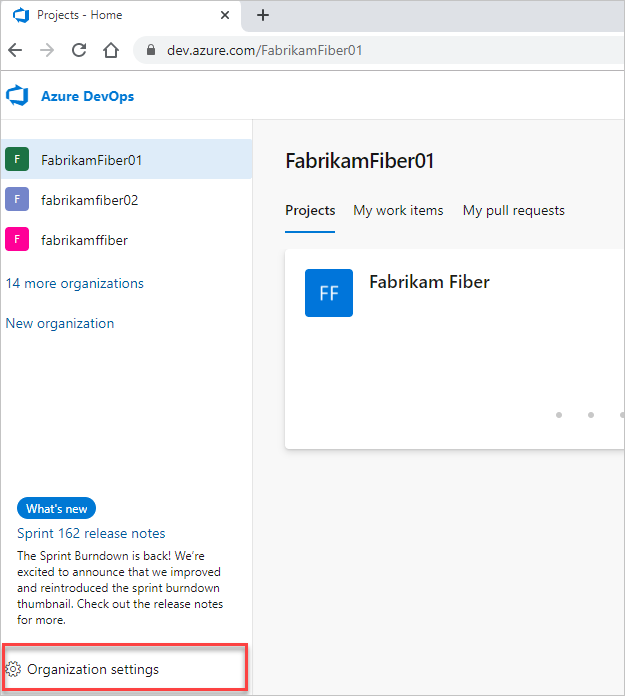
Select Microsoft Entra ID, and then Switch directory.
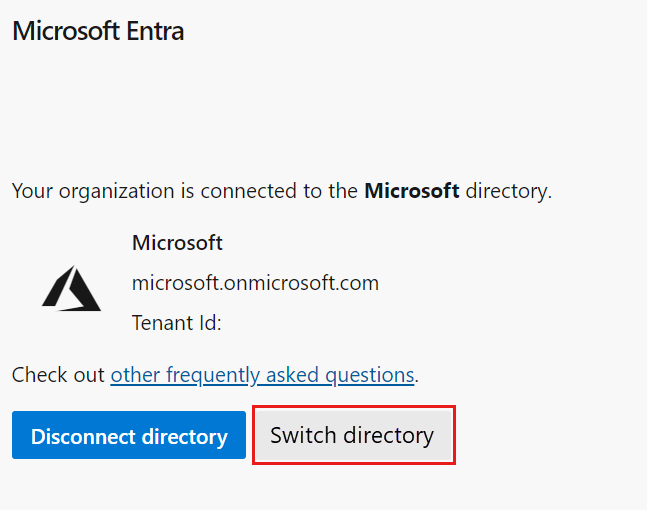
Select a directory from the dropdown menu, and then select Connect.
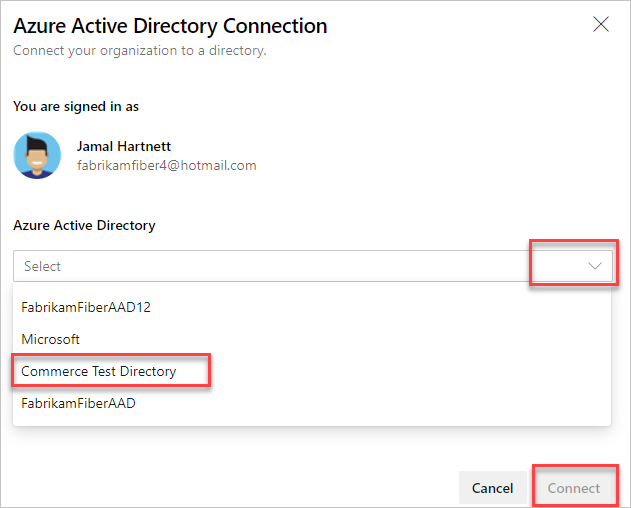
If you can't find your directory, contact your Microsoft Entra administrator to request that they add you as a member to the Microsoft Entra ID.
Select Sign out.
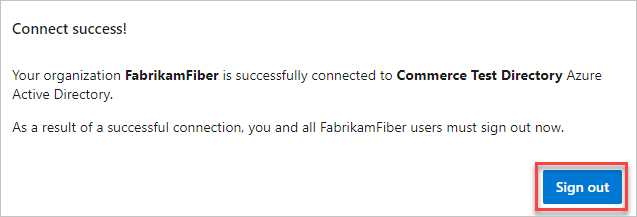
Your organization connects to your Microsoft Entra ID.
Confirm that the process is complete. Sign out, and then open your browser in a private session and sign in to your organization with your Microsoft Entra ID or work credentials.
If some of your members are disconnected during this process, the following error message displays on the Microsoft Entra page. Choose Resolve to map the disconnected users. For more information, see the FAQ.
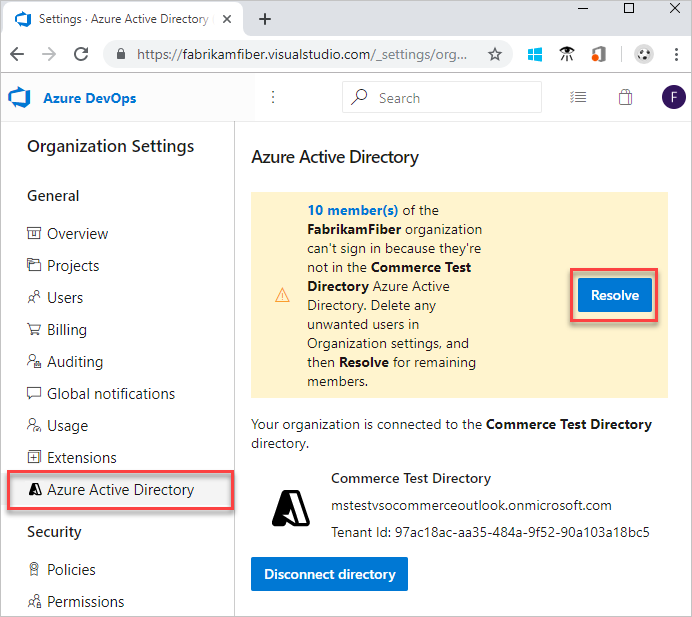
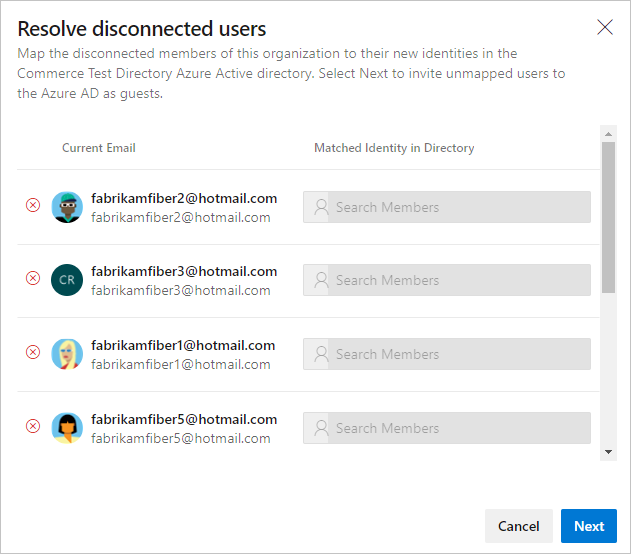
Inform users of the completed change
When you inform your users of the completed change, include the following tasks for each user in the organization to complete.
Clear cache for Git Credential Manager
If you use Visual Studio or the Git command-line too, clear the cache for the Git Credential Manager. Delete the %LocalAppData%\GitCredentialManager\tenant.cache file on each client machine.
Regenerate new PATs
Complete the steps in Use personal access tokens.
Recreate SSH keys
Complete the following steps to recreate your SSH keys.
In Azure DevOps, open your profile, and then select Security from the resulting dropdown menu.

Select SSH public keys, and then select Add.
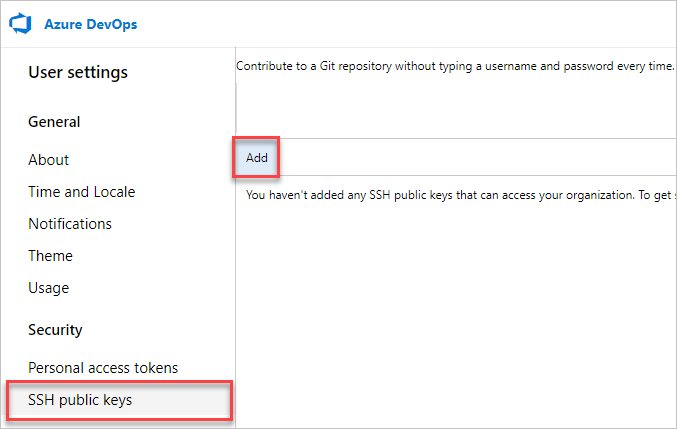
Enter a description and key data, and then select Save.
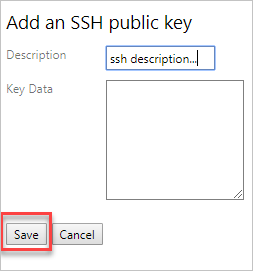
Copy your key and put it in a safe place, as you can't view it again.
Rename your MSA
Rename your Microsoft account to a different email that doesn't conflict with your Microsoft Entra identity. Doing so ensures that you aren't prompted to choose between accounts.
Adjust your VS subscription
If the UPN used inside your organization changed, adjust your Visual Studio subscription. You can reassign the subscription to your new UPN, or set that UPN as the alternate account inside the subscription. For more information, see how to add an alternate account to your subscription.
Related articles
Feedback
Coming soon: Throughout 2024 we will be phasing out GitHub Issues as the feedback mechanism for content and replacing it with a new feedback system. For more information see: https://aka.ms/ContentUserFeedback.
Submit and view feedback for