Configure custom BGP communities for Azure ExpressRoute private peering using the Azure portal
BGP communities are groupings of IP prefixes tagged with a community value. This value can be used to make routing decisions on the router's infrastructure. You can apply filters or specify routing preferences for traffic sent to your on-premises from Azure with BGP community tags. This article explains how to apply a custom BGP community value for your virtual networks using the Azure portal. Once configured, you can view the regional BGP community value and the custom community value of your virtual network. This value will be used for outbound traffic sent over ExpressRoute when originating from that virtual network.
Prerequisites
Review the prerequisites, routing requirements, and workflows before you begin configuration.
You must have an active ExpressRoute circuit.
- Follow the instructions to create an ExpressRoute circuit and have the circuit enabled by your connectivity provider.
- Ensure that you have Azure private peering configured for your circuit. See the configure routing article for routing instructions.
- Ensure that Azure private peering gets configured and establishes BGP peering between your network and Microsoft for end-to-end connectivity.
Applying or updating the custom BGP value for an existing virtual network
Sign in to the Azure portal.
Select the virtual network that you want to update the BGP community value for.

Select the configure link below the BGP community string.
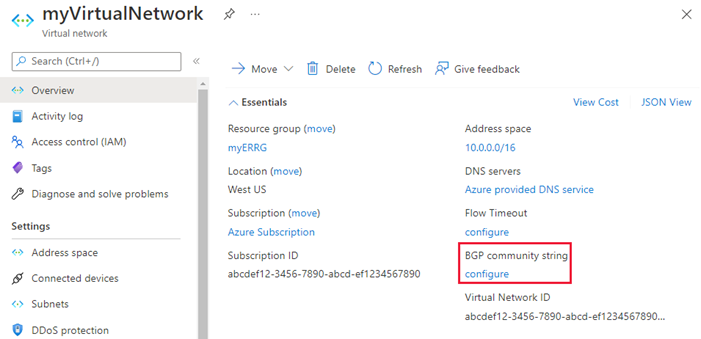
On the BGP community string page, enter the BGP value you would like to configure this virtual network and then select Save.
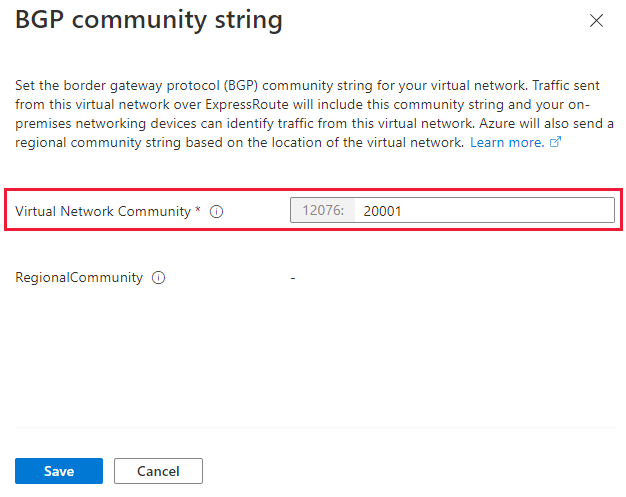
Next steps
Feedback
Coming soon: Throughout 2024 we will be phasing out GitHub Issues as the feedback mechanism for content and replacing it with a new feedback system. For more information see: https://aka.ms/ContentUserFeedback.
Submit and view feedback for