Viewing and exporting personal data
End users can interact with the bot via web chat or other channels you have provided. Throughout the interaction, users can provide personal information, which is used by the service. For example, the end user might provide their age for use in medical triage protocols.
There are two types of information can be stored and associated with the end user.
- User variables: Personal information such as age and gender are stored in variables associated with the end user.
- Conversation history: The full conversation history with a specific bot is stored and associated with the end user.
Both the user variables and conversation history can be viewed and saved by the end user by using special system commands that are built into all instances of the Azure AI Health Bot.
Viewing user variables
Instruct users to use the “what do you know” command to see what user variables the bot instance has associated with the current user.
The bot displays the "reserved" variable first. The "reserved" variable is required audit data that records important interactions with the bot. For example, it includes time stamps of when you last requested to view or delete your data. Reserved data is displayed as a JSON object and can’t be deleted for regulatory reasons.
Other user variables are displayed as list items after the reserved data. Each list item includes the key and value for each variable. The bot always displays the data collected since your last deletion request.
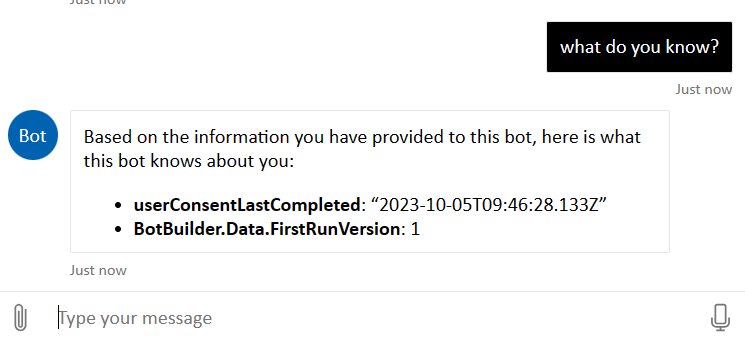
Exporting the data
If you require a local copy of this information, you should can use the browser controls to download the page and save as an HTML file. This can vary depending on the browser, but typically this will be found under the file menu.
Viewing your conversation history
Instruct users to use the “log” command to see their conversation history with the bot. The bot will group conversation history by date. Select the applicable date and a new page display the conversation for that day.
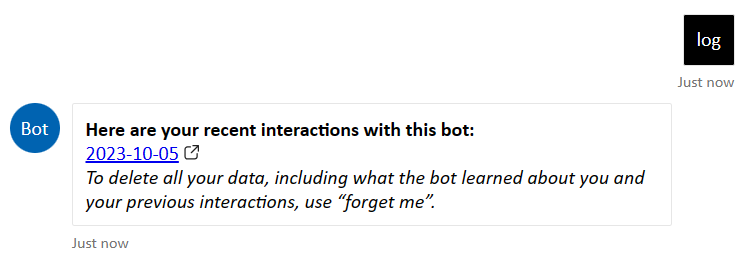
If you require a copy of the conversation for your records, you can save the page as an HTML file using the browser controls.