Configure Google Firebase settings for a notification hub in the Azure portal
This article shows you how to configure Google Firebase Cloud Messaging (FCM) settings for an Azure notification hub using the Azure portal.
Important
As of June 2024, FCM legacy APIs will no longer be supported and will be retired. To avoid any disruption in your push notification service, you must migrate to the FCM v1 protocol as soon as possible.
Prerequisites
If you haven't already created a notification hub, create one now. For more information, see Create an Azure notification hub in the Azure portal.
Configure Google Firebase Cloud Messaging (FCM)
The following procedure describes the steps to configure Google Firebase Cloud Messaging (FCM) settings for a notification hub:
In the Azure portal, on the Notification Hub page, select Google (GCM/FCM) on the left menu.
Paste the API Key for the FCM project that you saved earlier.
Select Save.
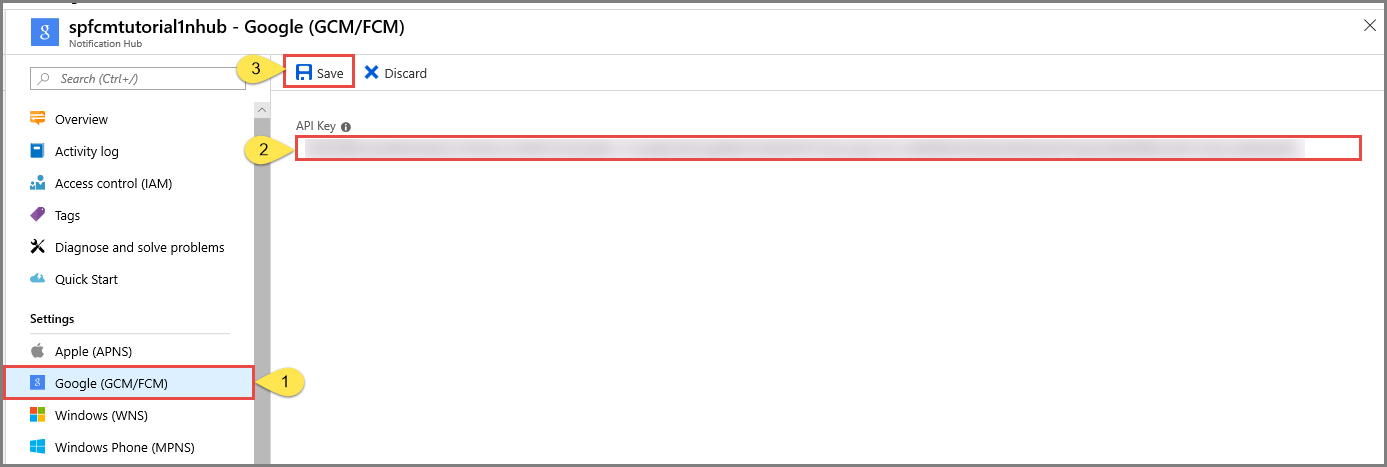
Next steps
For a tutorial with step-by-step instructions for sending notifications to Android devices by using Azure Notification Hubs and Google Firebase Cloud Messaging, see Send push notifications to Android devices by using Notification Hubs and Google FCM.
Feedback
Coming soon: Throughout 2024 we will be phasing out GitHub Issues as the feedback mechanism for content and replacing it with a new feedback system. For more information see: https://aka.ms/ContentUserFeedback.
Submit and view feedback for