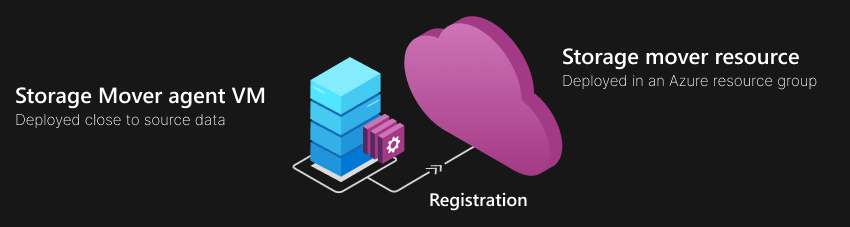How to register an Azure Storage Mover agent
The Azure Storage Mover service utilizes agents that carry out the migration jobs you configure in the service. The agent is a virtual machine-based appliance that you run on a virtualization host, close to the source storage.
You need to register an agent to create a trust relationship with your Storage Mover resource. This trust enables your agent to securely receive migration jobs and report progress. Agent registration can occur over either the public or private endpoint of your Storage Mover resource. A private endpoint, also known as the private link to a resource, can be deployed in an Azure virtual network (VNet).
You can connect to an Azure VNET from other networks, such as an on-premises corporate network. This type of connection is made through a VPN connection such as Azure Express Route. To learn more about this approach, refer to the Azure ExpressRoute and Azure Private Link documentation.
Important
Currently, Storage Mover can be configured to route migration data from the agent to the destination storage account over Private Link. Hybrid Compute heartbeats and certificates can also be routed to a private Azure Arc service endpoint in your virtual network (VNet). Some Storage Mover traffic can't be routed through Private Link and is routed over the public endpoint of a storage mover resource. This data includes control messages, progress telemetry, and copy logs.
In this article, you learn how to successfully register a previously deployed Storage Mover agent virtual machine (VM).
Prerequisites
There are two prerequisites to be completed before you can register an Azure Storage Mover agent:
You need to have an Azure Storage Mover resource deployed.
Follow the steps in the Create a storage mover resource article to deploy this resource in an Azure subscription and region of your choice.You need to deploy the Azure Storage Mover agent VM.
Follow the steps in the Azure Storage Mover agent VM deployment article to create the agent VM and to connect it to the internet.
Registration overview
The agent registration process creates a trust between the agent and the Storage Mover cloud resource. The trust allows you to remotely manage the agent and to assign it migration jobs to execute.
Registration is always initiated from the agent. In the interest of security, only the agent can establish trust by reaching out to the Storage Mover service. The registration procedure utilizes your Azure credentials and permissions on the storage mover resource you've previously deployed. If you don't have a storage mover cloud resource or an agent VM deployed yet, refer to the prerequisites section.
Step 1: Connect to the agent VM
The agent VM is an appliance. It offers an administrative shell that limits the operations you can perform on this machine. When you connect to the agent, the shell loads and provides you with options that allow you to interact with it directly. However, the agent VM is a Linux based appliance, and copy and paste functionality often doesn't work within the default host window.
Rather than use the host window, consider using an SSH connection instead. This approach provides the following advantages:
- You can connect to the agent VM's shell from any management machine and don't need to be logged into the host.
- Copy / paste is fully supported.
From a machine on the same subnet as the agent, run an ssh command:
ssh <AgentIpAddress> -l admin
Important
A newly deployed Storage Mover agent has a default password:
Local user: admin
Default password: admin
You're prompted and advised to change the default password immediately after you first connect to a newly deployed agent. Note down the new password, there's no process to recover it. Losing your password locks you out from the administrative shell. Cloud management doesn't require this local admin password. If the agent was previously registered, you can still use it for migration jobs. Agents are disposable. They hold little value beyond the current migration job they're executing. You can always deploy a new agent and use that instead to run the next migration job.
Step 2: Test network connectivity
Your agent needs to be connected to the internet.
When logged into the administrative shell, you can test the agents connectivity state:
1) System configuration
2) Network configuration
3) Service and job status
4) Register
5) Open restricted shell
6) Collect support bundle
7) Restart agent
8) Exit
xdmsh> 2
Select menu item 2) Network configuration.
1) Show network configuration
2) Update network configuration
3) Test network connectivity
4) Quit
Choice: 3
Select menu item 3) Test network connectivity.
Important
Only proceed to the registration step when your network connectivity test returns no issues.
Step 3: Register the agent
In this step, you register your agent with the storage mover resource you've deployed in an Azure subscription. Connect to the administrative shell of your agent, then select menu item 4) Register:
1) System configuration
2) Network configuration
3) Service and job status
4) Register
5) Open restricted shell
6) Collect support bundle
7) Restart agent
8) Exit
xdmsh> 4
You're prompted for:
Subscription ID
Resource group name
Storage mover resource name
Agent name: This name is shown for the agent in the Azure portal. Select a name that clearly identifies this agent VM for you. Refer to the resource naming convention to choose a supported name.
Private Link Scope: Provide the fully qualified resource ID of your Private Link Scope if you're utilizing private networking. You can find more information on Azure Private Link in the Azure Private Link documentation article.
Important
If you've configured Storage Mover to migrate your data over Private Link, you must provide the fully qualified resource ID of your Private Link Scope. For example,
/subscriptions/[GUID]/resourceGroups/myGroup/providers/Microsoft.HybridCompute/privateLinkScopes/myScope.
After you've supplied these values, the agent will attempt registration. During the registration process, you're required to sign into Azure with credentials that have permissions to your subscription and storage mover resource.
Important
The Azure credentials you use for registration must have owner permissions to the specified resource group and storage mover resource.
For authentication, the agent utilizes the device authentication flow with Microsoft Entra ID.
The agent displays the device auth URL: https://microsoft.com/devicelogin and a unique sign-in code. Navigate to the displayed URL on an internet connected machine, enter the code, and sign into Azure with your credentials.
The agent displays detailed progress. Once the registration is complete, you're able to see the agent in the Azure portal. It is under Registered agents in the storage mover resource you've registered the agent with.
Authentication and Authorization
To accomplish seamless authentication with Azure and authorization to various Azure resources, the agent is registered with the following Azure services:
- Azure Storage Mover (Microsoft.StorageMover)
- Azure Arc (Microsoft.HybridCompute)
Azure Storage Mover service
Registration to the Azure Storage mover service is visible and manageable through the storage mover resource you've deployed in your Azure subscription. A registered agent is an Azure Resource Manager (ARM) resource. You can only create this resource through the registration process. You can query details about the resource from any Azure Resource Manager client. Clients include the Azure portal, Az PowerShell module PowerShell and Az PowerShell module CLI.
You can reference this Azure Resource Manager (ARM) resource when you want to assign migration jobs to the specific agent VM it symbolizes.
Azure Arc service
The agent is also registered with the Azure Arc service. Arc is used to assign and maintain an Microsoft Entra managed identity for this registered agent.
Azure Storage Mover uses a system-assigned managed identity. A managed identity is a service principal of a special type that can only be used with Azure resources. When the managed identity is deleted, the corresponding service principal is also automatically removed.
The process of deletion is automatically initiated when you unregister the agent. However, there are other ways to remove this identity. Doing so incapacitates the registered agent and require the agent to be unregistered. Only the registration process can get an agent to obtain and maintain its Azure identity properly.
Note
During public preview, there is a side effect of the registration with the Azure Arc service. A separate resource of the type Server-Azure Arc is also deployed in the same resource group as your storage mover resource. You won't be able to manage the agent through this resource.
It may appear that you're able to manage aspects of the storage mover agent through the Server-Azure Arc resource, but in most cases you can't. It's best to exclusively manage the agent through the Registered agents pane in your storage move resource or through the local administrative shell.
Warning
Do not delete the Azure Arc server resource that is created for a registered agent in the same resource group as the storage mover resource. The only safe time to delete this resource is when you previously unregistered the agent this resource corresponds to.
Authorization
The registered agent needs to be authorized to access several services and resources in your subscription. The managed identity is its way to prove its identity. The Azure service or resource can then decide if the agent is authorized to access it.
The agent is automatically authorized to converse with the Storage Mover service. You aren't able to see or influence this authorization short of destroying the managed identity, for instance by unregistering the agent.
Just-in-time authorization
For a migration job, access to the target endpoint is perhaps the most important resource for which an agent must be authorized. Authorization takes place through Role-based access control. For an Azure blob container as a target, the registered agent's managed identity is assigned to the built-in role Storage Blob Data Contributor of the target container (not the whole storage account). Similarly, when accessing an Azure file share target, the registered agent's managed identity is assigned to the built-in role Storage File Data Privileged Contributor.
These assignments are made in the admin's sign-in context in the Azure portal. Therefore, the admin must be a member of the role-based access control (RBAC) control plane role "Owner" for the target container. This assignment is made just-in-time when you start a migration job. It is at this point that you've selected an agent to execute a migration job. As part of this start action, the agent is given permissions to the data plane of the target container. The agent isn't authorized to perform any management plane actions, such as deleting the target container or configuring any features on it.
Warning
Access is granted to a specific agent just-in-time for running a migration job. However, the agent's authorization to access the target is not automatically removed. You must either manually remove the agent's managed identity from a specific target or unregister the agent to destroy the service principal. This action removes all target storage authorization as well as the ability of the agent to communicate with the Storage Mover and Azure Arc services.
Next steps
Define your source and target endpoints in preparation for migrating your data.
Feedback
Coming soon: Throughout 2024 we will be phasing out GitHub Issues as the feedback mechanism for content and replacing it with a new feedback system. For more information see: https://aka.ms/ContentUserFeedback.
Submit and view feedback for