Quickstart: Create a mesh network topology with Azure Virtual Network Manager by using Bicep
Get started with Azure Virtual Network Manager by using Bicep to manage connectivity for all your virtual networks.
In this quickstart, you deploy three virtual networks and use Azure Virtual Network Manager to create a mesh network topology. Then you verify that the connectivity configuration was applied.

Important
Azure Virtual Network Manager is generally available for hub-and-spoke connectivity configurations and security configurations with security admin rules. Mesh connectivity configurations remain in public preview.
This preview version is provided without a service level agreement, and it's not recommended for production workloads. Certain features might not be supported or might have constrained capabilities. For more information, see Supplemental Terms of Use for Microsoft Azure Previews.
Bicep Template Modules
The Bicep solution for this sample is broken down into modules to enable deployments at both a resource group and subscription scope. The template sections detailed below are the unique components for Virtual Network Manager. In addition to the sections detailed below, the solution deploys Virtual Networks, a User Assigned Identity, and a Role Assignment.
Virtual Network Manager, Network Groups, and Connectivity Configurations
Virtual Network Manager
@description('This is the Azure Virtual Network Manager which will be used to implement the connected group for inter-vnet connectivity.')
resource networkManager 'Microsoft.Network/networkManagers@2022-09-01' = {
name: 'vnm-learn-prod-${location}-001'
location: location
properties: {
networkManagerScopeAccesses: [
'Connectivity'
]
networkManagerScopes: {
subscriptions: [
'/subscriptions/${subscription().subscriptionId}'
]
managementGroups: []
}
}
}
Network Groups
The solution supports creating either static membership Network Groups or dynamic membership Network Groups. The static membership network group specifies its members by Virtual Network ID
Static Membership Network Group
@description('This is the static network group for the all VNETs.')
resource networkGroupSpokesStatic 'Microsoft.Network/networkManagers/networkGroups@2022-09-01' = if (networkGroupMembershipType == 'static') {
name: 'ng-learn-prod-${location}-static001'
parent: networkManager
properties: {
description: 'Network Group - Static'
}
// add spoke vnets A, B, and C to the static network group
resource staticMemberSpoke 'staticMembers@2022-09-01' = [for spokeMember in spokeNetworkGroupMembers: if (contains(groupedVNETs,last(split(spokeMember,'/')))) {
name: 'sm-${(last(split(spokeMember, '/')))}'
properties: {
resourceId: spokeMember
}
}]
resource staticMemberHub 'staticMembers@2022-09-01' = {
name: 'sm-${(toLower(last(split(hubVnetId, '/'))))}'
properties: {
resourceId: hubVnetId
}
}
}
Dynamic Membership Network Group
@description('This is the dynamic group for all VNETs.')
resource networkGroupSpokesDynamic 'Microsoft.Network/networkManagers/networkGroups@2022-09-01' = if (networkGroupMembershipType == 'dynamic') {
name: 'ng-learn-prod-${location}-dynamic001'
parent: networkManager
properties: {
description: 'Network Group - Dynamic'
}
}
Connectivity Configuration
The Connectivity Configuration associates the Network Group with the specified network topology.
@description('This connectivity configuration defines the connectivity between VNETs using Direct Connection. The hub will be part of the mesh, but gateway routes from the hub will not propagate to spokes.')
resource connectivityConfigurationMesh 'Microsoft.Network/networkManagers/connectivityConfigurations@2022-09-01' = {
name: 'cc-learn-prod-${location}-mesh001'
parent: networkManager
properties: {
description: 'Mesh connectivity configuration'
appliesToGroups: [
{
networkGroupId: (networkGroupMembershipType == 'static') ? networkGroupSpokesStatic.id : networkGroupSpokesDynamic.id
isGlobal: 'False'
useHubGateway: 'False'
groupConnectivity: 'DirectlyConnected'
}
]
connectivityTopology: 'Mesh'
deleteExistingPeering: 'True'
hubs: []
isGlobal: 'False'
}
}
Deployment Script
In order to deploy the configuration to the target network group, a Deployment Script is used to call the Deploy-AzNetworkManagerCommit PowerShell command. The Deployment Script needs an identity with sufficient permissions to execute the PowerShell script against the Virtual Network Manager, so the Bicep template creates a User Managed Identity and grants it the 'Contributor' role on the target resource group. For more information on Deployment Scripts and associated identities, see Use deployment scripts in ARM templates.
@description('Create a Deployment Script resource to perform the commit/deployment of the Network Manager connectivity configuration.')
resource deploymentScript 'Microsoft.Resources/deploymentScripts@2020-10-01' = {
name: deploymentScriptName
location: location
kind: 'AzurePowerShell'
identity: {
type: 'UserAssigned'
userAssignedIdentities: {
'${userAssignedIdentityId}': {}
}
}
properties: {
azPowerShellVersion: '8.3'
retentionInterval: 'PT1H'
timeout: 'PT1H'
arguments: '-networkManagerName "${networkManagerName}" -targetLocations ${location} -configIds ${configurationId} -subscriptionId ${subscription().subscriptionId} -configType ${configType} -resourceGroupName ${resourceGroup().name}'
scriptContent: '''
param (
# AVNM subscription id
[parameter(mandatory=$true)][string]$subscriptionId,
# AVNM resource name
[parameter(mandatory=$true)][string]$networkManagerName,
# string with comma-separated list of config ids to deploy. ids must be of the same config type
[parameter(mandatory=$true)][string[]]$configIds,
# string with comma-separated list of deployment target regions
[parameter(mandatory=$true)][string[]]$targetLocations,
# configuration type to deploy. must be either connecticity or securityadmin
[parameter(mandatory=$true)][ValidateSet('Connectivity','SecurityAdmin')][string]$configType,
# AVNM resource group name
[parameter(mandatory=$true)][string]$resourceGroupName
)
$null = Login-AzAccount -Identity -Subscription $subscriptionId
[System.Collections.Generic.List[string]]$configIdList = @()
$configIdList.addRange($configIds)
[System.Collections.Generic.List[string]]$targetLocationList = @() # target locations for deployment
$targetLocationList.addRange($targetLocations)
$deployment = @{
Name = $networkManagerName
ResourceGroupName = $resourceGroupName
ConfigurationId = $configIdList
TargetLocation = $targetLocationList
CommitType = $configType
}
try {
Deploy-AzNetworkManagerCommit @deployment -ErrorAction Stop
}
catch {
Write-Error "Deployment failed with error: $_"
throw "Deployment failed with error: $_"
}
'''
}
}
Dynamic Network Group Membership Policy
When the deployment is configured to use dynamic network group membership, the solution also deploys an Azure Policy Definition and Assignment. The Policy Definition is shown below.
@description('This is a Policy definition for dynamic group membership')
resource policyDefinition 'Microsoft.Authorization/policyDefinitions@2021-06-01' = {
name: uniqueString(networkGroupId)
properties: {
description: 'AVNM quickstart dynamic group membership Policy'
displayName: 'AVNM quickstart dynamic group membership Policy'
mode: 'Microsoft.Network.Data'
policyRule: {
if: {
allof: [
{
field: 'type'
equals: 'Microsoft.Network/virtualNetworks'
}
{
// virtual networks must have a tag where the key is '_avnm_quickstart_deployment'
field: 'tags[_avnm_quickstart_deployment]'
exists: true
}
{
// virtual network ids must include this sample's resource group ID - limiting the chance that dynamic membership impacts other vnets in your subscriptions
field: 'id'
like: '${subscription().id}/resourcegroups/${resourceGroupName}/*'
}
]
}
then: {
// 'addToNetworkGroup' is a special effect used by AVNM network groups
effect: 'addToNetworkGroup'
details: {
networkGroupId: networkGroupId
}
}
}
}
}
Deploy the Bicep Solution
Deployment Prerequisites
- An Azure account with an active subscription. Create an account for free.
- Permissions to create a Policy Definition and Policy Assignment at the target subscription scope (this is required when using the deployment parameter
networkGroupMembershipType=Dynamicto deploy the required Policy resources for Network Group membership. The default isstatic, which does not deploy a Policy.
Download the Bicep Solution
- Download a Zip archive of the MSPNP repo at this link
- Extract the downloaded Zip file and in your terminal, navigate to the
solutions/avnm-mesh-connected-group/bicepdirectory.
Alternatively, you can use git to clone the repo with git clone https://github.com/mspnp/samples.git
Connect to Azure
Sign in to your Azure account and select your subscription
To begin your configuration, sign in to your Azure account:
Connect-AzAccount
Then, connect to your subscription:
Set-AzContext -Subscription <subscription name or id>
Install the Azure PowerShell module
Install the latest Az.Network Azure PowerShell module by using this command:
Install-Module -Name Az.Network -RequiredVersion 5.3.0
Deployment Parameters
- resourceGroupName: [required] This parameter specifies the name of the resource group where the virtual network manager and sample virtual networks will be deployed.
- location: [required] This parameter specifies the location of the resources to deploy.
- networkGroupMembershipType: [optional] This parameter specifies the type of Network Group membership to deploy. The default is
static, but dynamic group membership can be used by specifyingdynamic.
Note
Choosing dynamic group membership deploys an Azure Policy to manage membership, requiring more permissions.
$templateParameterObject = @{
'location' = '<resourceLocation>'
'resourceGroupName' = '<newOrExistingResourceGroup>'
}
New-AzSubscriptionDeployment -TemplateFile ./main.bicep -Location <deploymentLocation> -TemplateParameterObject $templateParameterObject
Verify configuration deployment
Use the Network Manager section for each virtual network to verify that you deployed your configuration:
Go to the vnet-learn-prod-{location}-spoke001 virtual network.
Under Settings, select Network Manager.
On the Connectivity Configurations tab, verify that cc-learn-prod-{location}-mesh001 appears in the list.
Repeat the previous steps on vnet-learn-prod-{location}-spoke004--you should see the vnet-learn-prod-{location}-spoke004 is excluded from the connectivity configuration.
Clean up resources
If you no longer need Azure Virtual Network Manager, you can remove it after you remove all configurations, deployments, and network groups:
To remove all configurations from a region, start in Virtual Network Manager and select Deploy configurations. Select the following settings, and then select Next.

Setting Value Configurations Select Include connectivity configurations in your goal state. Connectivity configurations Select None - Remove existing connectivity configurations. Target regions Select East US as the deployed region. Select Deploy to complete the deployment removal.
To delete a configuration, go to the left pane of Virtual Network Manager. Under Settings, select Configurations. Select the checkbox next to the configuration that you want to remove, and then select Delete at the top of the resource pane.
On the Delete a configuration pane, select the following options, and then select Delete.

Setting Value Delete option Select Force delete the resource and all dependent resources. Confirm deletion Enter the name of the configuration. In this example, it's cc-learn-prod-eastus-001. To delete a network group, go to the left pane of Virtual Network Manager. Under Settings, select Network groups. Select the checkbox next to the network group that you want to remove, and then select Delete at the top of the resource pane.
On the Delete a network group pane, select the following options, and then select Delete.
Setting Value Delete option Select Force delete the resource and all dependent resources. Confirm deletion Enter the name of the network group. In this example, it's ng-learn-prod-eastus-001. Select Yes to confirm the network group deletion.
After you remove all network groups, go to the left pane of Virtual Network Manager. Select Overview, and then select Delete.
On the Delete a network manager pane, select the following options, and then select Delete.
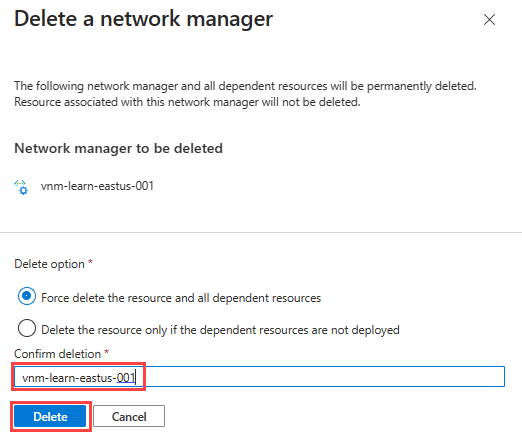
Setting Value Delete option Select Force delete the resource and all dependent resources. Confirm deletion Enter the name of the Virtual Network Manager instance. In this example, it's vnm-learn-eastus-001. Select Yes to confirm the deletion.
To delete the resource group and virtual networks, locate resource group you created during the deployment and select Delete resource group. Confirm that you want to delete by entering the name in the text box, and then select Delete.
If you used Dynamic Network Group Membership, delete the deployed Azure Policy Definition and Assignment by navigating to the Subscription in the Portal and selecting the Policies. In Policies, find the Assignment named
AVNM quickstart dynamic group membership Policyand delete it, then do the same for the Definition namedAVNM quickstart dynamic group membership Policy.
Next steps
Now that you've created an Azure Virtual Network Manager instance, learn how to block network traffic by using a security admin configuration:
Feedback
Coming soon: Throughout 2024 we will be phasing out GitHub Issues as the feedback mechanism for content and replacing it with a new feedback system. For more information see: https://aka.ms/ContentUserFeedback.
Submit and view feedback for

