Step 3: Test the Solution
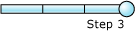
Time to complete: 5 minutes
Objective: In this step, you test how the EAI solution processes messages.
Purpose: In this step, you check that the EAIProcess orchestration processes messages correctly. You do this by dropping sample messages into the receive location specified for the EAI application. If the EAI solution is working properly, if the EAIProcess orchestration receives a message from the warehouse requesting more than 500 items, the orchestration generates a decline request message. If the EAIProcess orchestration receives a message from the warehouse requesting fewer than 500 items, the orchestration passes the message on to the ERP system.
Prerequisites
Before you begin this step you must complete Step 2: Configure and Start the Application.
Procedures
To test the EAI solution
Open Windows Explorer, and navigate to C:\BTSTutorials\WareHouse. This folder is created by installing the tutorial files.
Copy RequestInstance.XML and paste it into C:\BTSTutorials\WareHouse\Request.
When the file disappears, check C:\BTSTutorials\ERP\Request.
In Windows Explorer, navigate to C:\BTSTutorials\WareHouse.
Copy RequestInstance(Over Limit).XML and paste it into C:\BTSTutorials\WareHouse\Request.
When the file disappears, check C:\BTSTutorials\WareHouse\RequestDecline.
What did I just do?
You tested the EAI solution by placing sample messages in the receive location for the EAI application.
See Also
Step 1: Deploy the Projects
Step 2: Configure and Start the Application
Feedback
Coming soon: Throughout 2024 we will be phasing out GitHub Issues as the feedback mechanism for content and replacing it with a new feedback system. For more information see: https://aka.ms/ContentUserFeedback.
Submit and view feedback for