Schedule board split view
Important
This content is archived and is not being updated. For the latest documentation, see Microsoft Dynamics 365 product documentation. For the latest release plans, see Dynamics 365 and Microsoft Power Platform release plans.
Note
These release notes describe functionality that may not have been released yet. To see when this functionality is planned to release, please review Summary of what’s new. Delivery timelines and projected functionality may change or may not ship (see Microsoft policy). For detailed information about our products, visit the Customer Engagement documentation.
There are scenarios where you may want to drill into information on the schedule board without needing to load new screens or lose context of where you are:
- Drill into a specific crew and manage the crew on its own.
- Local resource managers may want to focus on a specific pool of resources as they assign bookings at a more granular level.
- A dispatcher may quickly want to see all the resources assigned to a requirement group at once, without losing context of where they are on the board.
All three of these scenarios are covered with the schedule board split view.
Split the schedule board in two. The bottom half can be dedicated to display a crew and all of its members, a pool and its members, or a set of resources that are assigned to work on the same job.

Schedule board with crew in split schedule board
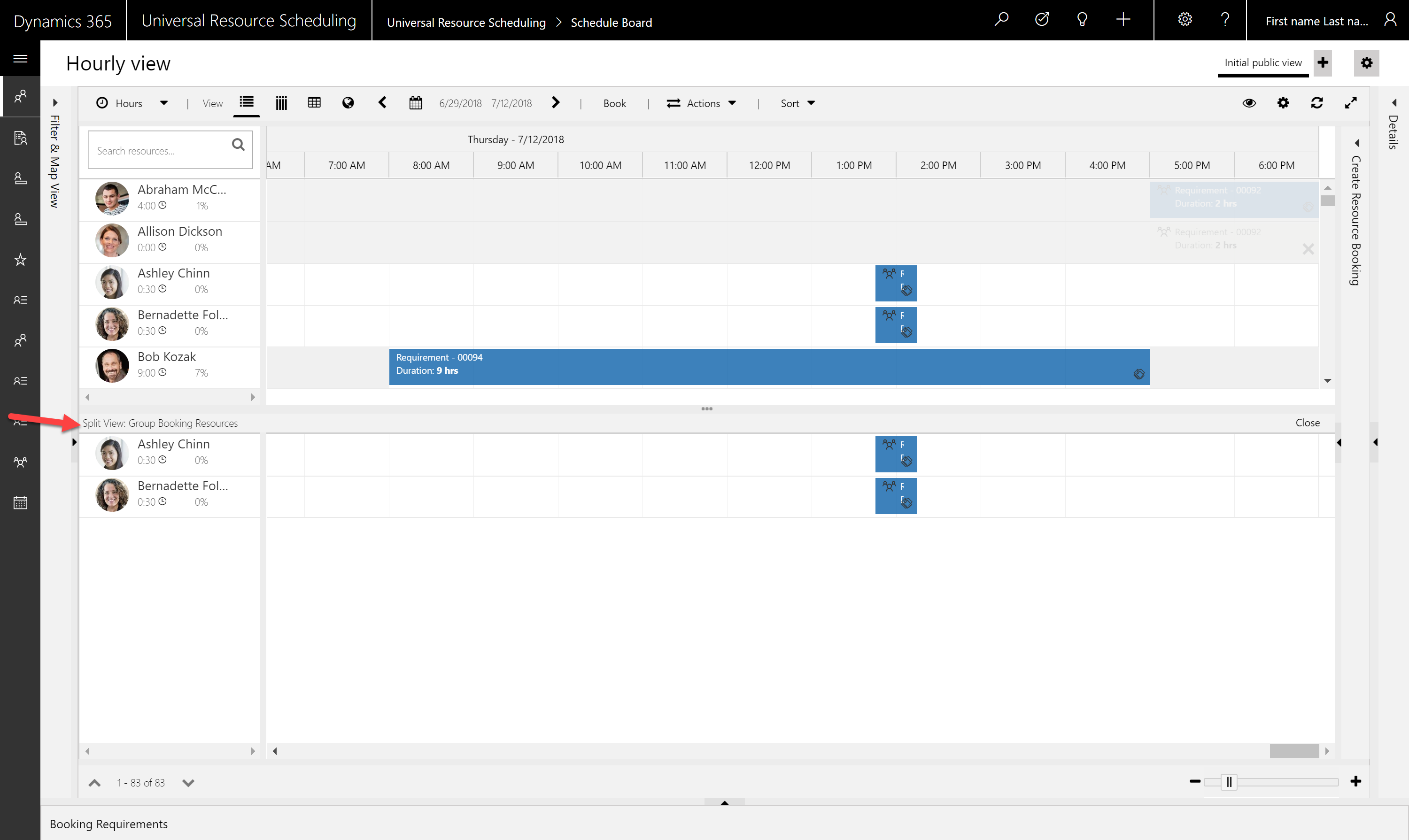
Split schedule board with resources working on same requirement group