To add a list or library as a run-only user
Important
This content is archived and is not being updated. For the latest documentation, see Microsoft Dynamics 365 product documentation. For the latest release plans, see Dynamics 365 and Microsoft Power Platform release plans.
Note
These release notes describe functionality that may not have been released yet. To see when this functionality is planned to release, please review Summary of what’s new. Delivery timelines and projected functionality may change or may not ship (see Microsoft policy).
Run-only users can only be added to manually invoked flows—for example, flows that use the For a selected item trigger.
To add a list or library as a run-only user:
Select the flow in the My flows or Teams flows list.
On the flow details page, select the Add another user button in the Manager run-only users section.
Go to the SharePoint tab.
Select the site address and list ID of the list you want to share the flow with, and then select Share.
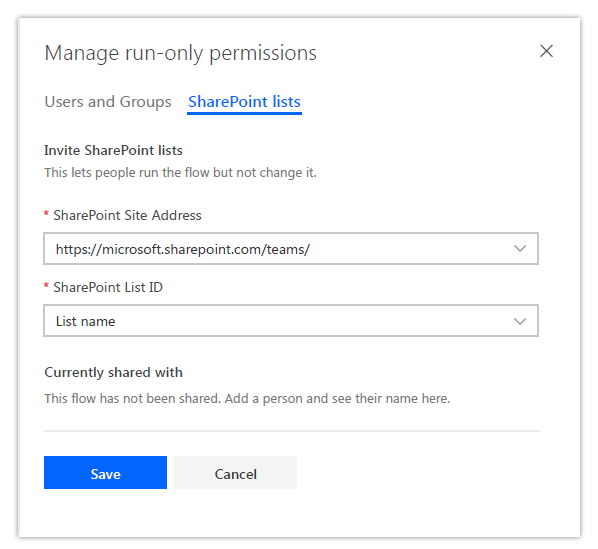
Share a flow with run-only permissions
After a flow is a shared with run-only permissions, all members of that list will be able to invoke the flow from the Flow menu in that list or library.