Create a guide quickly by starting with the template gallery
Important
This content is archived and is not being updated. For the latest documentation, see Microsoft Dynamics 365 product documentation. For the latest release plans, see Dynamics 365 and Microsoft Power Platform release plans.
Note
These release notes describe functionality that may not have been released yet. To see when this functionality is planned to release, please review What’s new and planned for Dynamics 365 for Talent. Delivery timelines and projected functionality may change or may not ship (see Microsoft policy).
This feature is currently in General Availability.
You can publish templates to the public template gallery or the organization's template gallery. Publishing to the public template gallery allows the template to be accessible and used by any Onboard user. Publishing to the organization's template gallery allows for more selective sharing of a template (limited to anyone in the user's organization).
The template gallery provides onboarding templates for the following industries:
- Finance
- Marketing
- Operations
- Sales
- Service
- Talent
Publish a template to a gallery
In Onboard, select the template you want to publish, select More (vertical ellipsis), and then select Publish to gallery.
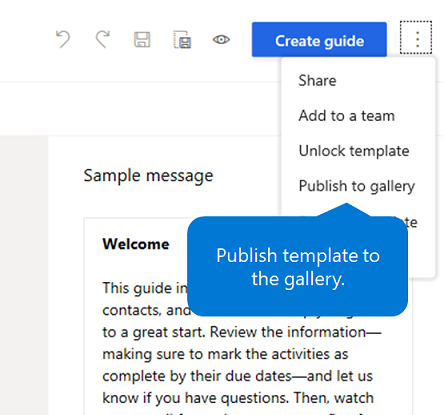
Under Category, select an appropriate category for your template, and under Publish to, select one of the following:
- My organization so only people within your company or organization can use the template.
- Public so anyone can use the template.
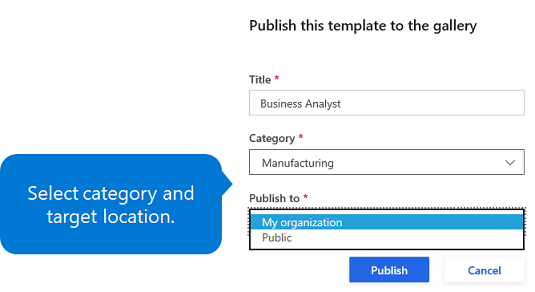
Select Publish and then select OK.