Enable manual publishing of ratings and reviews by a moderator
This article describes how to enable manual publishing of ratings and reviews by a moderator in Microsoft Dynamics 365 Commerce, and how to manually publish ratings and reviews.
Dynamics 365 Commerce's ratings and reviews solution uses Azure Cognitive Services to automatically redact profanity in review titles and content, and to publish ratings and reviews. Therefore, manual intervention isn't required to review and publish ratings and reviews to your e-commerce site.
However, some businesses might prefer that moderators manually review and approve reviews before they are published. To enable manual publishing of ratings and reviews by a moderator, you must enable the Require moderator for ratings and reviews feature in Commerce site builder.
Enable the Require moderator for ratings and reviews feature in Commerce site builder
To enable the Require moderator for ratings and reviews feature in Commerce site builder, follow these steps.
- Go to Home > Reviews > Settings.
- Set the Require moderator for ratings and reviews option to On.
Note
By enabling the Require moderator for ratings and reviews feature, you stop the automatic publishing of ratings and reviews, so that manual publishing is now required. However, Azure Cognitive Services will continue to redact profanity in review titles and content.
Publish ratings and reviews
When you enable the Require moderator for ratings and reviews feature, a moderator must manually review and publish ratings and reviews to make them appear on your e-commerce site.
To review and publish ratings and reviews in Commerce site builder, follow these steps.
- Go to Reviews > Moderation.
- In the grid, if the Status field for a row is set to Unpublished, the rating and review in that row hasn't been published yet. To view only unpublished ratings and reviews, select Status: Needs review in the status filter above the grid.
- Select one or more ratings and reviews that have a status of Unpublished, and then select Publish on the command bar. The selected ratings and reviews are added to the publishing queue and will appear on the e-commerce site after they are published.
Note
- After a rating and review are published, the status value changes from Unpublished to a null value (blank field).
- If you select multiple ratings and reviews that have mixed statuses, and then select Publish, ratings and reviews that haven't been published yet will be published. However, ratings and reviews that have already been published won't be published again.
The following illustration shows an example where three unpublished ratings and reviews are selected on the Moderation page in Commerce site builder.
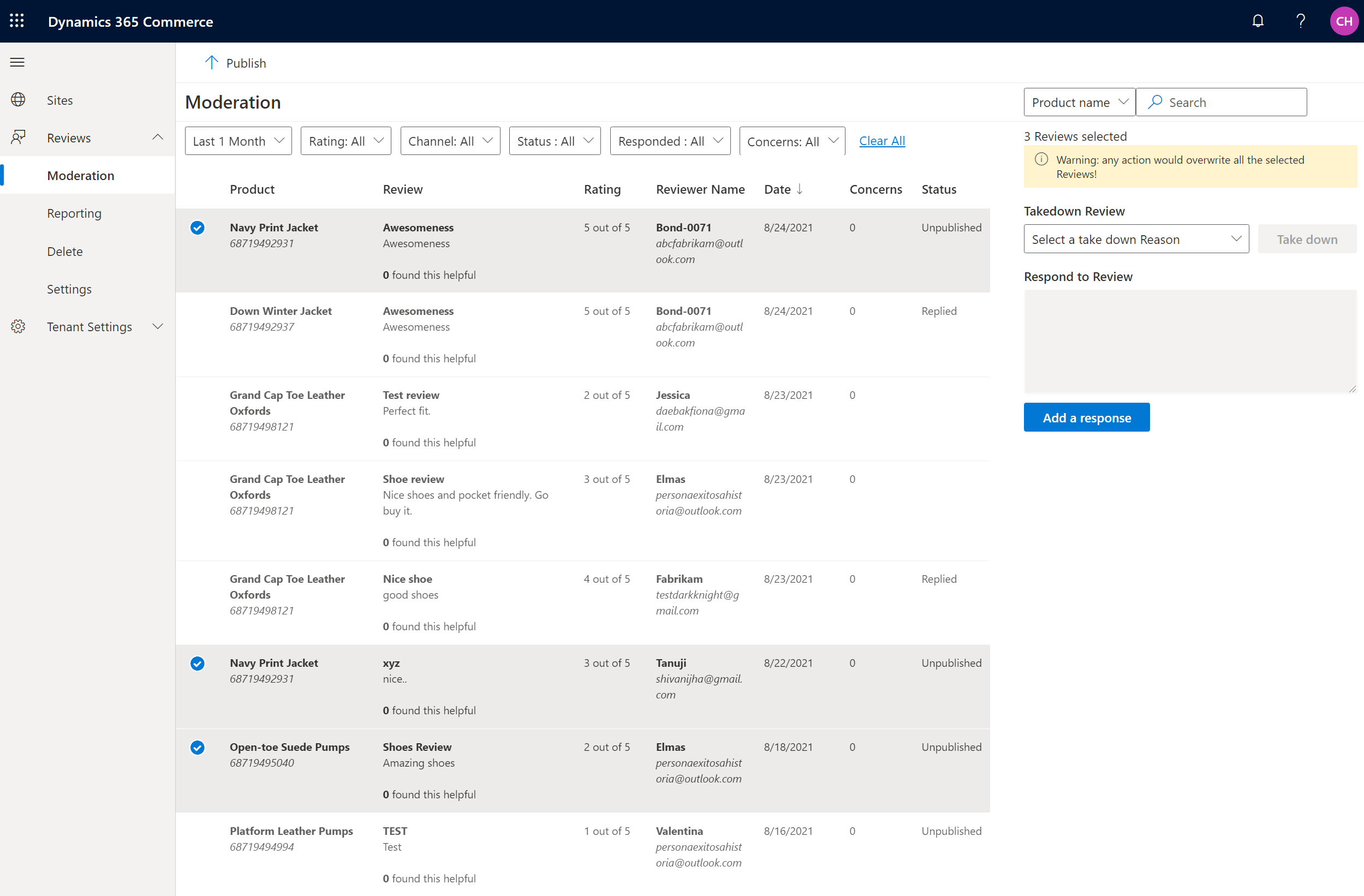
Additional resources
Opt in to use ratings and reviews
Import and export ratings and reviews
Feedback
Coming soon: Throughout 2024 we will be phasing out GitHub Issues as the feedback mechanism for content and replacing it with a new feedback system. For more information see: https://aka.ms/ContentUserFeedback.
Submit and view feedback for